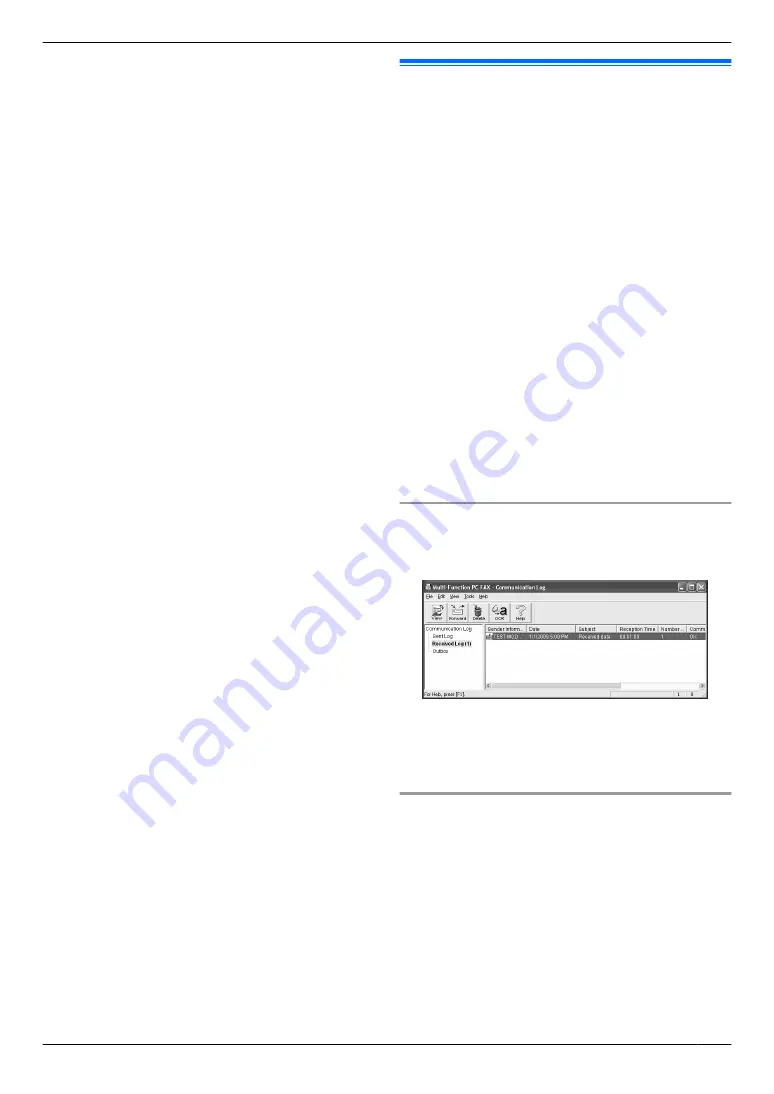
2.
Press
MEN
repeatedly to display
“
JUNK LIST
DISP.
”
.
A
M
Set
N
3.
Press
MCN
or
MDN
repeatedly to display the desired
item.
A
MFN
R
To cancel erasing, press
M
Stop
N
, then press
M
Menu
N
.
4.
M
Set
N
A
M
Menu
N
6.12 Receiving a fax on your
computer
You can receive a fax document on your computer. The
received fax document is saved as an image file
(TIFF-G4 format).
Important:
R
Make sure the PC fax setting is set to “
ALWAYS
”
or “
CONNECTED
” beforehand (feature #442 on
R
Make sure the computer setting for the PC fax
reception is set beforehand (feature #443 on
page 24) (LAN connection only).
R
Make sure the fax preview mode is turned OFF
beforehand (feature #448 on page 52).
1
Press
M
Fax Auto Answer
N
repeatedly to turn the
auto answer setting ON (page 47).
2
Start Multi-Function Station.
A
[PC FAX]
3
When a fax call is received, your computer will
receive a document through the unit.
Note:
R
You can view, print or transfer the received document
using your computer.
Viewing a received document
1.
Select
[PC FAX]
from Multi-Function Station.
2.
Select
[Received Log]
in
[Communication Log]
.
3.
Click the item you want to view.
4.
Click
[File]
in the menu bar, then select
[View]
, or
click the
[View]
icon in the toolbar.
R
The received fax will be displayed.
If a received fax document is stored in the unit’s
memory
You can load the document into your computer.
1.
Select
[PC FAX]
from Multi-Function Station.
2.
Select
[Received Log]
in
[Communication Log]
.
3.
Click
[File]
in the menu bar.
A
[Receive a Fax]
R
If the PC fax setting (feature #442 on page 63)
is activated, the received fax document will be
automatically transferred to the computer.
51
6. Fax
















































