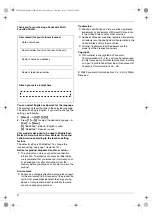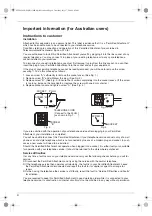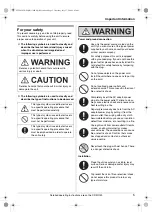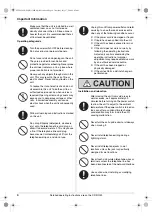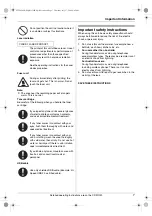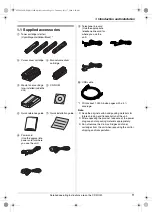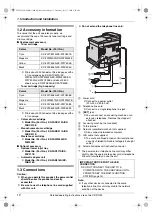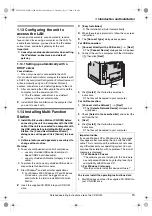This Quick Reference Guide provides safety instructions and a basic description of the unit’s functions. An
illustrated leaflet provides instructions for easy installation. Please read before using the unit and save for
future reference.
The supplied Setup CD-ROM provides the Operating Instructions in PDF format with a detailed description
on how to use the unit. Adobe
®
Reader
®
is required to view them.
Quick Reference Guide
Colour Laser Multi-Function Printer
Model No.
KX-MC6020CX
Do NOT connect the unit to a computer with the USB cable until prompted by the Multi-
Function Station (CD-ROM).
1
2
Be sure to use the USB cable supplied with this unit.
L
This unit is compatible with Caller ID. You must subscribe to the appropriate service offered
by your service provider/telephone company.
L
Be sure to use the telephone line cord supplied with this unit.
Location selection:
Designed to be used in Middle East, Malaysia, Asia, Australia, New Zealand, Africa and Latin
America according to the location setting feature.
The default setting is Middle East. To change the location setting, see following:
1.
{
Menu
}
i
{#}{
1
}{
1
}{
4
}
2.
Press
{
1
}
to
{
7
}
to select the desired location.
i
{
Set
}
i
{
Menu
}
{
1
}
“
MIDDLE EAST
”
(default): To use in Middle East.
{
2
}
“
MALAYSIA
”
: To use in Malaysia.
{
3
}
“
ASIA
”
: To use in Asia.
{
4
}
“
AUSTRALIA
”
: To use in Australia.
{
5
}
“
NEW ZEALAND
”
: To use in New Zealand.
{
6
}
“
AFRICA
”
: To use in Africa.
{
7
}
“
LAT.AMERICA
”
: To use in Latin America.
MC6020CX-PNQW1390ZA-QRG-en.
Page 1 Thursday, July 17, 2008 9:42 AM