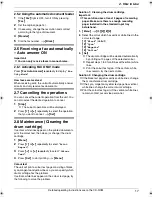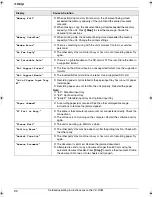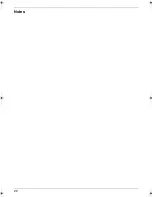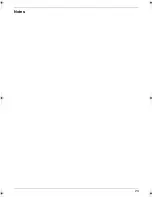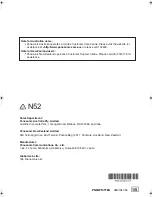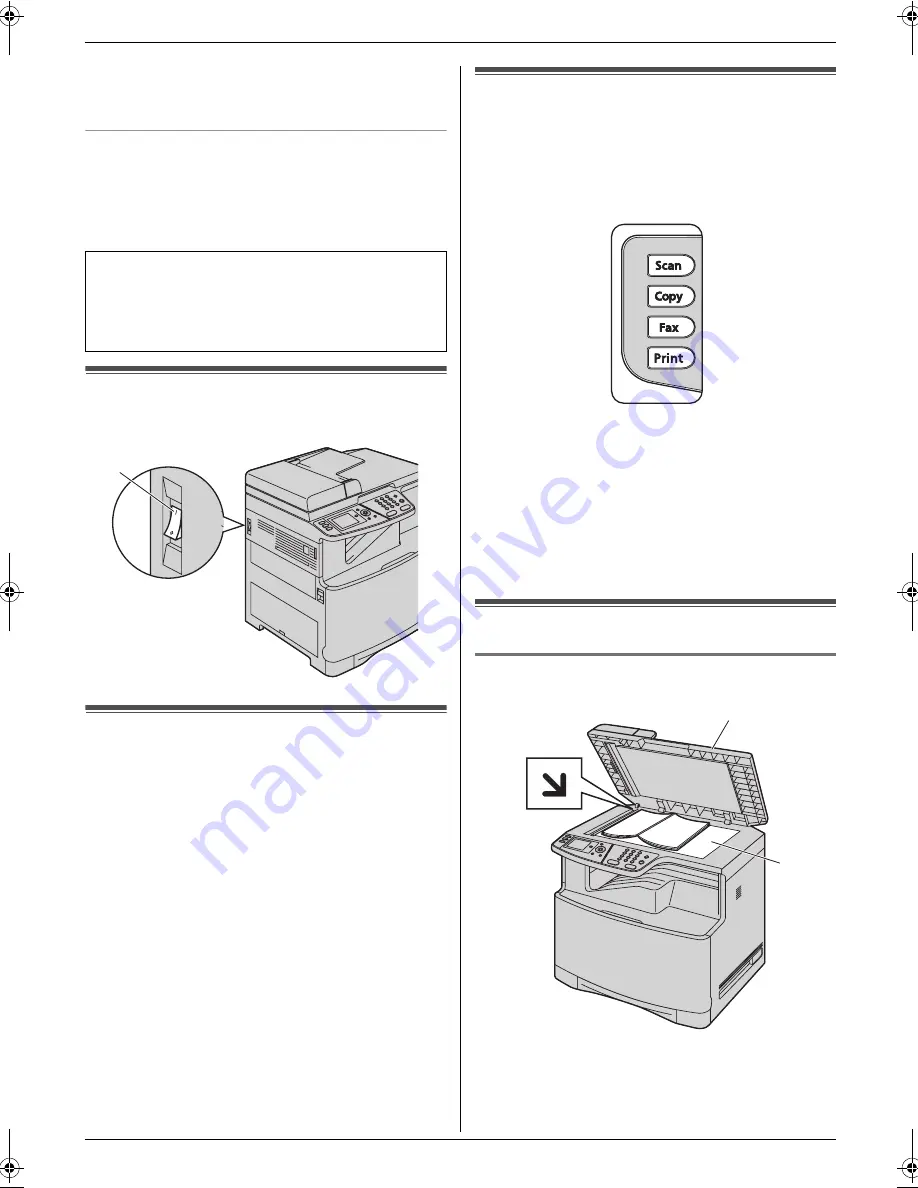
1. Introduction and Installation
13
Detailed operating instructions are on the CD-ROM.
L
A telephone handset cannot be connected directly to
this unit. To talk to the other party, please connect an
extension telephone.
Using network router/network hub
L
We recommend using network routers/network hubs
(
6
) under secure network environments. Consult
your network administrator for firewall settings, etc.
L
The warranty does not cover damage due to security
problems or any disadvantages relating to it.
1.4 Turning the power switch ON
Turn the power switch to the ON position (
1
).
1.5 Dialling mode
Important:
L
Not available when “
Australia
” or “
New
Zealand
” is selected in feature #114.
If you cannot dial, change this setting according to your
telephone line service.
1
{
Menu
}
2
Press
{#}{
1
}{
2
}{
0
}
to display
“
Dialling Mode
”
.
3
Press
{
1
}
or
{
2
}
to select the desired setting.
{
1
}
“
Pulse
”
: For rotary/pulse dial service.
{
2
}
“
Tone
”
(default): For tone dial service.
4
{
Set
}
5
Press
{
Menu
}
to exit.
1.6 Selecting the operation mode
(Scan/Copy/Fax) (Print: KX-
MC6260 only)
You can select the desired mode by pressing one of the
following buttons.
* The pictured model is KX-MC6260.
–
{
Scan
}
: Select this mode when using the unit as a
scanner.
–
{
Copy
}
: Select this mode when using the unit as a
copier.
–
{
Fax
}
: Select this mode when using the unit as a fax
machine.
–
{
}
(KX-MC6260 only)
: Select this mode when
using the unit as a printer.
Document Requirements
1.7 Setting the original
1.7.1 Using the scanner glass
1
Open the document cover (
1
).
2
Place the document FACE DOWN on the scanner
glass (
2
), aligning the top left of the document with
the corner to which the
m
mark points.
Designed to be used in Middle East, Malaysia,
Asia, Australia, New Zealand, Africa and Latin
America according to the location setting feature.
The default setting is Middle East. To change the
location setting, see page 1 (feature #114).
1
2
1
MC6040_6260CX-PNQW1377ZA-QRG-en.book Page 13 Wednesday, July 30, 2008 10:24 AM
Summary of Contents for KX-MC6040 - Color Laser Multi-Function...
Page 22: ...22 Notes...
Page 23: ...23 Notes...