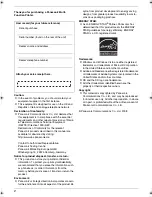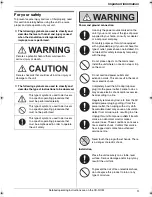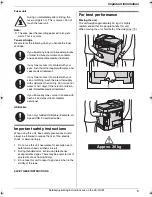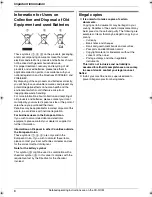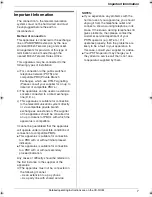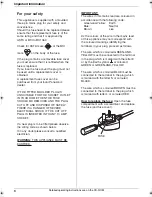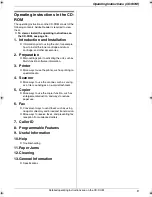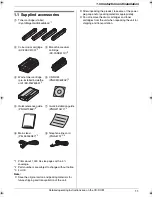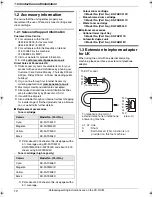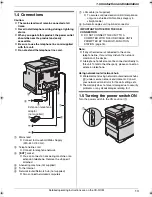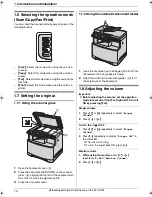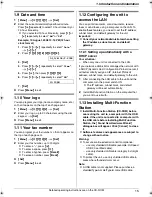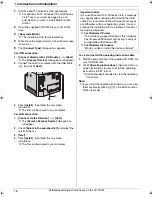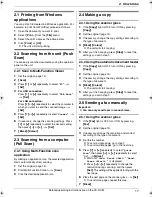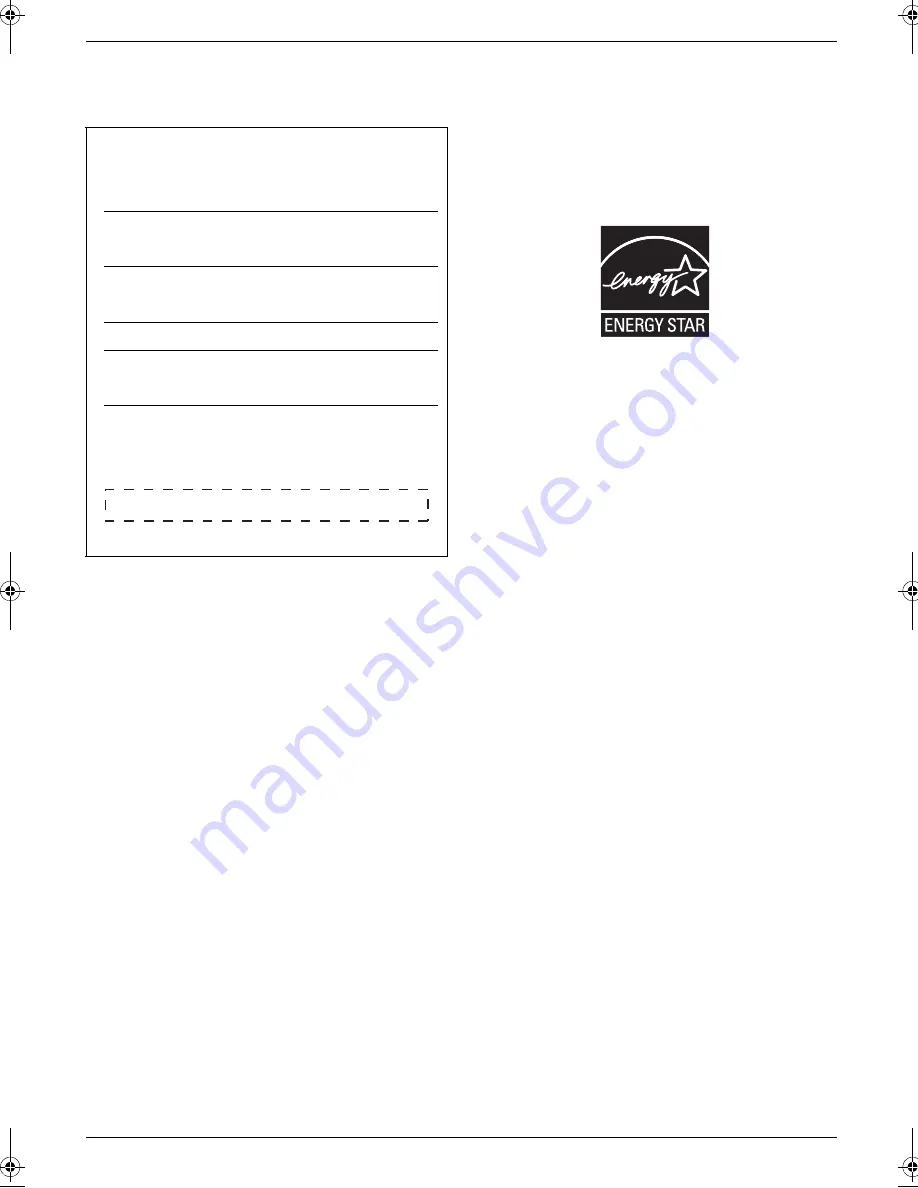
2
Thank you for purchasing a Panasonic Multi-
Function Printer.
Caution:
L
In the event of problems, you should contact your
equipment supplier in the first instance.
L
This equipment is designed for use on the UK and
Republic of Ireland analogue telephone network.
Declaration of Conformity:
L
Panasonic Communications Co., Ltd. declares that
this equipment is in compliance with the essential
requirements and other relevant provisions of Radio
& Telecommunications Terminal Equipment
(R&TTE) Directive 1999/5/EC.
Declarations of Conformity for the relevant
Panasonic products described in this manual are
available for download by visiting:
http://www.doc.panasonic.de
Contact to Authorised Representative:
Panasonic Testing Centre
Panasonic Marketing Europe GmbH
Winsbergring 15, 22525 Hamburg, Germany
Notice for product disposal, transfer, or return:
L
This product can store your private/confidential
information. To protect your privacy/confidentiality,
we recommend that you erase the information such
as phonebook (or caller information) from the
memory before you dispose of, transfer or return the
product.
Environment:
L
Panasonic’s strategic direction incorporates concern
for the environment into all aspects of the product life
cycle, from product development to energy saving
designs; from greater product reusability to waste-
conscious packaging practices.
ENERGY STAR:
L
As an ENERGY STAR
®
Partner, Panasonic has
determined that this product meets the ENERGY
STAR guidelines for energy efficiency. ENERGY
STAR is a U.S. registered mark.
Trademarks:
L
Windows and Windows Vista are either registered
trademarks or trademarks of Microsoft Corporation
in the United States and/or other countries.
L
Adobe and Reader are either registered trademarks
or trademarks of Adobe Systems Incorporated in the
United States and/or other countries.
L
SD and the SD logo are trademarks.
L
All other trademarks identified herein are the
property of their respective owners.
Copyright:
L
This material is copyrighted by Panasonic
Communications Co., Ltd., and may be reproduced
for internal use only. All other reproduction, in whole
or in part, is prohibited without the written consent of
Panasonic Communications Co., Ltd.
© Panasonic Communications Co., Ltd. 2008
User record (for your future reference)
Date of purchase
Serial number (found on the rear of the unit)
Dealer’s name and address
Dealer’s telephone number
Attach your sales receipt here.
MC6260E-PNQW1386ZA-QRG-en.book Page 2 Friday, September 19, 2008 3:14 PM