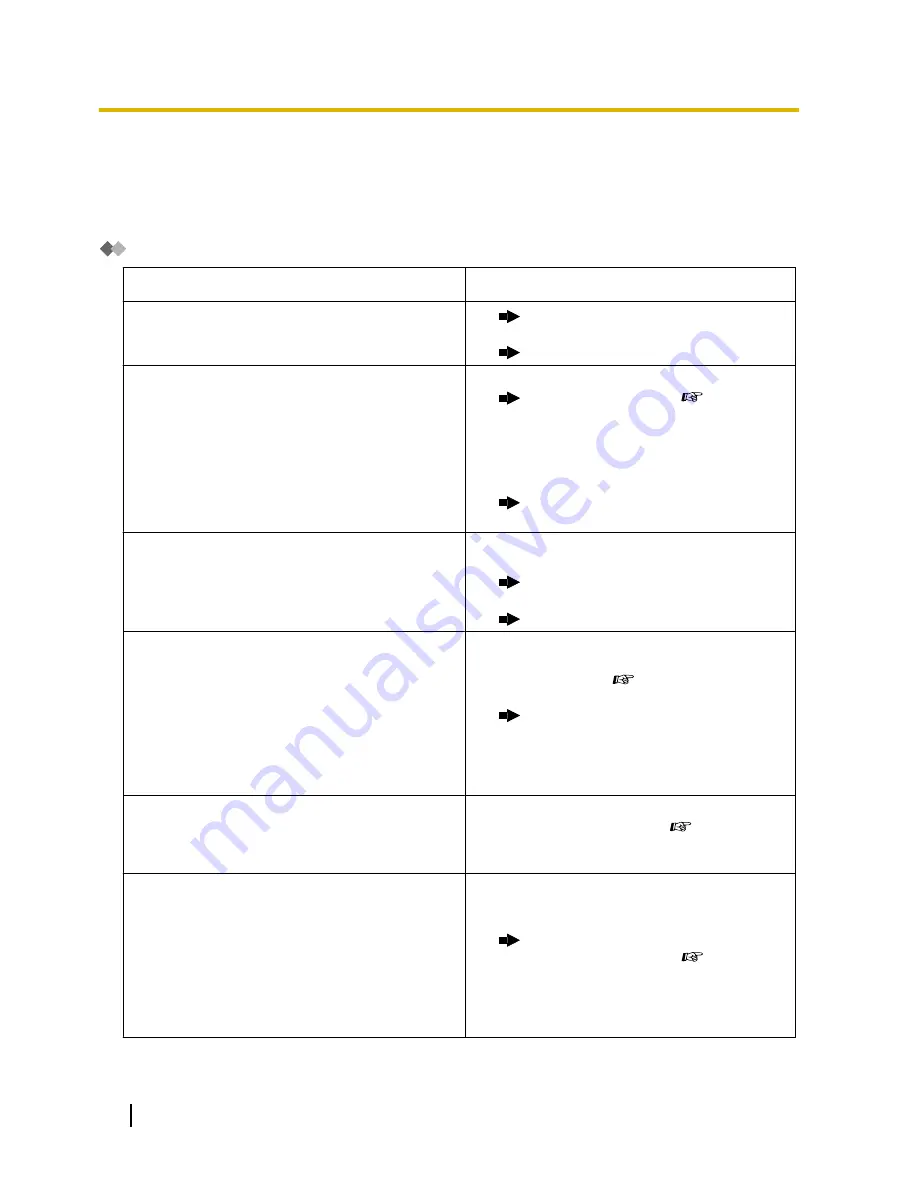
4.1 Troubleshooting
4.1.1 Troubleshooting
Troubleshooting
Problem
Remedy
The telephone does not work properly.
•
Confirm with your manager that your
settings are correct.
•
If the problem persists, consult your dealer.
The telephone does not respond when buttons
are pressed.
•
The telephone is locked.
Unlock your telephone. (
1.6.4 Preventing Other People from Using
Your Telephone (Extension Dial Lock),
2.1.1 Extension Control)
•
Your telephone is connected to an eXtra
Device Port.
System programming is required. Consult
your dealer.
Some features do not work.
•
System management may restrict certain
features.
Consult your manager.
•
The feature numbers have changed.
Confirm the revised number and try again.
Even though following the manual instructions,
none of the operations work when using a
proprietary telephone.
•
The Intercom line was not seized.
The seized
line, when going off-hook, was changed by
personal setting. (
3.1.2 Settings on the
Programming Mode)
In the manual, going off-hook means an
Intercom line is seized.
If the setting has been changed, press the
INTERCOM or PDN button after going off-hook
and follow the instructions.
The parallelled single line telephones do not ring.
•
"No ring" may be selected.
Change the setting to ring. (
1.8.11 Setting
the Parallelled Telephone to Ring (Parallelled
Telephone))
The telephone does not work using the personal
settings or with other settings. (One-touch
dialling, forwarding destination, etc.)
•
The extension line has been changed.
The
previous telephone’s settings have not been
cleared.
Clear the settings and then programme
your desired settings again. (
1.8.13 Clearing Features Set at Your
Extension (Extension Feature Clear),
3.1.1 Customising Your Phone (Personal
Programming), 3.1.3 Customising the Buttons)
240
User Manual
4.1.1 Troubleshooting
Summary of Contents for KX-NCP500
Page 16: ...16 User Manual Table of Contents...
Page 135: ...This step can be omitted User Manual 135 1 8 2 Refusing Incoming Calls Do Not Disturb DND...
Page 183: ...Table 1 Standard mode for RU model User Manual 183 1 13 2 Using the Directories...
Page 184: ...Table 2 Option mode 184 User Manual 1 13 2 Using the Directories...
Page 185: ...Table 2 Option mode for CE model User Manual 185 1 13 2 Using the Directories...
Page 186: ...Table 2 Option mode for GR model 186 User Manual 1 13 2 Using the Directories...
Page 187: ...Table 2 Option mode for RU model User Manual 187 1 13 2 Using the Directories...
Page 198: ...198 User Manual 1 16 1 Cellular Phone Features...
Page 210: ...210 User Manual 2 1 7 Releasing Network Direct Station Selection NDSS Monitor...
Page 267: ...Index User Manual 267...


































