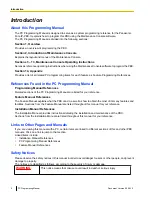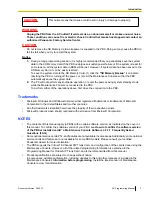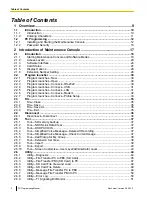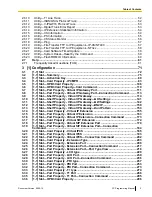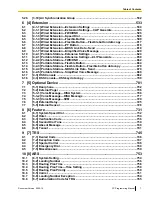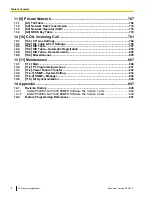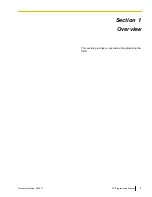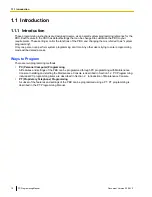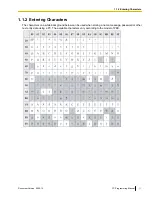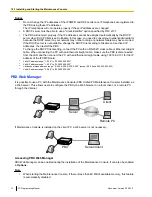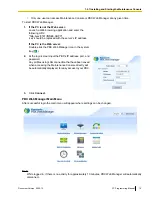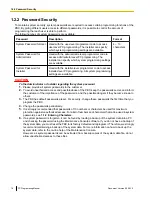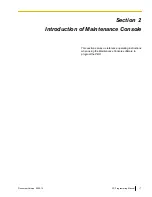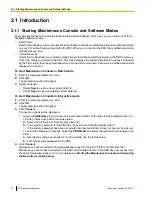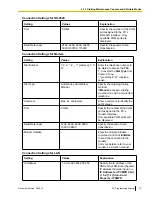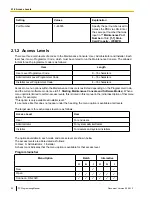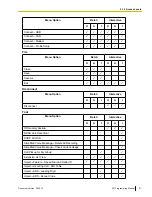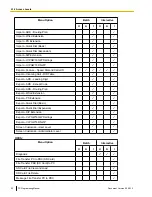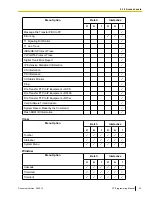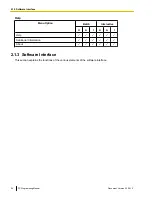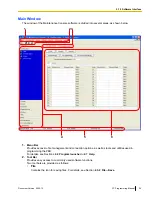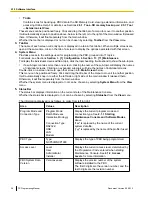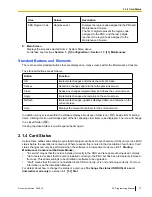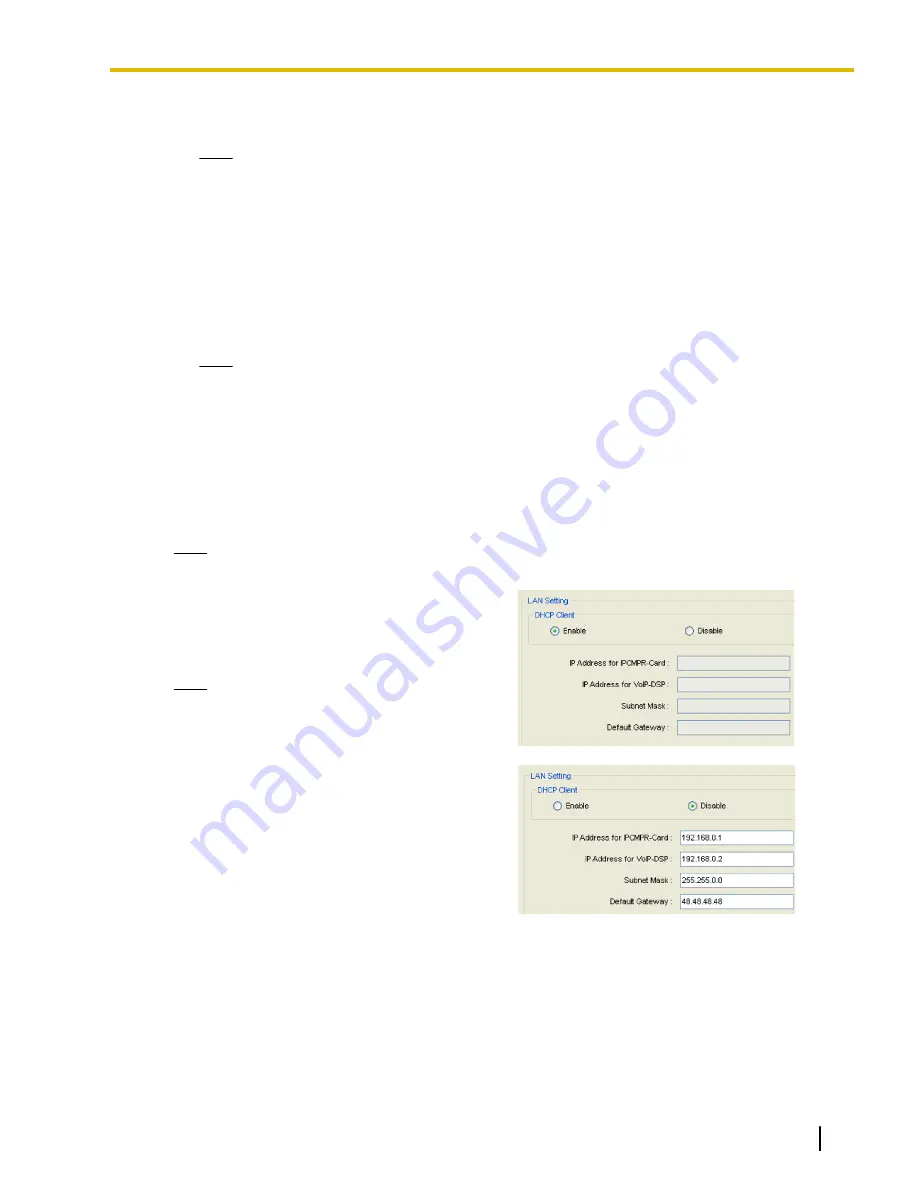
4.
a.
Enter the Installer Level Programmer Code (default:
INSTALLER
).
Note
There are 2 other Programmer Codes with limited authorization: Administrator Level
(default:
ADMIN
), and User Level (default:
USER
b.
Click
OK
.
5.
Click
Connect
.
6.
a.
Select
KX-NCP500/1000
from
PBX Model
.
b.
Select the
LAN
or
RS-232C
tab, depending on the type of PC connection with the PBX.
c.
Specify the settings as required. (See
2.1.1 Starting Maintenance Console and Software
Note
When connecting to the PBX for the first time selecting
LAN
, the
IP Address
and
Port
Number
must be set to
192.168.0.101
and
35300
respectively.
d.
Enter the system password for installer (default:
1234
).
e.
Click
Connect
.
7.
Follow the instructions of the Quick Setup wizard for the basic items in Quick Setup.
8.
On the IP addressing information screen, the information for the IPCMPR card can be assigned
automatically through a DHCP server or entered manually.
Note
If you change any information on this screen and click
Apply
, the PBX will need to be reset.
When using a DHCP server:
a.
Select
Enable
for the
DHCP Client
setting.
b.
Click
Apply
.
Note
The boxes will turn grey and the IP
addresses will be assigned automatically
after the PBX is reset.
When not using a DHCP server:
a.
Select
Disable
for the
DHCP Client
setting.
b.
In the
IP Address for IPCMPR Card
box,
type the IP address of the
IPCMPR
card.
c.
In the
IP Address for VoIP-DSP
box, type
the IP address of the
DSP
d.
In the
Subnet Mask
box, type the subnet
e.
In the
Default Gateway
box, type the IP
address of the default gateway.
f.
Click
Apply
.
After Quick Setup is completed, if the IP addressing information was not changed and a
V-IPEXT card was installed during setup, the IP-PT registration screen is displayed. For
information on registering IP-PTs to the PBX, see
3.15 [1-1] Slot—Port Property - Virtual IP
You may now begin programming the PBX.
Document Version 2009-12
PC Programming Manual
13
1.2.1 Installing and Starting the Maintenance Console
Summary of Contents for KX-NCP500
Page 71: ...Section 3 1 Configuration Document Version 2009 12 PC Programming Manual 71 ...
Page 74: ... 3 4 1 Virtual Cards 74 PC Programming Manual Document Version 2009 12 3 1 1 1 Slot ...
Page 313: ...Section 4 2 System Document Version 2009 12 PC Programming Manual 313 ...
Page 450: ...450 PC Programming Manual Document Version 2009 12 4 21 2 11 2 Audio Gain Card ...
Page 451: ...Section 5 3 Group Document Version 2009 12 PC Programming Manual 451 ...
Page 533: ...Section 6 4 Extension Document Version 2009 12 PC Programming Manual 533 ...
Page 701: ...Section 7 5 Optional Device Document Version 2009 12 PC Programming Manual 701 ...
Page 731: ...Section 8 6 Feature Document Version 2009 12 PC Programming Manual 731 ...
Page 744: ...744 PC Programming Manual Document Version 2009 12 8 6 6 6 Tenant ...
Page 745: ...Section 9 7 TRS Document Version 2009 12 PC Programming Manual 745 ...
Page 753: ...Section 10 8 ARS Document Version 2009 12 PC Programming Manual 753 ...
Page 766: ...766 PC Programming Manual Document Version 2009 12 10 8 8 7 Authorization Code for TRG ...
Page 767: ...Section 11 9 Private Network Document Version 2009 12 PC Programming Manual 767 ...
Page 780: ...780 PC Programming Manual Document Version 2009 12 11 4 9 4 NDSS Key Table ...
Page 781: ...Section 12 10 CO Incoming Call Document Version 2009 12 PC Programming Manual 781 ...
Page 807: ...Section 13 11 Maintenance Document Version 2009 12 PC Programming Manual 807 ...
Page 847: ...Section 14 Appendix Document Version 2009 12 PC Programming Manual 847 ...