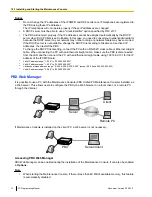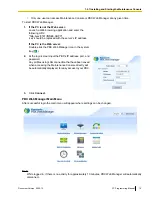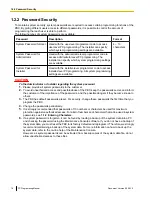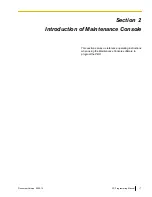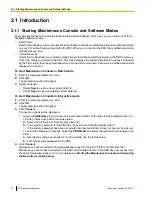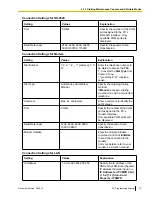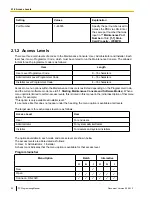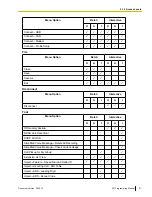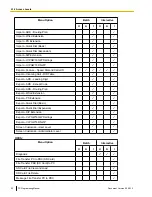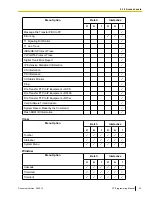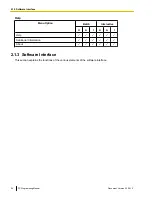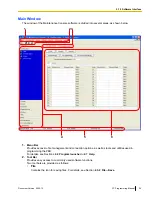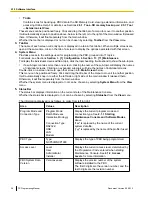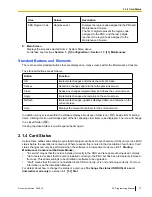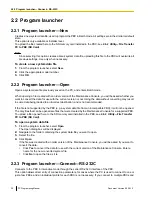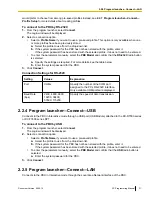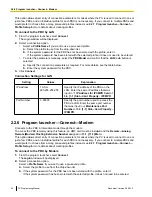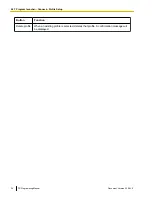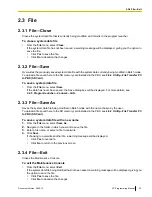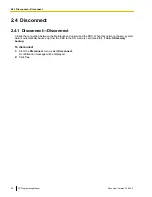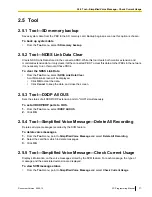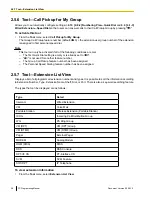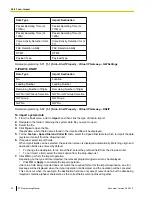Area
Values
Description
PBX Region Code
Regionxxx-xxx
Displays the region code assigned to the PBX and
Maintenance Console.
The first 3 digits represent the region code
assigned to the PBX, and the last 3 digits
represent the region code assigned to the
Maintenance Console.
6.
Main Screen
Displays the screens selected from 4. System Menu above.
For details, see Sections
Standard Buttons and Elements
There are several standard buttons that are displayed on many screens within the Maintenance Console.
The standard buttons are as follows:
Button
Function
OK
Implements changes and closes the current screen.
Cancel
Abandons changes and returns to the previous screen.
Close
Keeps any changes implemented, and closes the current screen.
Apply
Implements changes and remains on the same screen.
Refresh
Implements changes, updates displayed data, and remains on the
current screen.
Help
Displays the relevant help topic for the current screen.
In addition, many screens within the software display a small open folder icon (
) beside lists of setting
items. Clicking this icon will collapse part of the list, allowing other items to be displayed. The icon will change
to a closed folder (
).
Clicking the closed folder icon will expand the list again.
2.1.4 Card Status
Certain tools, utilities and settings require that the target card be set to out-of-service (OUS) or in-service (INS)
status before the operation is carried out. Where required, this is noted in the description of each item. Card
status changes can only be performed when the software is in Interactive mode (see
Maintenance Console and Software Modes
•
"In service" means that the card is installed correctly in the PBX, and is capable of being used normally.
•
"Out of service" means that the card is installed correctly in the PBX, but has been temporarily removed
from use. This allows settings to be modified or software to be upgraded.
•
"Fault" means that the card is not installed in the PBX correctly, or is not functioning correctly. For more
information, see the Installation Manual.
For details about how to change the status of a card, see
To change the status (INS/OUS) of a card
.
Document Version 2009-12
PC Programming Manual
27
2.1.4 Card Status
Summary of Contents for KX-NCP500
Page 71: ...Section 3 1 Configuration Document Version 2009 12 PC Programming Manual 71 ...
Page 74: ... 3 4 1 Virtual Cards 74 PC Programming Manual Document Version 2009 12 3 1 1 1 Slot ...
Page 313: ...Section 4 2 System Document Version 2009 12 PC Programming Manual 313 ...
Page 450: ...450 PC Programming Manual Document Version 2009 12 4 21 2 11 2 Audio Gain Card ...
Page 451: ...Section 5 3 Group Document Version 2009 12 PC Programming Manual 451 ...
Page 533: ...Section 6 4 Extension Document Version 2009 12 PC Programming Manual 533 ...
Page 701: ...Section 7 5 Optional Device Document Version 2009 12 PC Programming Manual 701 ...
Page 731: ...Section 8 6 Feature Document Version 2009 12 PC Programming Manual 731 ...
Page 744: ...744 PC Programming Manual Document Version 2009 12 8 6 6 6 Tenant ...
Page 745: ...Section 9 7 TRS Document Version 2009 12 PC Programming Manual 745 ...
Page 753: ...Section 10 8 ARS Document Version 2009 12 PC Programming Manual 753 ...
Page 766: ...766 PC Programming Manual Document Version 2009 12 10 8 8 7 Authorization Code for TRG ...
Page 767: ...Section 11 9 Private Network Document Version 2009 12 PC Programming Manual 767 ...
Page 780: ...780 PC Programming Manual Document Version 2009 12 11 4 9 4 NDSS Key Table ...
Page 781: ...Section 12 10 CO Incoming Call Document Version 2009 12 PC Programming Manual 781 ...
Page 807: ...Section 13 11 Maintenance Document Version 2009 12 PC Programming Manual 807 ...
Page 847: ...Section 14 Appendix Document Version 2009 12 PC Programming Manual 847 ...