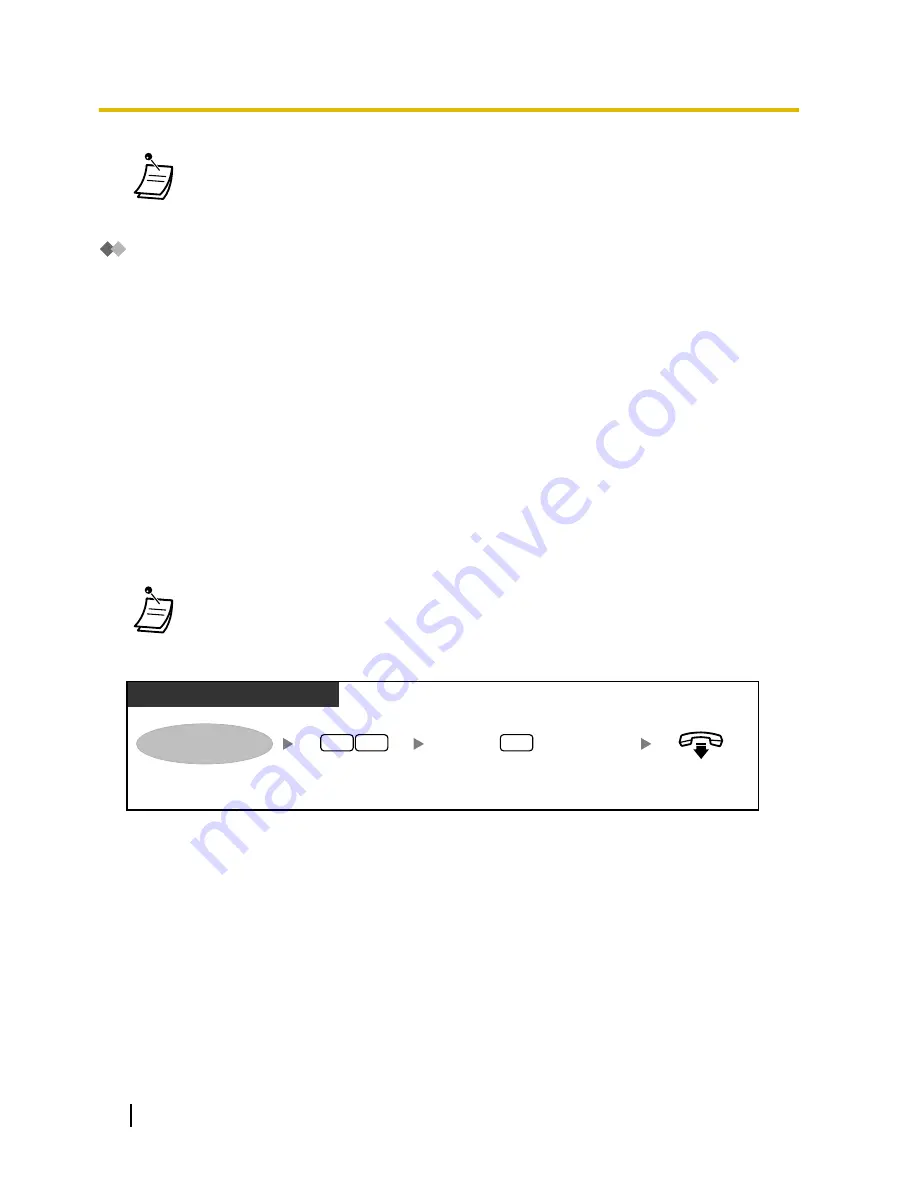
•
Not all subscribers have interview mailboxes. For more information, consult your System
Administrator.
Message Waiting Notification
The Message Waiting Notification feature lets you know you have received new messages in your mailbox by:
Message Waiting Lamp:
The message lamp on your telephone (if it has one) will light when you receive a new message. If you have a
6-line display PT, you can also see the number of new messages you have on your display. If your telephone
has a Message button, the Message light will also turn on when you receive a new message.
Device Notification:
Notifying you via a "device", i.e., an outside telephone, another PBX extension, your cellular phone, etc. You
can assign three different devices. For each device, you have the option of receiving notification for urgent
messages only, or for all messages. You can also choose to receive notification during certain hours only
(called "scheduling"), which is useful if you do not want to be disturbed at night, for example. For more
information on scheduling, consult your System Administrator.
If you turn device notification on for more than one device, the lowest numbered device (1, 2, or 3) will be used
first. If notification is not possible (for example, if your outside telephone is busy), the next device will be used.
Message notification by e-mail may also be available for your mailbox. When you receive new messages in
your mailbox, you can receive notification by e-mail. The recorded message can also be added to the e-mail
as an attachment. Consult your System Administrator for more information.
•
Displaying the number of new messages is only available with a 6-line Display PT. For more
information, consult your System Administrator.
To turn Message Waiting Lamp Notification On/Off
PT/SLT/PS/SIP Extn./S-PS
Enter
61
. On-hook.
Log in to your mailbox.
6
1
Enter
1
to enable/disable lamp notification.
1
172
User Manual
1.8.6 Other Features
Summary of Contents for KX-NS1000
Page 12: ...12 User Manual Table of Contents...
Page 244: ...Table 1 Standard mode for RU model 244 User Manual 1 14 2 Using the Directories...
Page 245: ...Table 2 Option mode User Manual 245 1 14 2 Using the Directories...
Page 246: ...Table 2 Option mode for CE model 246 User Manual 1 14 2 Using the Directories...
Page 247: ...Table 2 Option mode for GR model User Manual 247 1 14 2 Using the Directories...
Page 248: ...Table 2 Option mode for RU model 248 User Manual 1 14 2 Using the Directories...
Page 256: ...256 User Manual 1 15 1 Cellular Phone Features...
Page 372: ...372 User Manual 5 5 1 PCMPR Software File Version 002 0xxxx...
Page 373: ...Index User Manual 373...
Page 381: ...User Manual 381 Notes...

































