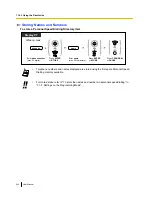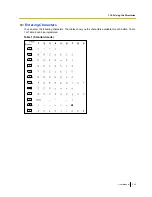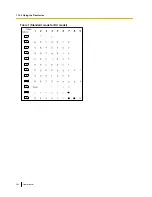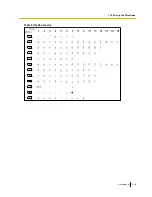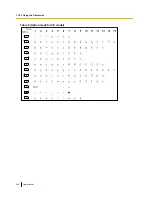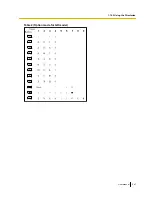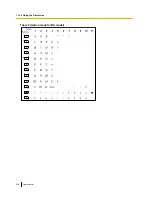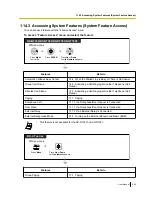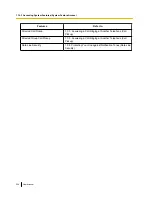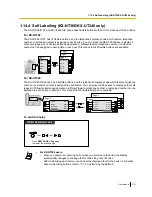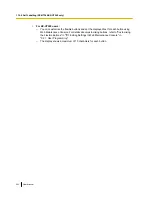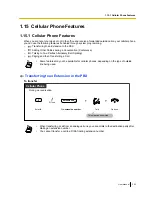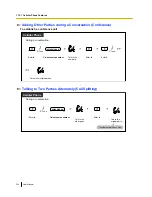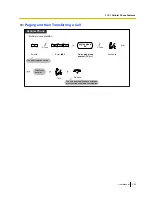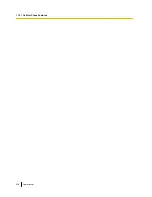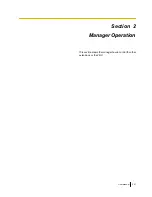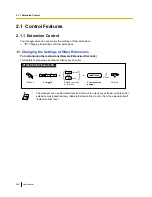Paging and then Transferring a Call
Announce.
Talk.
On-hook.
During a conversation
Cellular Phone
Enter
33
.
Wait for an
answer.
The held party and the paged extension
are connected and start a conversation.
The party is placed on hold.
Dial
paging group
number
(2 digits).
paging group
no.
3
3
C.Tone
D.Tone
Enter
#
.
User Manual
255
1.15.1 Cellular Phone Features
Summary of Contents for KX-NS1000
Page 12: ...12 User Manual Table of Contents...
Page 244: ...Table 1 Standard mode for RU model 244 User Manual 1 14 2 Using the Directories...
Page 245: ...Table 2 Option mode User Manual 245 1 14 2 Using the Directories...
Page 246: ...Table 2 Option mode for CE model 246 User Manual 1 14 2 Using the Directories...
Page 247: ...Table 2 Option mode for GR model User Manual 247 1 14 2 Using the Directories...
Page 248: ...Table 2 Option mode for RU model 248 User Manual 1 14 2 Using the Directories...
Page 256: ...256 User Manual 1 15 1 Cellular Phone Features...
Page 372: ...372 User Manual 5 5 1 PCMPR Software File Version 002 0xxxx...
Page 373: ...Index User Manual 373...
Page 381: ...User Manual 381 Notes...