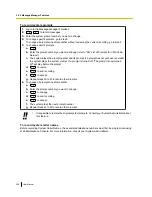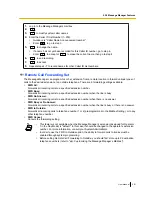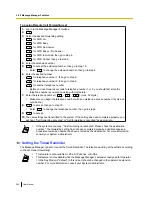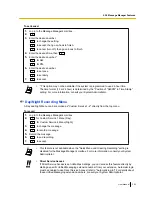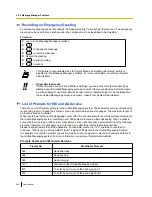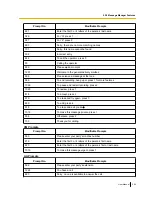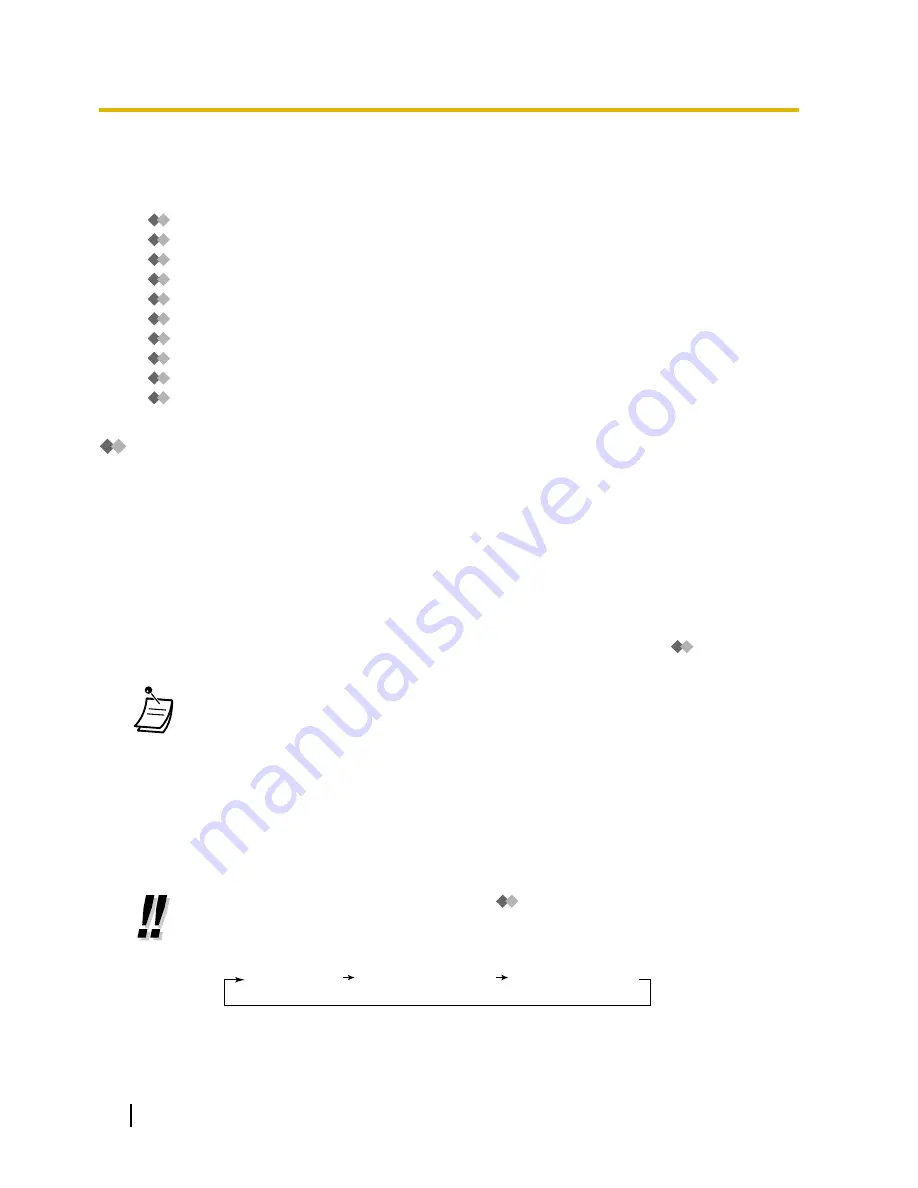
2.2.2 Message Manager Features
The Message Manager can maintain the general delivery mailbox, change notification settings, record/delete
prompts, etc.
–
Logging in to the Message Manager’s Mailbox
–
Managing the General Delivery Mailbox
–
Setting Up Message Waiting Notification
–
Customising the Message Manager’s Mailbox
–
Recording Messages
–
Remote Call Forwarding Set
–
Setting the Timed Reminder
–
Day/Night Recording Menu
–
Recording an Emergency Greeting
–
List of Prompts for VM and AA Service
Logging in to the Message Manager’s Mailbox
The procedures described in this section require the Message Manager to use a telephone, however, many
of these procedures can also be performed using a PC with Web Maintenance Console. For more information,
consult your dealer.
In order to perform these procedures with a telephone, the Message Manager must log in before performing
any Message Manager tasks. To log in as the Message Manager, 3 items of information must be known: the
UM group’s floating extension number to access the Unified Messaging system, the Message Manager’s
mailbox number, and the Message Manager’s mailbox password.
–
The Message Manager’s mailbox number is 998 (default) depending on the mailbox number length
specified in system programming.
–
The Message Manager’s password can be assigned by the System Administrator using Web Maintenance
Console or by the Message Manager using his or her extension telephone (refer to "
Customising the
Message Manager’s Mailbox").
•
Before the Message Manager can perform Message Management (recording Custom
Service Menus, messages, etc.), "Message Manager Access from Telephone" must be
enabled and "Password for Message Manager (Up to 16 numeric digits)" must be set by the
System Administrator using Web Maintenance Console.
•
After logging in, the system will announce the number of total messages, the number of new
messages, or the length of new messages. These announcements depend on the mailbox
settings and COS settings for the Message Manager.
•
If there are new messages in the mailbox, the messages will be played automatically. The
Message Manager can listen to them continuously without listening to the system prompts.
This feature is only available when "Autoplay New Message" is activated for the Message
Manager’s COS.
•
For more information on logging in, refer to "
Logging in to Your Mailbox".
•
Manager Service switching
You can switch mailboxes simply by pressing
##
from the subscriber service menu, in the
following order:
Subscriber service
Message Manager service
System Manager service
280
User Manual
2.2.2 Message Manager Features
Summary of Contents for KX-NS1000
Page 12: ...12 User Manual Table of Contents...
Page 244: ...Table 1 Standard mode for RU model 244 User Manual 1 14 2 Using the Directories...
Page 245: ...Table 2 Option mode User Manual 245 1 14 2 Using the Directories...
Page 246: ...Table 2 Option mode for CE model 246 User Manual 1 14 2 Using the Directories...
Page 247: ...Table 2 Option mode for GR model User Manual 247 1 14 2 Using the Directories...
Page 248: ...Table 2 Option mode for RU model 248 User Manual 1 14 2 Using the Directories...
Page 256: ...256 User Manual 1 15 1 Cellular Phone Features...
Page 372: ...372 User Manual 5 5 1 PCMPR Software File Version 002 0xxxx...
Page 373: ...Index User Manual 373...
Page 381: ...User Manual 381 Notes...