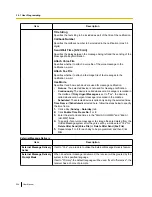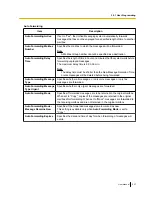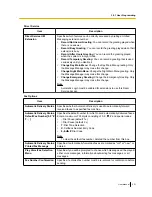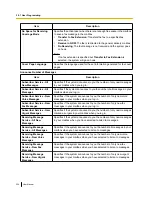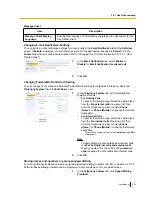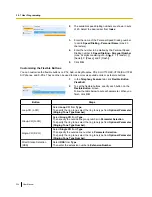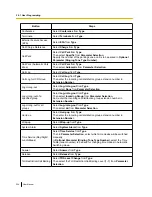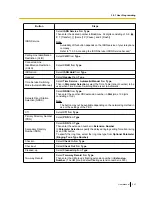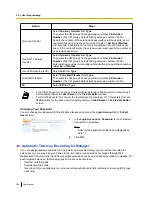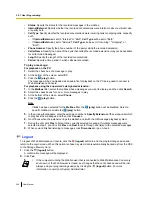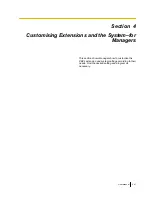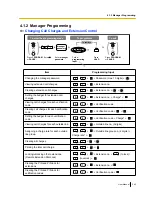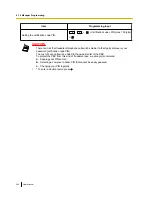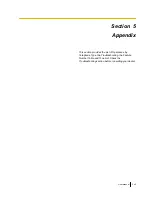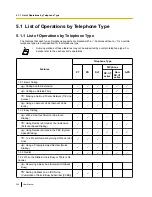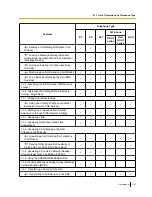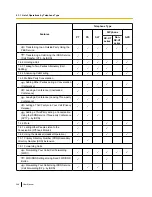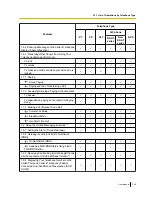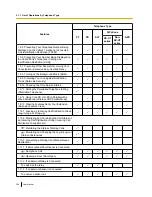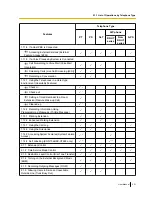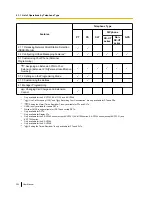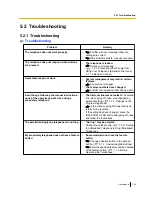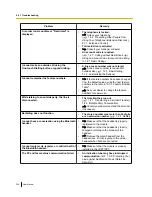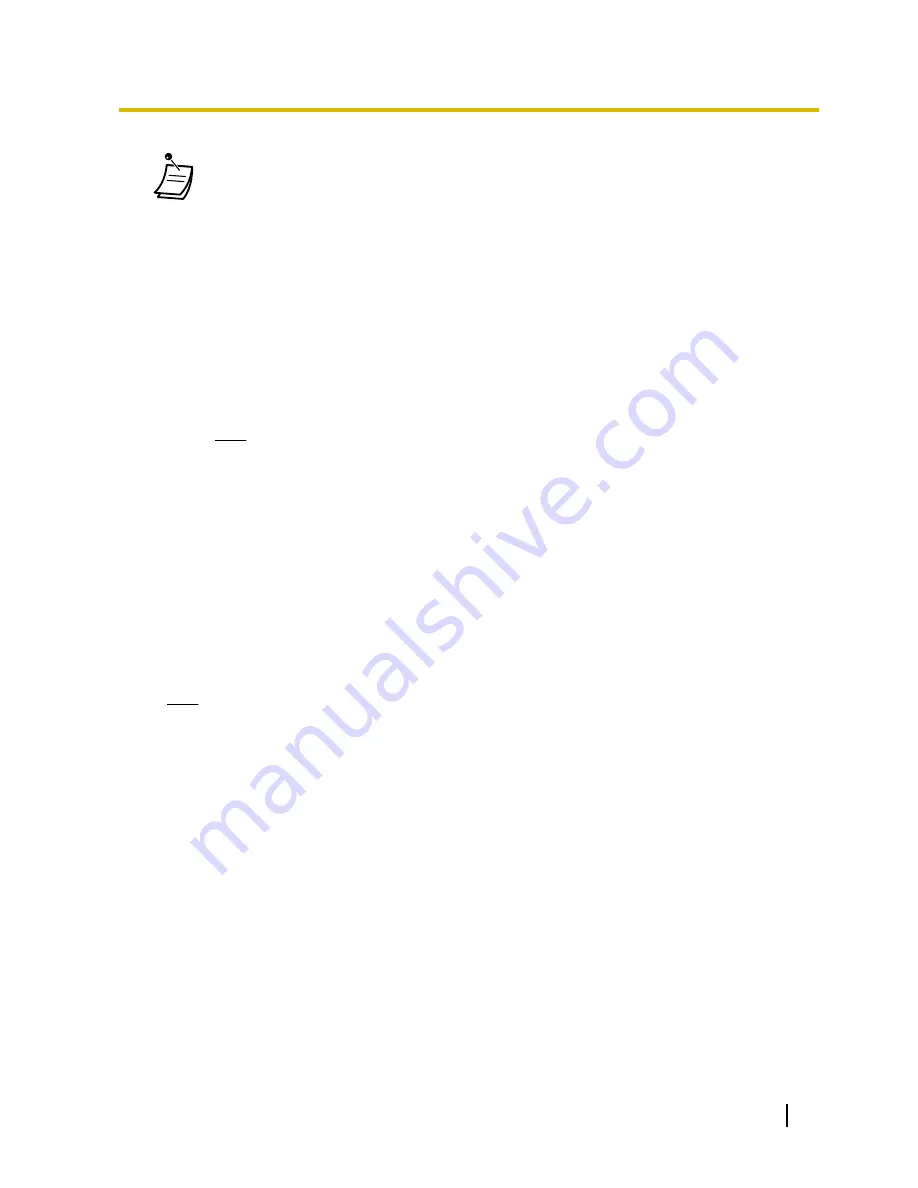
•
This screen is accessible only by users designated as Automatic Two-way Recording
supervisors.
•
Forwarded calls and calls retrieved from being on hold will also be automatically recorded.
However, conference calls will not be recorded.
•
Recording will automatically stop when the mailbox reaches its capacity. Delete older
messages in order to use this feature again.
•
If the enabled extension has a Two-way Record button assigned to it, the button will flash
during recording. However, that button cannot be used to cancel this feature.
•
An extension whose conversation is being recorded cannot be the target of the following
features:
–
Executive Busy Override
–
Call Monitor
–
Whisper OHCA
•
Automatic recording will not be performed when both the target extension and the other party
are ISDN extensions.
Note
You should inform the other party that the conversation will be recorded.
Editing Recording Settings
On this screen, a user designated as a supervisor may change Automatic Two-way Recording settings for
extensions they are supervising. Information for each extension, including the extension’s supervisor, UM
Group number, and Automatic Two-way Recording destination mailbox is displayed. You can specify which
types of calls will recorded for each extension.
1.
On the left side of the screen, click
Users
®
Automatic Two-way Recording
®
Edit a Recording
.
2.
For an extension, click the setting for
Internal call
,
External Call
, or
ICDG Incoming Only
.
•
Internal call
: Extension-to-extension calls are recorded.
•
External Call
: Calls with outside parties are recorded.
•
ICDG Incoming Only
: Only calls that are received by the extension through an incoming call
distribution group are recorded.
Note
To set
ICDG Incoming Only
to "On",
External Call
must first be set to "On".
3.
Select
On
or
Off
for that setting.
4.
Click
OK
when finished.
Viewing and Playing Messages
Users designated as supervisors can view and play messages recorded using the Automatic Two-way
Recording feature.
1.
On the left side of the screen, click
Users
®
Automatic Two-way Recording
®
Record List
.
2.
Select a UM group number from the
Select a Destination UM-Group No.
drop-down list.
3.
Click
List View
to display a list of the Automatic Two-way Recording mailboxes of the selected UM group.
4.
Select one or more mailboxes, and click
OK
.
5.
Messages recorded in the selected mailbox(es) will be displayed. You can filter the list of messages
displayed or play a message.
To filter the list of messages:
Specify any number of the following conditions, and then click
Search
to display the messages that match
those conditions.
•
Mailbox
: Specify an Automatic Two-way Recording mailbox, or select
ALL
.
•
Extension
: Specify an extension to view all calls that were recorded using Automatic Two-way
Recording for that extension, or select
ALL
.
User Manual
339
3.2.1 User Programming
Summary of Contents for KX-NS1000
Page 12: ...12 User Manual Table of Contents...
Page 244: ...Table 1 Standard mode for RU model 244 User Manual 1 14 2 Using the Directories...
Page 245: ...Table 2 Option mode User Manual 245 1 14 2 Using the Directories...
Page 246: ...Table 2 Option mode for CE model 246 User Manual 1 14 2 Using the Directories...
Page 247: ...Table 2 Option mode for GR model User Manual 247 1 14 2 Using the Directories...
Page 248: ...Table 2 Option mode for RU model 248 User Manual 1 14 2 Using the Directories...
Page 256: ...256 User Manual 1 15 1 Cellular Phone Features...
Page 372: ...372 User Manual 5 5 1 PCMPR Software File Version 002 0xxxx...
Page 373: ...Index User Manual 373...
Page 381: ...User Manual 381 Notes...