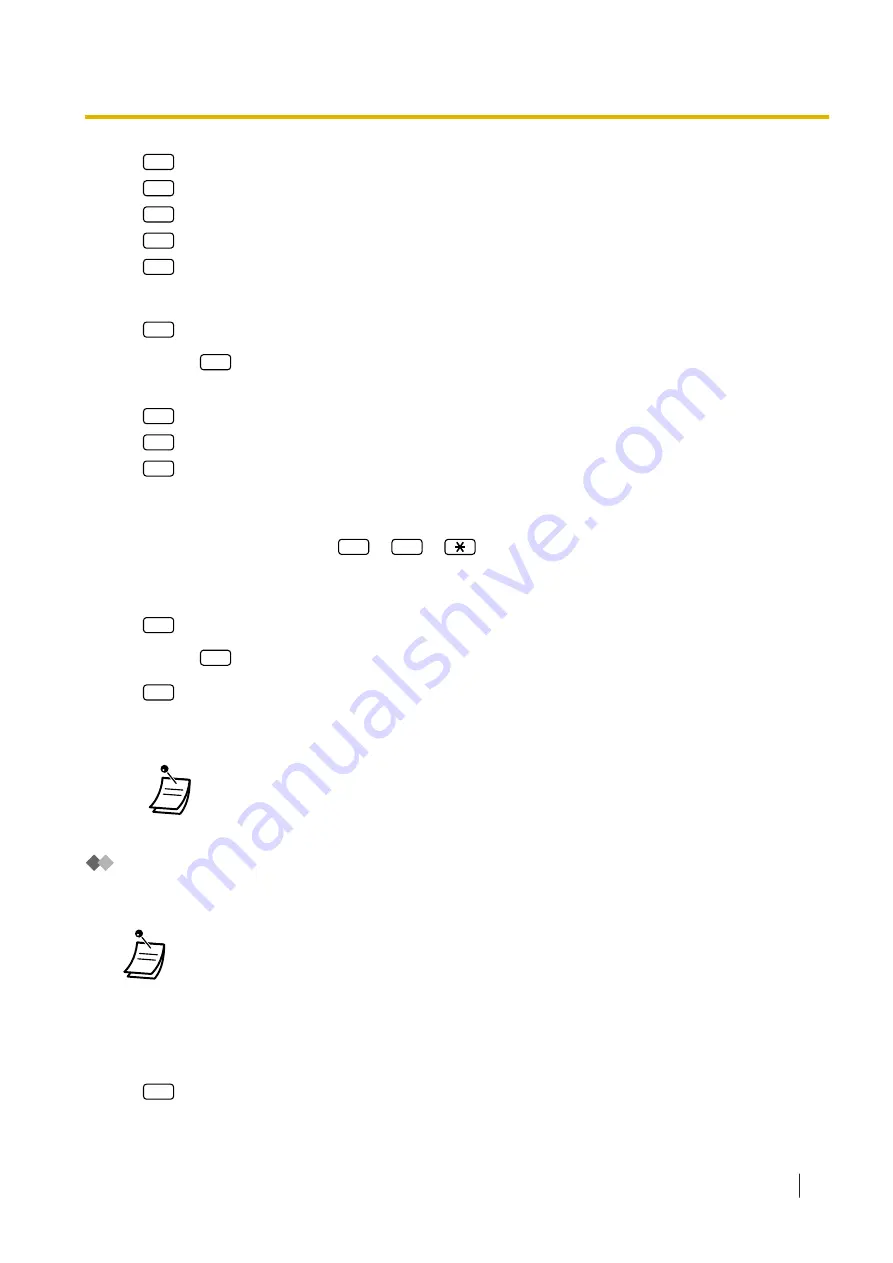
2
for FWD Busy.
3
for FWD No Answer.
4
for FWD Busy or No Answer.
5
for FWD to Outside, then go to step 6.
6
for FWD Cancel, then go to step 9.
4.
Enter the extension number.
5.
2
to accept the extension number, then go to step 10.
•
Enter
1
to change the extension number, then go to step 4.
6.
Enter the desired number.
1
for telephone number 1, then go to step 8.
2
for telephone number 2, then go to step 8.
3
for another telephone number.
•
Before you can forward your calls to telephone number 1 or 2, you should first store the telephone
numbers you plan on using with this feature.
7.
Enter the telephone number (
0
–
9
,
). (max. 32 digits)
•
Make sure you begin the telephone number with an outside line access number (to seize an outside
line).
8.
2
to accept, then go to step 10.
•
Enter
1
to change the telephone number, then go to step 6.
9.
2
to accept.
10.
The new settings are transmitted to the system. If the setting has been completed properly, you will
hear: "Call forwarding accepted" or "Call forwarding is cancelled" as appropriate.
•
If the system announces, "Call forwarding not accepted. Please check the destination
number.", the forwarding setting has not been completed properly, possibly because a
nonexistent extension number has been entered as the destination. For more information,
consult your System Administrator.
Setting the Timed Reminder
The Message Manager can set or cancel the Timed Reminder. The telephone will ring at the set time
according to the set mode (Once/Daily).
•
This feature is not available for PSs.
•
This feature is not available when the Message Manager’s extension (assigned for Operator
1 in the Day Mode) is "default". In this case, it should be changed to the operator’s
extension number. For more information, consult your System Administrator.
To set/cancel
1.
Log in to the Message Manager’s mailbox.
2.
6
3.
Enter the desired number.
2.2.2 Message Manager Features
Operating Manual
245
Summary of Contents for KX-NSX1000
Page 10: ...Table of Contents 10 Operating Manual ...
Page 203: ...Table 1 Standard mode 1 14 2 Using the Directories Operating Manual 203 ...
Page 204: ...Table 1 Standard mode for RU model 1 14 2 Using the Directories 204 Operating Manual ...
Page 205: ...Table 2 Option mode 1 14 2 Using the Directories Operating Manual 205 ...
Page 206: ...Table 2 Option mode for CE model 1 14 2 Using the Directories 206 Operating Manual ...
Page 207: ...Table 2 Option mode for GR model 1 14 2 Using the Directories Operating Manual 207 ...
Page 250: ...2 2 2 Message Manager Features 250 Operating Manual ...
Page 288: ...4 1 3 Supervisory Monitor ACD Control 288 Operating Manual ...
Page 314: ...Note 314 Operating Manual ...
















































