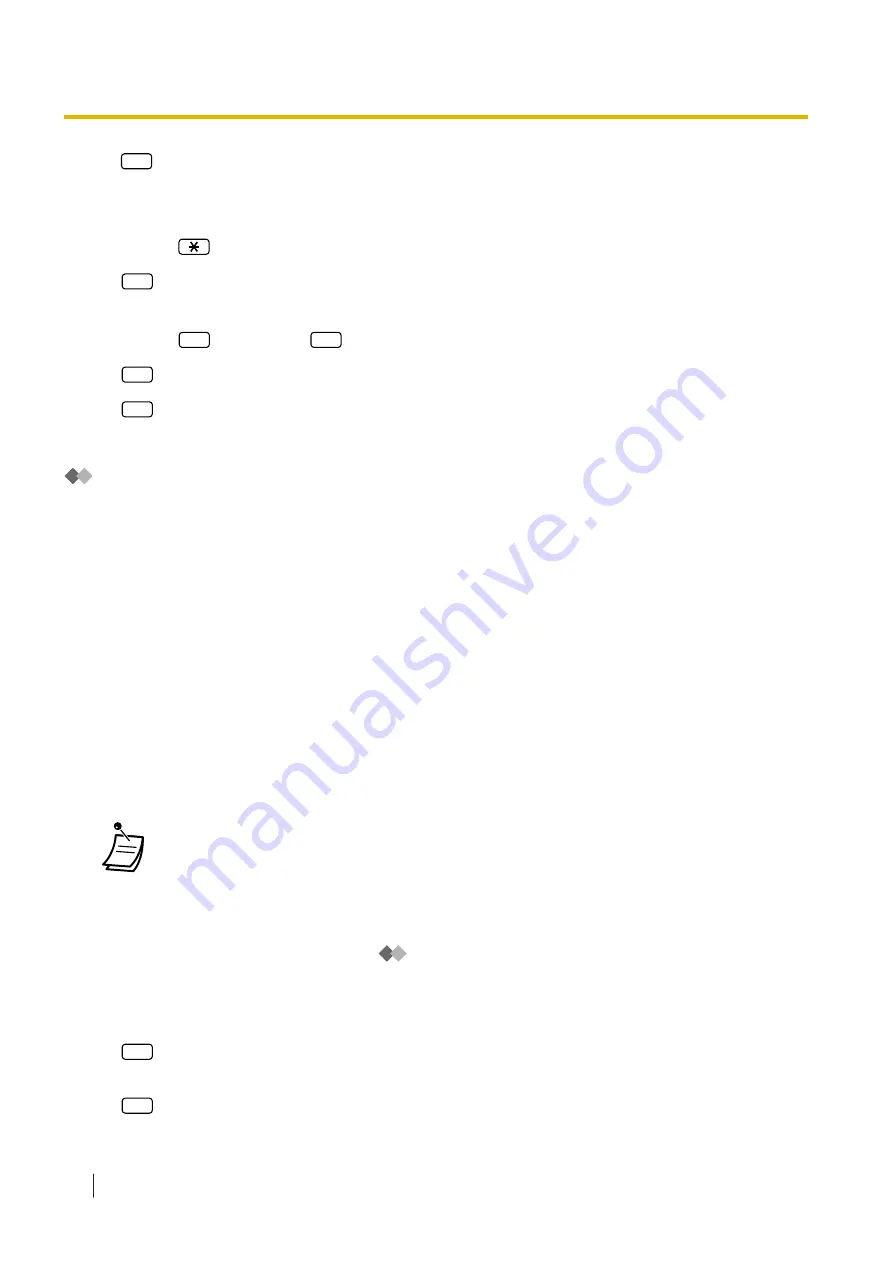
3.
7
to modify system caller names.
4.
Enter the Caller ID List Number (1–200).
•
Guidance is "Caller Name Announcement number".
•
Enter
to go to step 3.
5.
1
to change the name.
•
If a name has not yet been recorded for this Caller ID number, go to step 6.
•
Enter
2
to accept or
3
to erase the current name, then go to step 4.
6.
1
to end recording.
7.
2
to accept.
8.
Repeat steps 4–7 to record names for other Caller ID List numbers.
Remote Call Forwarding Set
The Message Manager can program his or her extension from a remote location to forward various types of
calls to the desired extension or an outside telephone. There are 6 forwarding settings available:
•
FWD All:
Forwards all incoming calls to a specified extension number.
•
FWD Busy:
Forwards all incoming calls to a specified extension number when the line is busy.
•
FWD No Answer:
Forwards all incoming calls to a specified extension number when there is no answer.
•
FWD Busy or No Answer:
Forwards all incoming calls to a specified extension number when the line is busy or there is no answer.
•
FWD to Outside:
Forwards all incoming calls to telephone number 1 or 2 (preprogrammed in the Mailbox Setting), or to any
other telephone number.
•
FWD Cancel:
Cancels the forwarding setting.
•
This feature is not available when the Message Manager’s extension (assigned for Operator
1 in the Day Mode) is "default". In this case, it should be changed to the operator’s
extension number. For more information, consult your System Administrator.
•
In order to use the FWD to Outside option, the ability to forward calls to trunks must be
enabled through system programming.
•
Before setting Remote Call Forwarding to Outside, you should first store up to 2 destination
telephone numbers (refer to "
Customising the Message Manager’s Mailbox").
To assign Remote Call Forwarding set
1.
Log in to the Message Manager’s mailbox.
2.
5
3.
Select the desired forwarding setting.
1
for FWD All.
2.2.2 Message Manager Features
244
Operating Manual
Summary of Contents for KX-NSX1000
Page 10: ...Table of Contents 10 Operating Manual ...
Page 203: ...Table 1 Standard mode 1 14 2 Using the Directories Operating Manual 203 ...
Page 204: ...Table 1 Standard mode for RU model 1 14 2 Using the Directories 204 Operating Manual ...
Page 205: ...Table 2 Option mode 1 14 2 Using the Directories Operating Manual 205 ...
Page 206: ...Table 2 Option mode for CE model 1 14 2 Using the Directories 206 Operating Manual ...
Page 207: ...Table 2 Option mode for GR model 1 14 2 Using the Directories Operating Manual 207 ...
Page 250: ...2 2 2 Message Manager Features 250 Operating Manual ...
Page 288: ...4 1 3 Supervisory Monitor ACD Control 288 Operating Manual ...
Page 314: ...Note 314 Operating Manual ...
















































