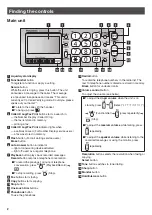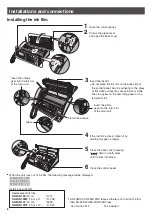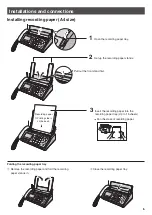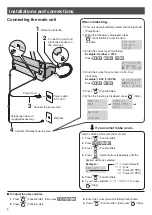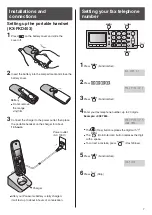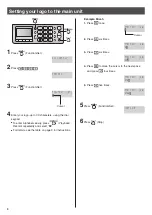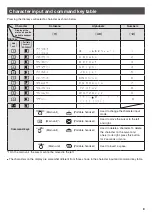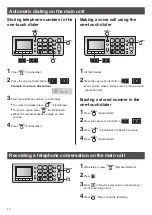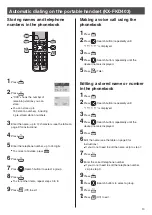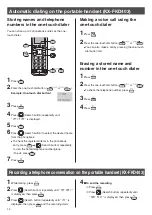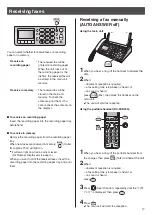22
Finding the controls
Main unit
1
Liquid crystal display
2
Function/Set button
To register a function or apply a setting.
Secure button
While the unit is ringing, press this button. The unit
announces a message to the caller. The message
is announced in Japanese and means “This unit is
currently set to Caller Verifying mode. Could you please
speak out your name?”.
To talk to the caller, lift the handset.
To hang up, press
.
3
Caller ID Log/Fax Print button starts a search in
— the Number Display (Caller ID) log.
— the fax list stored in memory.
— printing a fax.
4
Caller ID Log/Fax Print indicator lights when
— a call was missed. (For Number Display service users.)
— a fax was stored in memory.
5
Flash button (For call waiting service users.)
Erase button
6
Auto Answer button & indicator
— light on: answering device activated.
— light off: used as a regular telephone.
7
Playback button plays back recorded messages.
Record button records a telephone conversation.
To record the previous 1 minute of telephone
conversation, press
(Playback/Record)
.
To stop recording, press
(Stop).
8
Fax button starts faxing.
9
Copy button starts copying.
10
Stop button
11
One-touch Dial buttons
12
Phonebook button
To use the phonebook.
13
Redial button
To redial the telephone numbers in the redial list. The
last 10 telephone numbers dialed are stored in memory.
Block button for undesired calls
14
Volume control button
To adjust the volume (see below).
To adjust the
ringer volume when the unit is on
standby, press
(Select “
ヨビダシオンリョウ ヘンコウ
”)
(Function/Set)
(press repeatedly)
(Stop).
To adjust the
receiver volume while talking, press
repeatedly.
To adjust the
speaker volume while listening to the
recorded messages or using the monitor, press
repeatedly.
Resolution button selects the resolution when faxing or
copying.
Select button
15
Tone button switches to tone dialing.
16
Sharp button
17
Monitor button
18
Hold/Intercom button