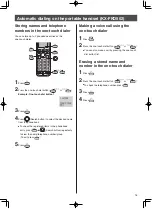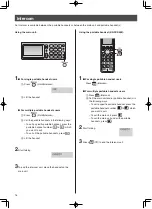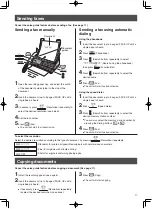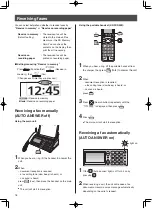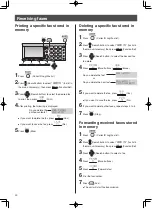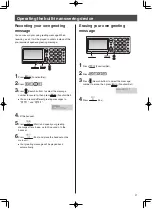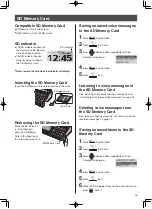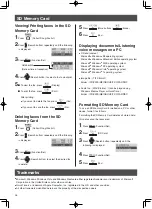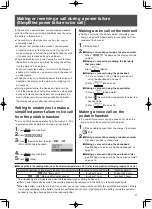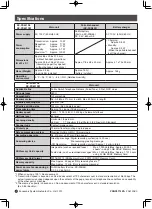27
Making or receiving a call during a power failure
(Simplified power failure voice call)
In the event of a power failure, you can make or receive
calls from the main unit or the portable handset by using
the battery in the main unit.
You cannot use other functions such as fax, copy or
answering device.
When you first purchase this product, you can make
or receive calls only from the main unit. If you wish to
make or receive calls from the portable handset as well,
it is necessary to make settings (see below).
To make provision for a power failure, be sure to insert
the battery in the main unit. (See “Inserting the battery
into the main unit” on page 4.)
When you insert the battery, it will start to be charged,
enabling it to function as a power source in the event of
a power failure.
When you carry out a simplified power failure voice call
operation, the display on the main unit will light up for
30 seconds.
During a power failure, the display and lamps will go
out. If the display does not light up when you pick up the
handset, it means that the battery has completely run
down. (Unless you carry out an pushbutton operation,
the display will go out after about 30 seconds.)
Setting to enable you to make a
simplified power failure voice call
from the portable handset
Carry out the following operation from the main unit. (This
operation cannot be performed during a power failure.)
1
Press
(Function/Set).
2
Press
.
3
Press (Search button) to select “
親機・子機
”
(Main unit/Portable handset).
4
Press
(Function/Set).
5
Press
(Stop).
停電時動作
親機のみ
親機・子機
Making a voice call on the main unit
During a call, when the battery almost completely runs
down, a beep will be heard every four seconds from the
receiver of the handset.
1
Lift the handset.
2
Making a voice call by entering a telephone number
When “
電話番号 ?
” appears on the display, dial the
number.
Making a voice call by redialing the last party
that you called
Press
(Redial).
Making a voice call using the phonebook
1
Carry out steps 1 to 3 of “Making a voice call
using the phonebook” on page 12.
2
Press
(Make a call).
Making a voice call using the speed dialer
1
Press
(Speed dialer).
2
Press (Search button) repeatedly to select the
desired name.
3
Press
(Make a call).
Making a voice call on the
portable handset
If a power failure occurs during a voice call or when the
line is on hold, the connection will be broken.
1
Lift the portable handset from the charger, then press
(Talk).
2
Making a voice call by entering a telephone number
Dial when you hear a steady tone.
Making a voice call using the phonebook
See “Making a voice call using the phonebook” on
page 14.
Making a voice call using the one-touch dialer
See “Making a voice call using the one-touch dialer”
on page 15.
Rough guide to the usable period (when the ambient temperature is 20 °C) after the completion of charging (approx. 10 hours)
Setting the operation to take place in the event of a power failure
Continuous voice call time
Standby period*
“
親機のみ
”(Main unit)
for about 1 hour
for about 24 hours
“
親機・子機
”(Main unit/Portable handset)
for about 1 hour
for about 5 hours
* The standby period will decrease when the telephone rings or during a voice call.
After a power failure has occurred, the usable period will be reduced until the battery is fully recharged again.
When the battery inside the main unit runs down, you cannot make a voice call from the portable handset even if there
is a charge remaining in the battery inside the portable handset. Also, if the charge in the battery inside the portable
handset is low, the above period will be reduced further.