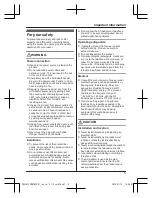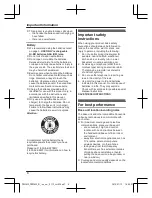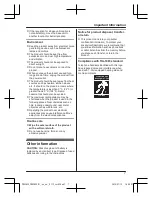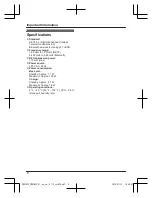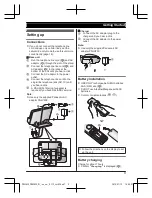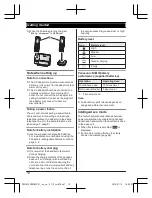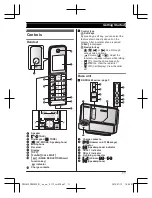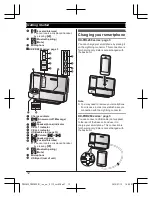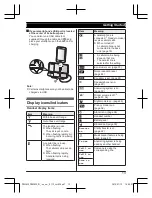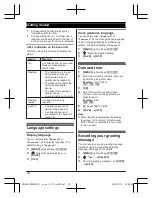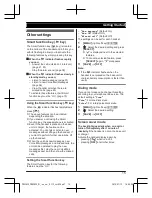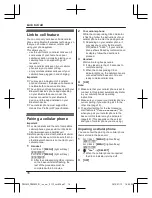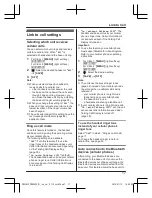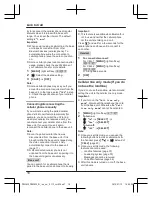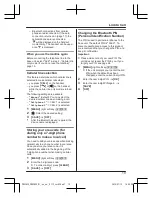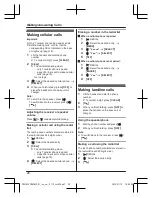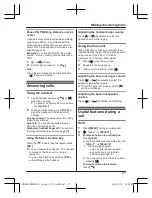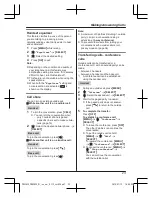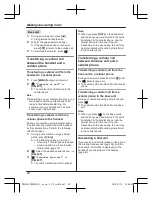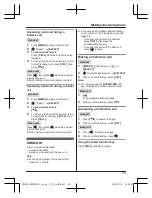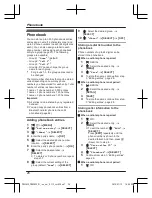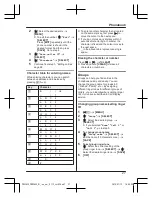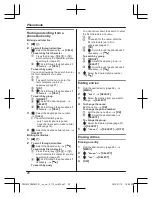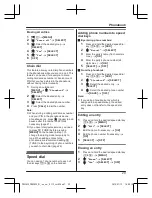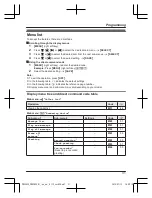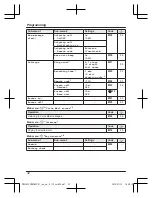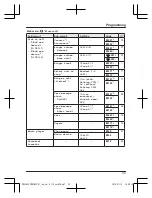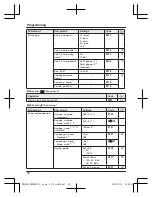– Bluetooth connections from cellular
phones are disconnected. If the auto
connection is turned on (page 17), the
cellular phones are reconnected.
–
will be displayed on the handset
momentarily. The handset can be used
once
is displayed.
When you use the landline again
Before connecting the telephone line to the
base unit, select
“
Off
”
in step 2, “Cellular line
only mode (If you do not use the landline)”,
page 18.
Cellular line selection
This feature determines which cellular line is
selected to make cellular calls when:
– you press
M
CELL
N
on the handset.
– you press
M
N
or
MZN
on the handset
while the cellular line only mode is turned
on.
The following settings are available:
–
“
Manual
”
(default): You can select the
desired cellular line when making a call.
–
“
Cellphone 1
: CELL 1 is selected.
–
“
Cellphone 2
: CELL 2 is selected.
1
M
MENU
N
(right soft key)
#634
2
MbN
: Select the desired setting.
3
M
SAVE
N
a
M
OFF
N
*1 After the Bluetooth device is paired, the
device name is displayed.
Storing your area code (for
dialing only a 7-digit phone
number to make a local call)
You need to add your area code when making
cellular calls to a phone number in your area.
Once you store your area code, it is
automatically added to the beginning of the
7-digit phone number when making cellular
calls.
1
M
MENU
N
(right soft key)
#633
2
Enter the 3-digit area code.
R
To correct a digit, press
M
CLEAR
N
.
3
M
SAVE
N
a
M
OFF
N
Changing the Bluetooth PIN
(Personal Identification Number)
The PIN is used to pair cellular phones to the
base unit. The default PIN is
“
0000
”
. To
prevent unauthorized access to this product,
we recommend that you change the PIN, and
keep it confidential.
Important:
R
Please make note of your new PIN. The
unit does not reveal the PIN to you. If you
forget your PIN, see page 66.
1
M
MENU
N
(right soft key)
#619
R
If the unit prompts you to enter the old
PIN (when the default has been
changed), enter the current 4-digit PIN.
2
Enter the new 4-digit PIN.
a
M
OK
N
3
Enter the new 4-digit PIN again.
a
M
SAVE
N
4
M
OFF
N
19
Link to Cell
PRL262C_PRD262C_OI_(en_en)_0113_ver030.pdf 19
2014/01/13 16:00:08