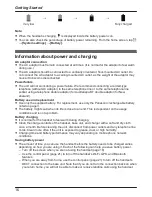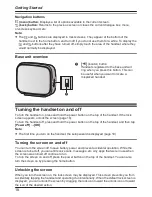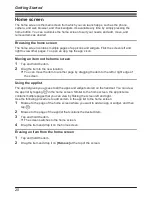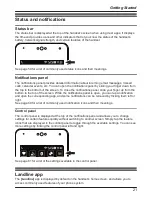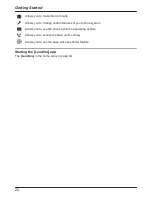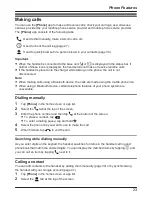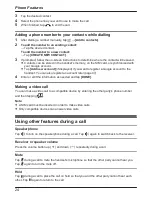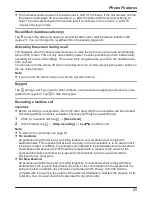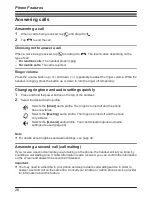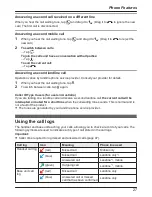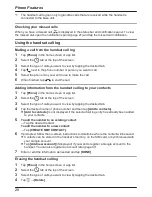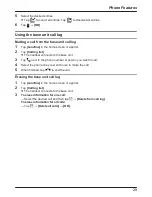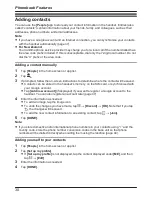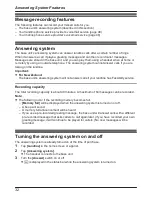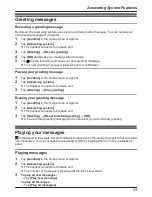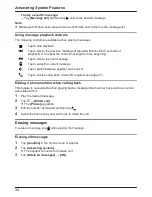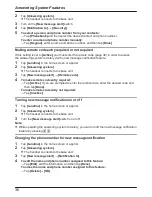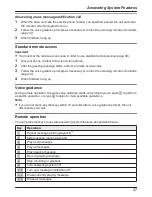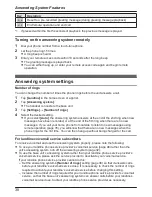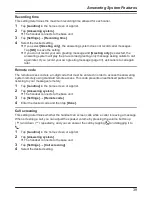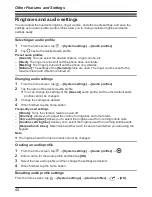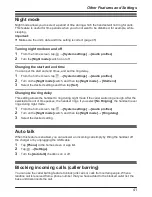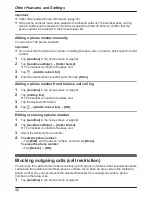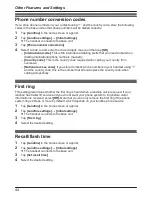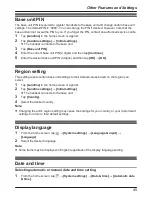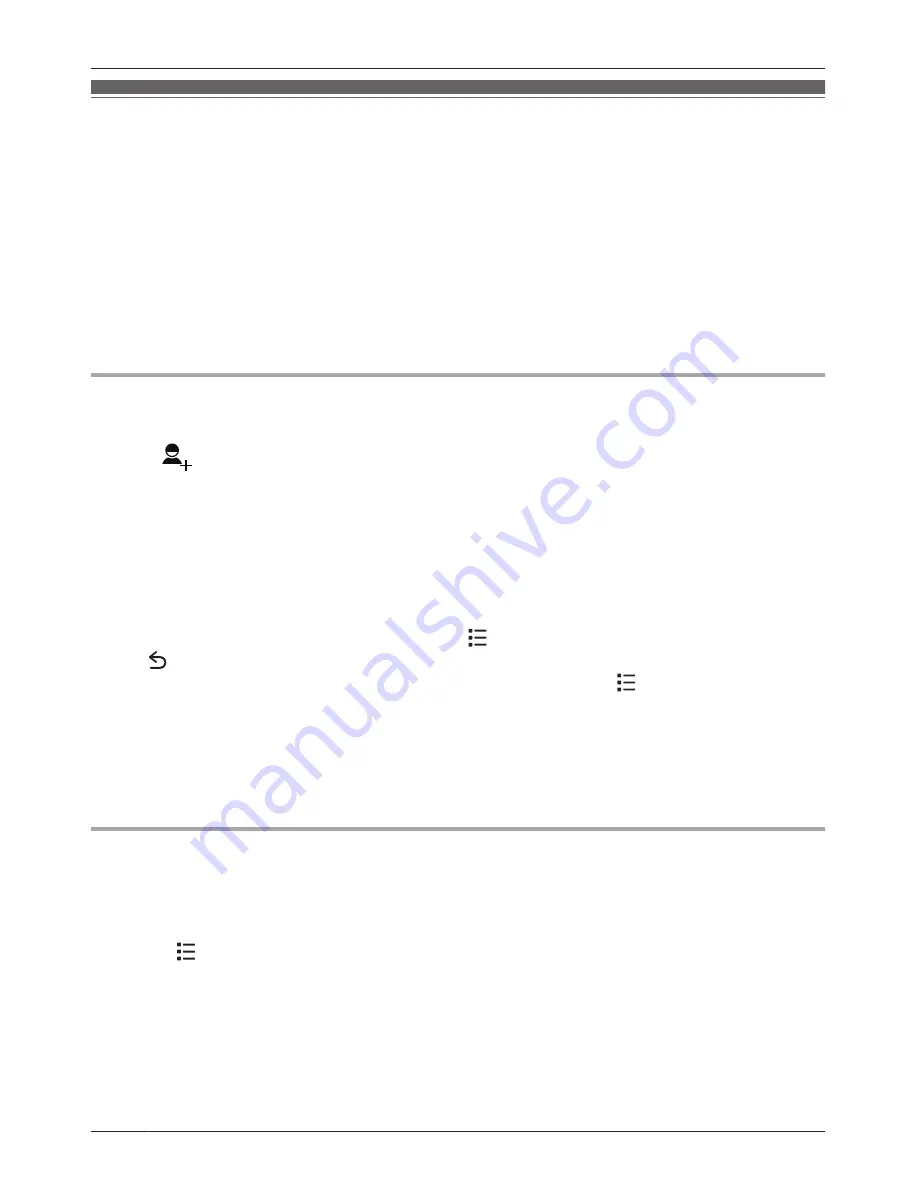
Adding contacts
You can use the
[People]
app to store all your contact information in the handset. Entries (also
called “contacts”) contain information about your friends, family, and colleagues, such as their
addresses, phone numbers, and email addresses.
Note:
R
If you have a Google account and an Internet connection, you can synchronise your contacts
with the handset automatically (page 47).
R
For New Zealand:
Your landline phone service provider may charge you for a local call if the number dialled has
the area code prefix included. If this is unacceptable, dial only the 7-digit local number. Do not
dial the “0” prefix or the area code.
Adding a contact manually
1
Tap
[People]
in the home screen or app list.
2
Tap
.
3
If prompted, follow the on-screen instructions to determine where the contact will be saved.
R
Contacts can be stored in the handset’s memory, on the SIM card, or synchronised with
your Google account.
R
Tap
[Add new account]
(if displayed) if you want to register a Google account to the
handset. You can also register an account later (page 47).
4
Enter the information as needed.
R
To add an image, tap the image icon.
R
To undo the changes you have made, tap
®
[Discard]
®
[OK]
. Note that if you tap
, the changes will be saved.
R
To add the new contact information to an existing contact, tap
®
[Join]
.
5
Tap
[DONE]
.
Note:
R
If you store domestic and/or international phone numbers in your contacts using “+” and the
country code, store the phone number conversion codes in the base unit so that phone
numbers will be dialled correctly when calling them using the landline (page 44).
Adding yourself to your contacts
1
Tap
[People]
in the home screen or app list.
2
Tap
[Set up my profile]
.
R
If
[Set up my profile]
is not displayed, tap the content displayed under
[ME]
, and then
tap
®
[Edit]
.
3
Enter the information as needed.
4
Tap
[DONE]
.
30
Phonebook Features