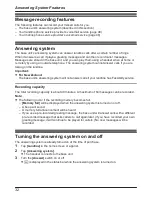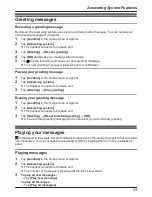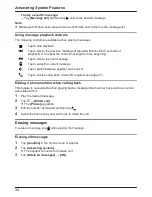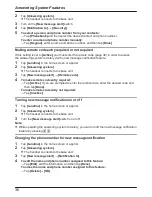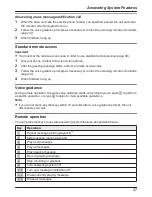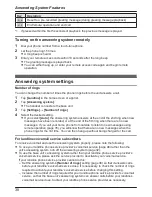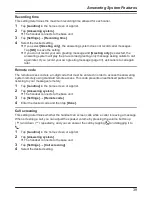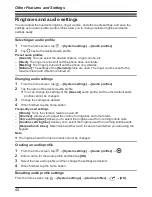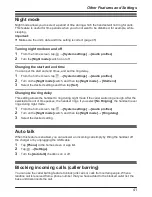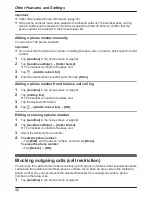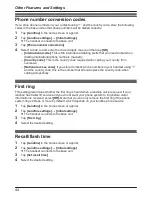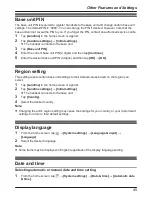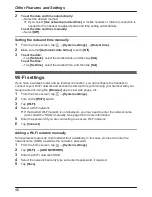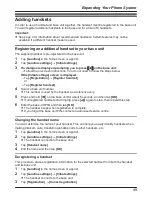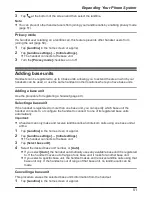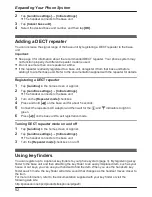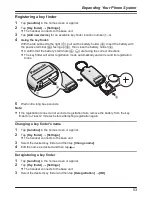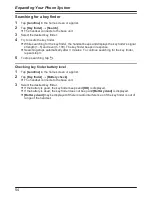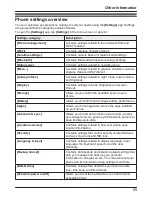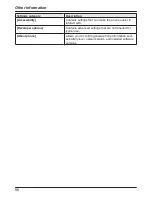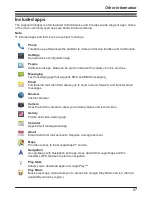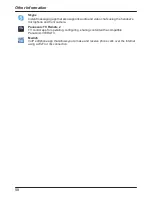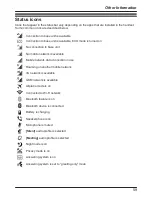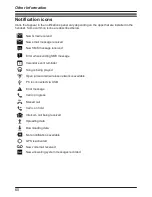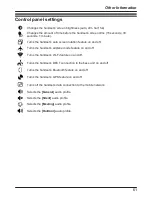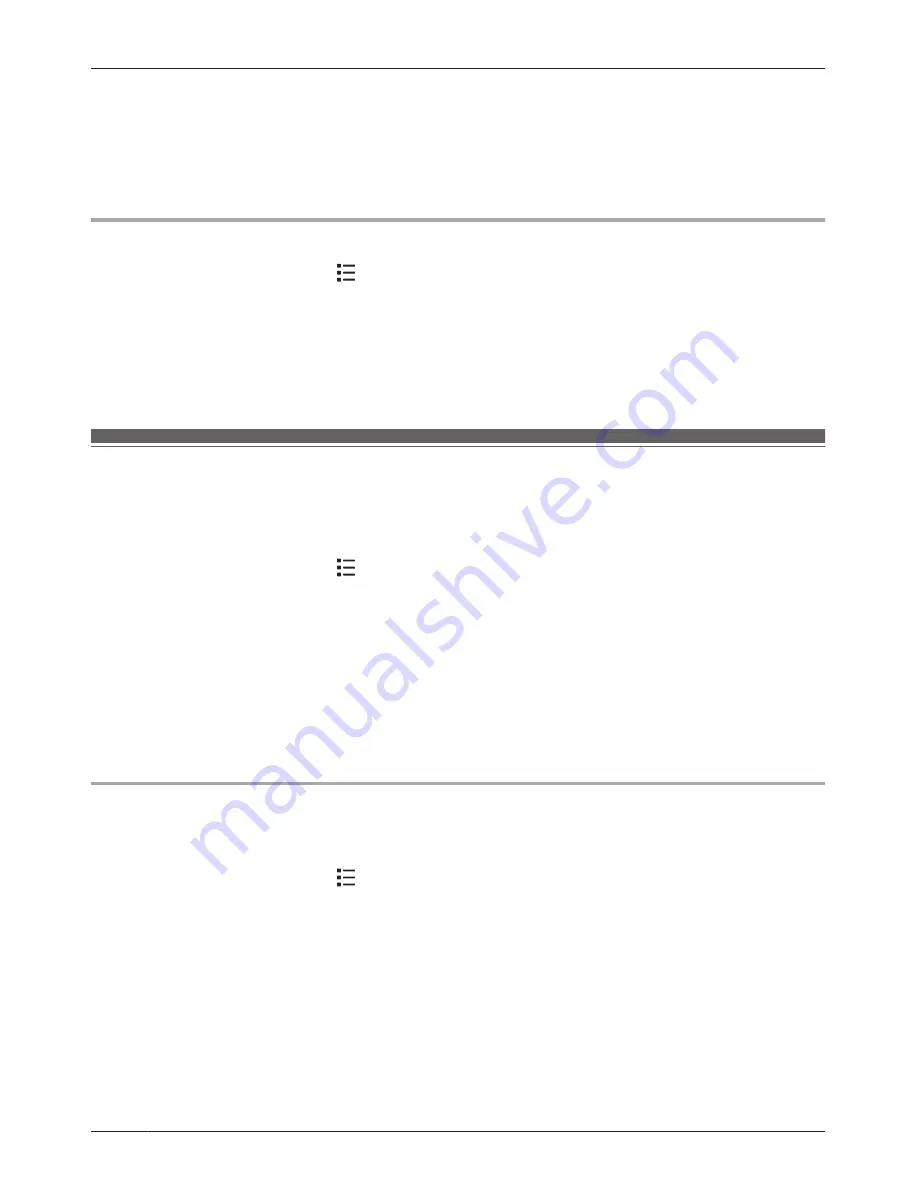
2
To set the date and time automatically:
→ Select the desired method.
R
If you select
[Use network provided time]
, a mobile network or Internet connection is
needed for the handset to adjust its date and time setting automatically.
To set the date and time manually:
→ Select
[Off]
.
Setting the date and time manually
1
From the home screen, tap
®
[System settings]
®
[Date & time]
.
2
Make sure that
[Automatic date & time]
is set to
[Off]
.
3
To set the date:
→ Tap
[Set date]
, select the desired date, and then tap
[Set]
.
To set the time:
→ Tap
[Set time]
, select the desired time, and then tap
[Set]
.
Wi-Fi settings
If you have a wireless router and an Internet connection, you can configure the handset to
connect to your Wi-Fi network and access the Internet for synchronising your handset with your
Google account, using the
[Browser]
app to view web pages, etc.
1
From the home screen, tap
®
[System settings]
.
2
Turn on the
[Wi-Fi]
switch.
3
Tap
[Wi-Fi]
.
4
Select a Wi-Fi network.
R
If the desired Wi-Fi network is not displayed, you may need to enter the network name
(also called the “SSID”) manually. See page 46 for more information.
5
Enter the password if you are connecting to a secure Wi-Fi network.
6
Tap
[Connect]
.
Adding a Wi-Fi network manually
Some wireless routers do not broadcast their availability. In this case you need to enter the
network name (SSID) as well as the network’s password.
1
From the home screen, tap
®
[System settings]
.
2
Tap
[Wi-Fi]
®
[ADD NETWORK]
.
3
Enter the Wi-Fi network’s SSID.
4
Select the network’s security type and enter its password, if required.
5
Tap
[Save]
.
46
Other Features and Settings