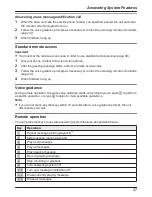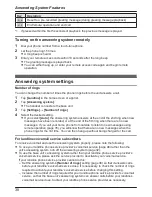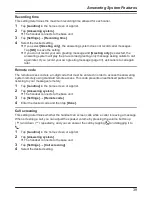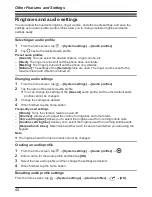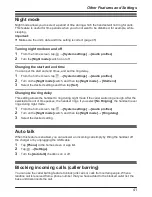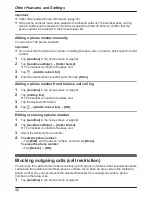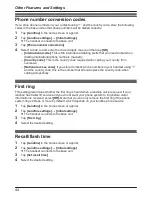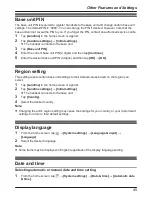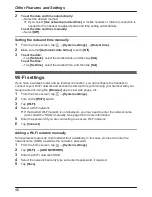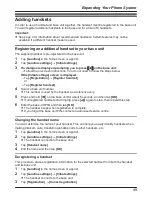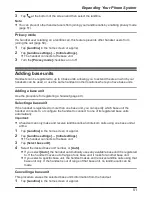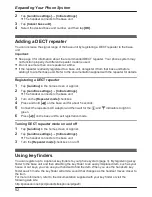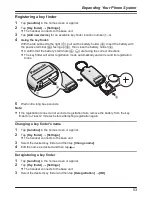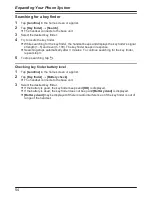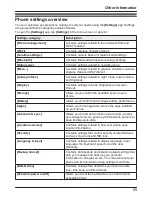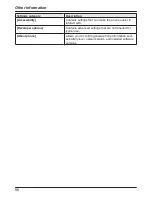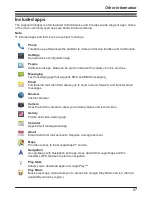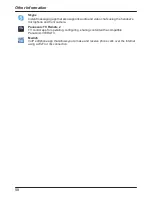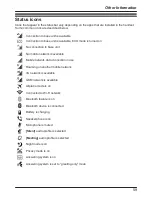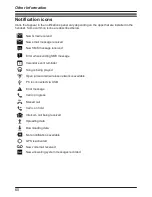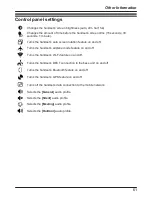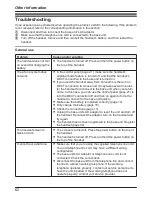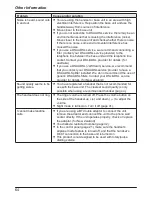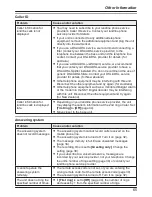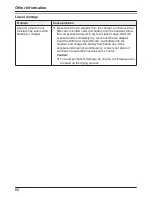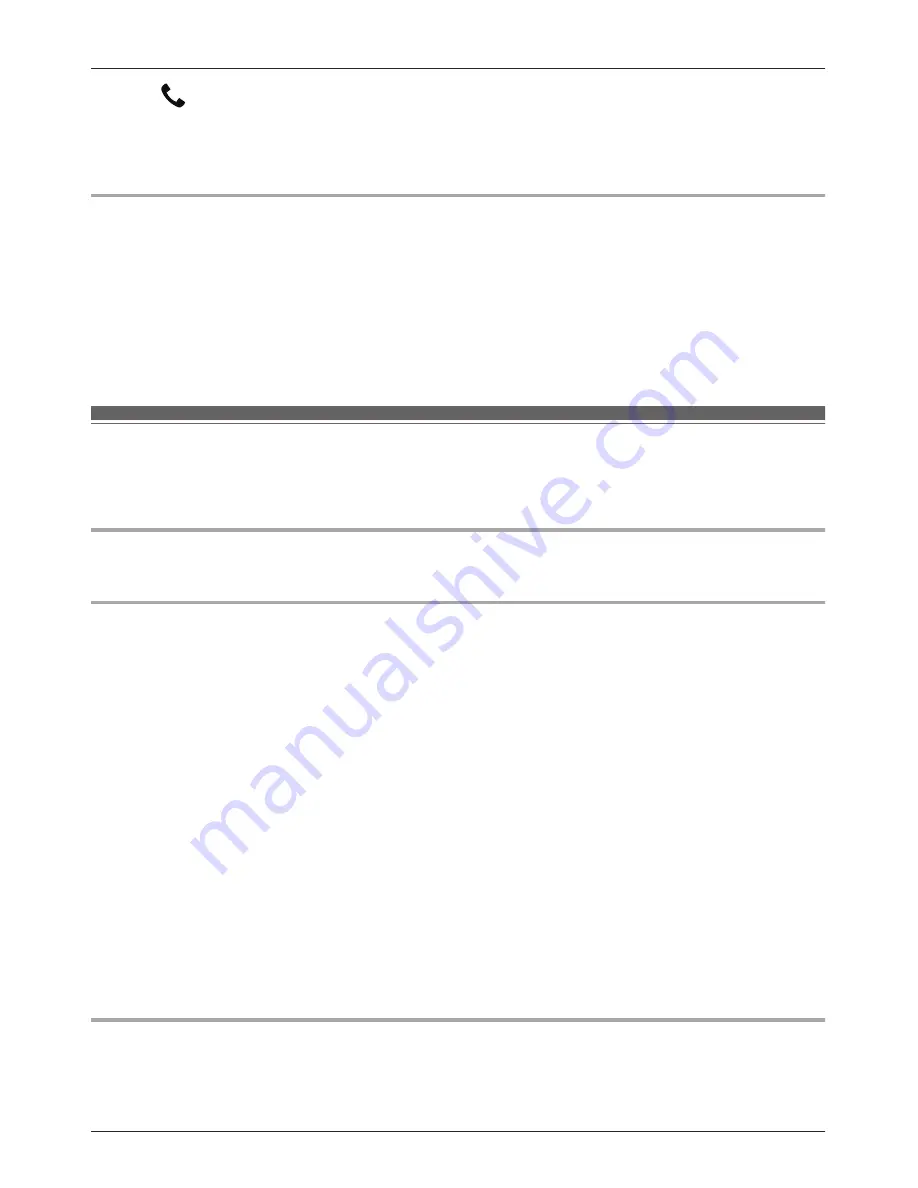
3
Tap
at the bottom of the screen and then select the landline.
Note:
R
You can prevent other handset users from joining your landline calls by enabling privacy mode
(page 51).
Privacy mode
If a handset user is talking on a landline call, this feature prevents other handset users from
joining the call (page 50).
1
Tap
[Landline]
in the home screen or app list.
2
Tap
[Landline settings]
®
[Initial settings]
.
R
The handset connects to the base unit.
3
Turn the
[Privacy mode]
checkbox on or off.
Adding base units
Handsets can be registered to up to 4 base units, allowing you to extend the area in which your
handsets can be used, or use the same handset in other locations where you have base units.
Adding a base unit
Use the procedure for registering a handset (page 49).
Selecting a base unit
If the handset is registered to more than one base unit, you can specify which base unit the
handset connects to, or configure the handset to connect to one of its registered base units
automatically.
Important:
R
A handset can only make and receive landline calls and intercom calls using one base unit at
a time.
1
Tap
[Landline]
in the home screen or app list.
2
Tap
[Landline settings]
®
[Initial settings]
.
R
The handset connects to the base unit.
3
Tap
[Select base unit]
.
4
Select the desired base unit number, or
[Auto]
.
R
If you select
[Auto]
, the handset automatically uses any available base unit it is registered
to. If the handset moves out of range of one base unit, it looks for another base unit.
R
If you select a specific base unit, the handset makes and receives landline calls using that
base unit only. If the handset is out of range of that base unit, no landline calls can be
made.
Cancelling a base unit
This procedure erases the selected base unit’s information from the handset.
1
Tap
[Landline]
in the home screen or app list.
51
Expanding Your Phone System