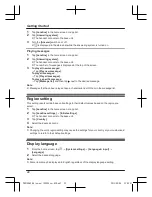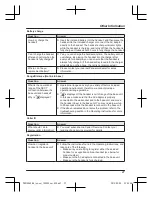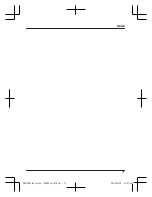(back) button:
Returns to the previous screen or closes the current dialogue box, menu,
on-screen keyboard, etc.
Note:
R
The
and
buttons are displayed in most screens. They appear at the bottom of the
handset next to the home button, and turn off if you do not use them for a while. To display the
and
buttons after they have turned off, simply touch the area of the handset where they
would normally be displayed.
Landline app
The
[Landline]
app is displayed by default on the handset’s home screen, and allows you to
access commonly used features of your phone system.
Allows you to make intercom calls
Allows you to change certain features of your phone system
Allows you to use the phone system’s answering system
Allows you to access the base unit’s call log
Allows you to use the base unit’s key finder feature
Making calls
Important:
R
When the handset is connected to the base unit, or
is displayed in the status bar. If
neither of these icons is displayed, the handset cannot make or receive landline calls.
R
If the handset is placed into the charger while talking on the phone, the call is not
disconnected.
1
Tap
[Phone]
in the home screen or app list.
2
Select the
tab at the top of the screen.
3
Enter the phone number and then tap
at the bottom of the screen.
R
To erase a number, tap
.
R
To enter a dialling pause, tap and hold .
4
Select the phone line you want to use to make the call.
5
When finished, tap
to end the call.
Answering calls
1
When a call is being received, tap
and drag it to
.
2
Tap
to end the call.
19
Getting Started
PRX150AZ_QG_(en-en)_130909_ver.030.pdf 19
2013/09/09 22:53:51