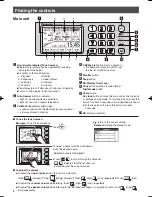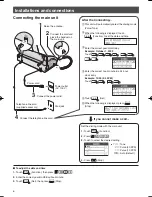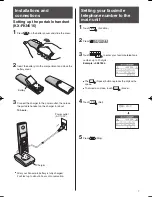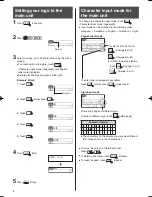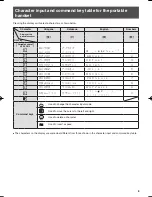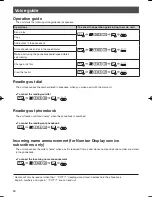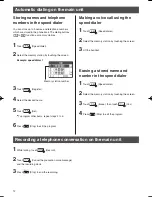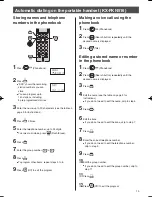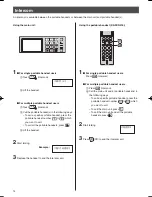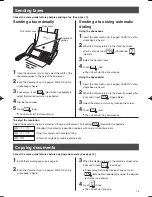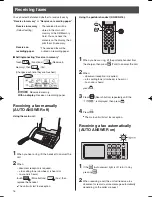Facsimile
Quick Reference Guide
Model No.
KX-PW820DL
KX-PW820DW
KX-PW820DL
Main unit:
Portable handset:
KX-PW820
KX-FKN516
Thank you for purchasing a Panasonic product.
This guide explains some basic features and operations, but not all of them.
For further details, see the Japanese operating instructions.
This product is designed for use in Japan.
Panasonic cannot provide service for this product if used outside Japan.
KX-PW820DL includes 1 portable handset and 1 main unit.
KX-PW820DW includes 2 portable handsets and 1 main unit.
Any details given in this guide are subject to change without notice.
This unit is equipped with the voice guide features. (Japanese only)
Cancel the voice guide features after installations and connections.
For details about voice guide, please see page 10.
Table of Contents
Finding the controls …………………………………………………………… 2
Installations and connections ………………………………………………… 4
Setting your facsimile telephone number to the main unit ………………… 7
Setting your logo to the main unit …………………………………………… 8
Character input mode for the main unit ……………………………………… 8
Character input and command key table for the portable handset ……… 9
Voice guide …………………………………………………………………… 10
Automatic dialing on the main unit ………………………………………… 11
Recording a telephone conversation on the main unit ………………… 12
Automatic dialing on the portable handset (KX-FKN516) ……………… 13
Intercom ……………………………………………………………………… 14
Sending faxes ……………………………………………………………… 15
Copying documents ………………………………………………………… 15
Receiving faxes ……………………………………………………………… 16
Operating the built-in answering device ………………………………… 18
Night mode …………………………………………………………………… 20
Call block …………………………………………………………………… 21
SD Memory Card …………………………………………………………… 22
Trademarks ………………………………………………………………… 23
Specifications ……………………………………………………… Back cover
KX-PW820DL_DW_QG.indb 1
2009/06/10 11:31:12