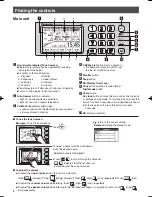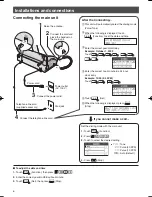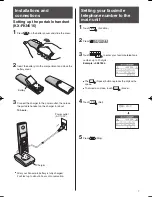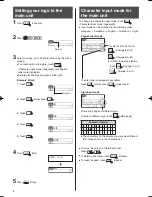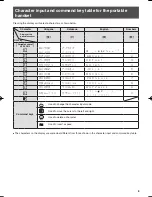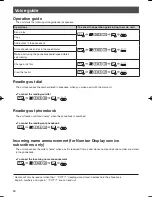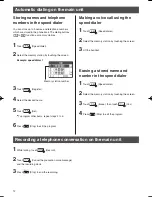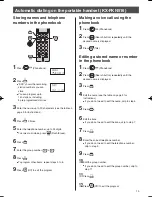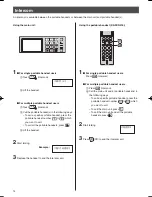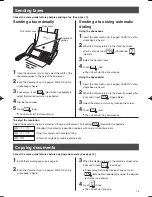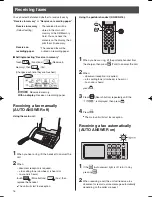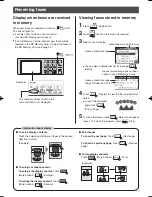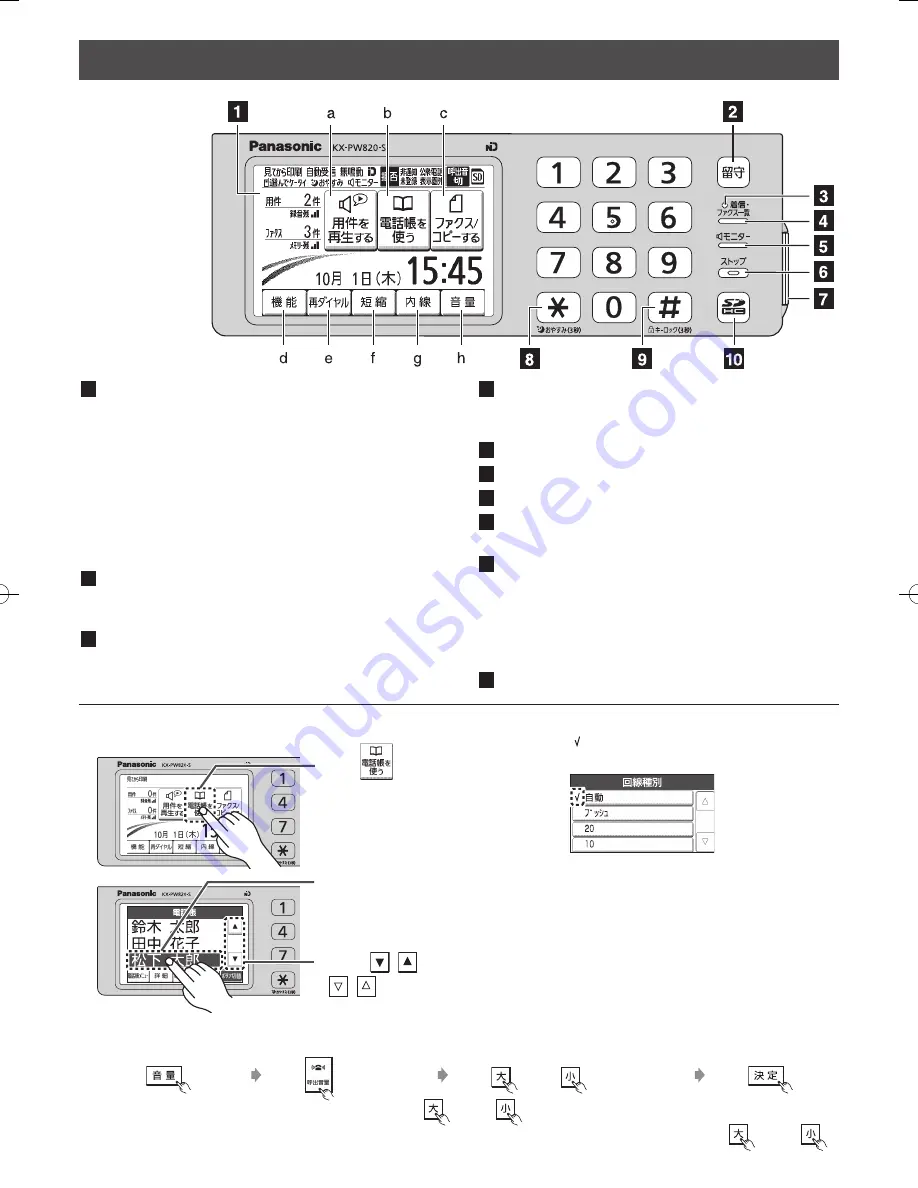
22
Finding the controls
Main unit
1
Liquid crystal display (Touch screen)
Liquid crystal display can be operated by touching
the screen. (See below)
a-h refers to the touch buttons.
a. Playback
e. Redial
b. Phonebook
f. Speed Dialer
c. Fax/Copy
g. Intercom
d. Function
h. Volume
The display turns off after about 2 minutes of inactivity.
To turn on the display, touch the screen.
2
Auto Answer button & indicator
— light on: answering device activated.
— light off: used as a regular telephone.
3
Call/Fax List indicator lights when
— a call was missed. (For Number Display service users.)
— a fax was stored in memory.
4
Call/Fax List button starts a search in
— the Number Display (Caller ID) log.
— the fax list stored in memory.
5
Monitor button
6
Stop button
7
SD Memory Card cover
8
Tone button switches to tone dialing.
Night mode button
9
Sharp button
Key lock button can lock the main unit so that no calls
or settings can be made. To turn key lock on, press this
button for about 3 seconds until a single beep is heard.
To turn key lock off, press this button for about
3 seconds.
10
SD button & indicator
To use the touch screen
Example : To use the phonebook
To adjust the volume
To adjust the
ringer volume when the unit is on stand by
Touch
(Volume) Touch
(Ringer Volume) Touch
(High)
(Low) repeatedly Touch
(Set)
To adjust the
receiver volume while talking, touch
(High)
(Low) repeatedly.
To adjust the
speaker volume while listening to the recorded messages or using the monitor, touch
(High)
(Low) repeatedly.
Touch
.
“ ” refers to the current setting.
Example: Setting the dialing mode
To select a name from the phonebook,
touch the desired name.
(Selected name is highlighted.)
Touch
(
) to scroll through the name list.
(
) indicates that the list does not
extend beyond the current screen.
KX-PW820DL_DW_QG.indb 2
2009/06/10 11:31:14