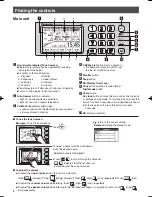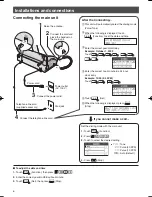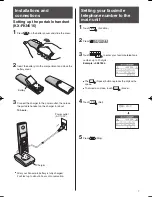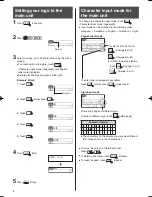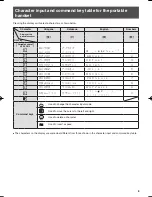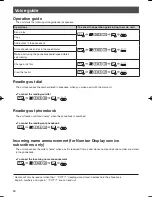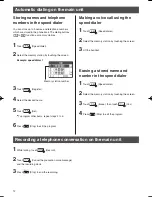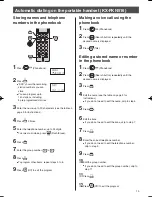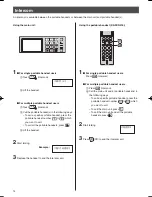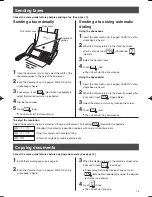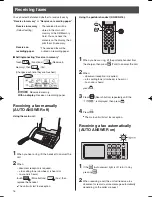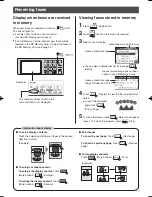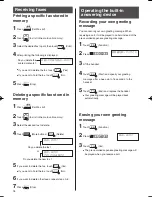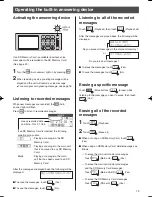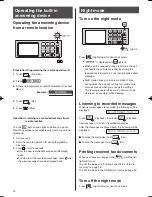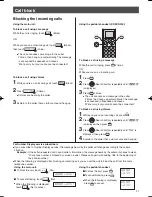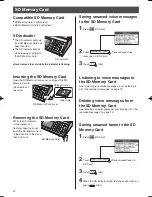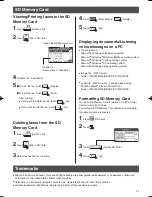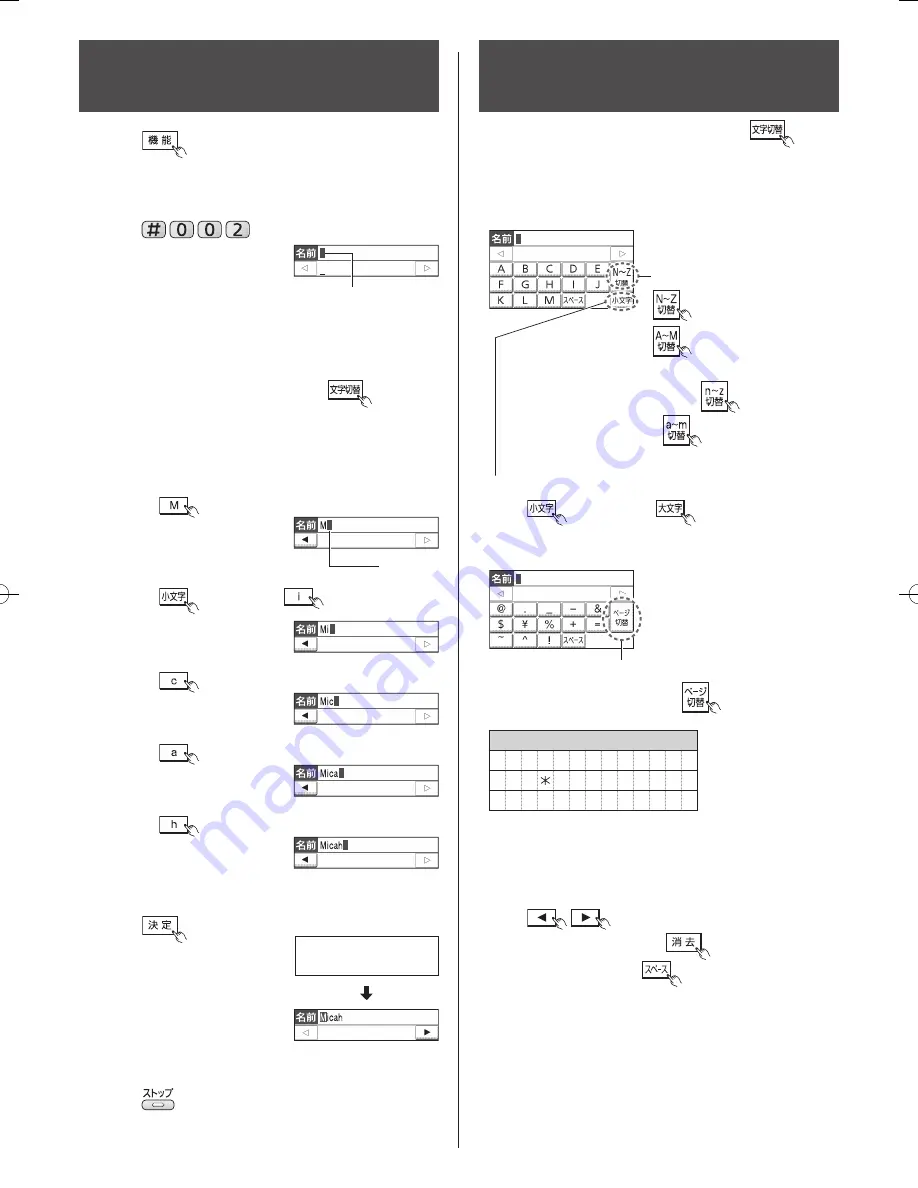
8
3
Enter your logo, up to 30 characters, using the touch
screen.
To enter English characters, touch
(Character input mode) repeatedly until English
letters are displayed.
Detailed instructions are given on the right.
Setting your logo to the
main unit
1
Touch
(Function).
5
Press
(Stop).
Example: Micah
1. Touch
.
2. Touch
(Lower case)
.
3. Touch
.
4. Touch
.
5. Touch
.
4
Touch
(Set).
2
Press
.
Cursor
登録しました
Cursor
Character input mode for
the main unit
To change the character input mode, touch
(Character input mode) repeatedly.
Input mode can be switched in the following order:
Hiragana
→
Katakana
→
English
→
Numbers
→
Signs
English input mode
To enter N~Z/A~M, touch
(Change to N-Z)/
(Change to A-M).
To enter lower case letters,
touch
(Change to n-z)/
(Change to a-m).
To enter lower case/upper case letters,
touch
(Lower case)/
(Upper case).
Sign input mode
To move the cursor to the left and right,
touch
.
To delete a character, touch
(Delete).
To insert a space, touch
(Space).
There are 3 pages of different signs.
To enter a different sign, touch
(Next page).
Character (Signs)
@ . _ – & $ ¥ % + =
~
^
!
? /
–
# ‚ ; : | ・ ’ ” (
) [ ] { } 〈 〉「 」 、 。゛ 。
The characters on the display are somewhat different
from those shown in the character list.
KX-PW820DL_DW_QG.indb 8
2009/06/10 11:31:25