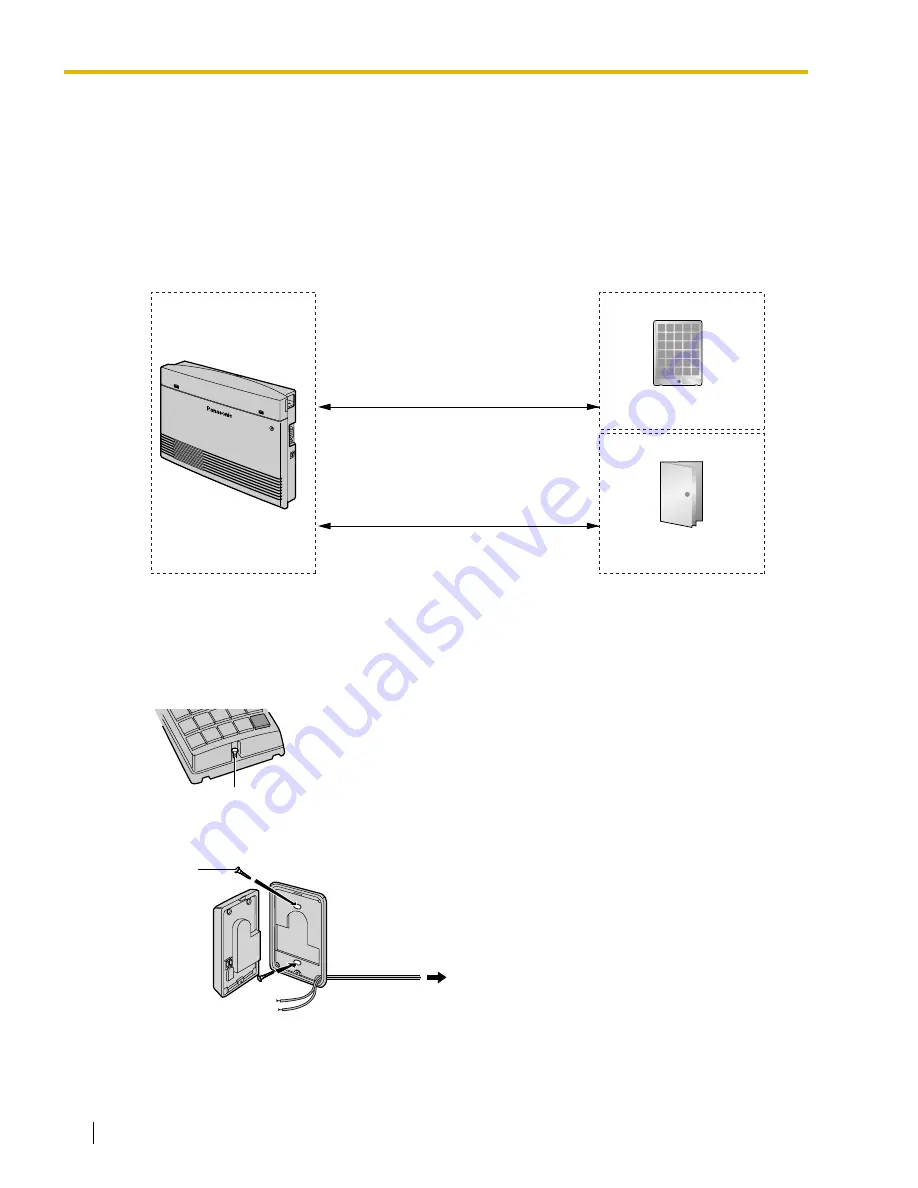
2.6 Connecting Doorphones and Door Openers
56
Installation Manual
2.6
Connecting Doorphones and Door Openers
2.6.1
Connecting Doorphones and Door Openers
Up to 4 doorphones (KX-T30865) and 4 door openers (user-supplied) can be installed.
Maximum Cabling Distance
Door opener current limit: 30 V DC/125 V AC, 3 A maximum
Installing the Doorphone (KX-T30865)
1.
Loosen and remove the screw at the bottom of the case to separate the doorphone into 2 halves.
2.
Pass the wires through the hole in the base cover, and attach the base cover to a wall using 2
screws.
Cable Max. Distance
26 AWG:
70 m (230 ft)
24 AWG:
110 m (360 ft)
22 AWG:
150 m (492 ft)
CAT 5:
110 m (360 ft)
Cable Max. Distance
22 AWG:
150 m (492 ft)
Doorphone
Door Opener
Pana
son
ic
Screw
Screw
To the Terminal Box
Summary of Contents for KX-TA82492 - Voice Message Expansion Card
Page 12: ...12 Installation Manual ...
Page 78: ...3 2 Connection 78 Installation Manual ...
Page 85: ...Installation Manual 85 Index ...
















































