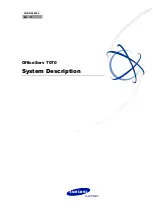2.1 Introduction
26
PC Programming Manual
6. Main Screen
Displays the screens selected from
4. System Menu
above.
For details, see Sections
2.7 [1] Configuration
to
2.16 [10] Maintenance
.
Standard Buttons and Elements
There are several standard buttons that are displayed on many screens within the Maintenance
Console.
The standard buttons are as follows:
In addition, many screens within the software display a small open folder icon (
) beside lists of
setting items. Clicking this icon will collapse part of the list, allowing other items to be displayed. The
icon will change to a closed folder (
).
Clicking the closed folder icon will expand the list again.
2.1.4
Card Status
Certain tools, utilities and settings require that the target card be set to out-of-service (OUS) or in-
service (INS) status before the operation is carried out. Where required, this is noted in the
description of each item. Card status changes can only be performed when the software is in
Interactive mode (see
2.1.1 Starting Maintenance Console and Software Modes
).
•
"In service" means that the card is installed correctly in the PBX, and is capable of being
used normally.
PBX System Data
Version
Versionxxx-xxx
Displays the version number of the
system software installed to the PBX.
The first 3 digits are the version number,
and the last 3 digits are the revision
number.
PBX Region Code
Regionxxx-xxx
Displays the region code assigned to the
PBX and Maintenance Console.
The first 3 digits represent the region
code assigned to the PBX, and the last 3
digits represent the region code
assigned to the Maintenance Console.
Button
Function
OK
Implements changes and closes the current screen.
Cancel
Abandons changes and returns to the previous screen.
Close
Keeps any changes implemented, and closes the current screen.
Apply
Implements changes and remains on the same screen.
Refresh
Implements changes, updates displayed data, and remains on the
current screen.
Help
Displays the relevant help topic for the current screen.
Area
Values
Description