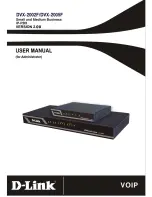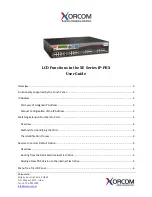2.6 Help
PC Programming Manual
55
A
•
It is not possible to use the same Leading Number for 2 extension blocks, or to use a
number that could possibly overlap with another Leading Number.
So, for example, if "2" is already set as a Leading Number it is not possible to set "21" as
another Leading Number because of the possible overlap of extension numbers.
The number you are trying to store cannot be used if it is already being used by:
•
A feature number
•
Another extension block
•
Quick Dialing (see
2.8.9 [2-6-2] Numbering Plan—Quick Dial
)
In any of these cases, choose another number.
Q
When modifying the Numbering Plan, how do I set a 1-digit extension number?
A
•
Perform the following steps:
1.
Clear the
Leading Number
cell.
2.
Click
Apply
.
3.
Set
No. of Additional Digits
to "None".
4.
Click
Apply
.
5.
Enter the desired value in the
Leading Number
cell.
6.
Click
Apply
.
7.
Set all extension ports to OUS status.
8.
On the relevant screens, set the extension numbers of extensions to the desired
values.
9.
Set all extension ports back to INS status.
Q
How do I change a feature number?
A
•
Perform the following steps:
1.
Open the
2.8.8 [2-6-1] Numbering Plan—Main
screen.
2.
Change the value in the
Dial
cell of the desired feature.
3.
Click
Apply
.
Q
I cannot change a feature number.
A
•
It is not possible to use the same number for 2 items.
The number you are trying to store cannot be used if it is already being used by:
•
A feature number
•
An extension
•
Quick Dialing (see
2.8.9 [2-6-2] Numbering Plan—Quick Dial
)
In any of these cases, choose another number.
Q
I cannot change a feature number on the B/NA DND Call Feature screen.
A
•
The number you are trying to store is already being used by another call feature.
Please choose a different number.
Q
How do I prevent extension numbers being automatically assigned to a newly
installed card?
A
•
Change
New Card Installation—Automatic Extension Number Set for Extension
Card
in the
2.7.13 [1-3] Option
screen from "Automatic" to "Manual".