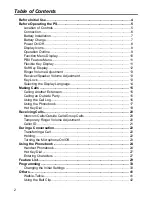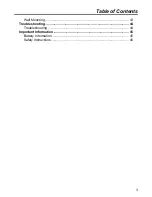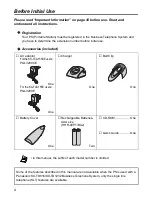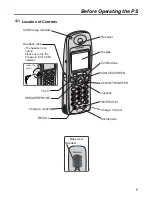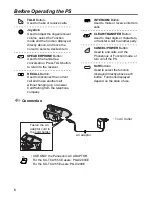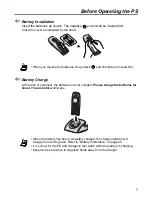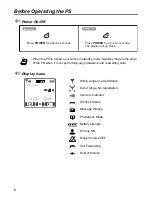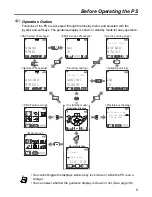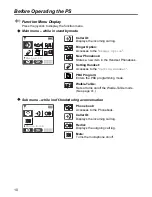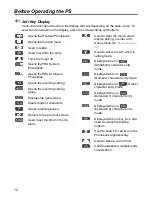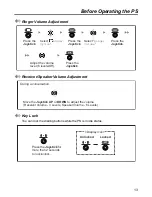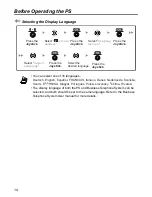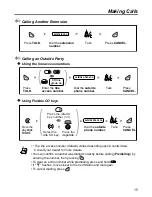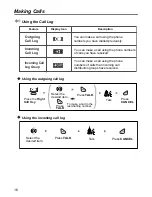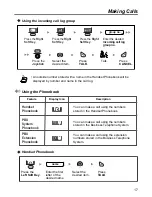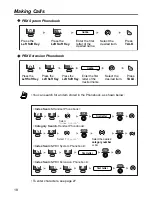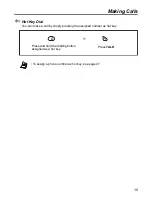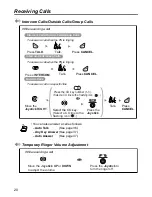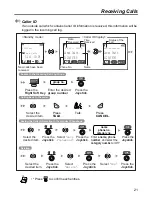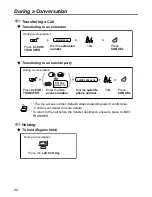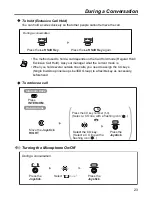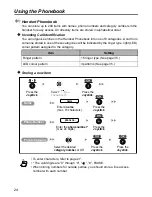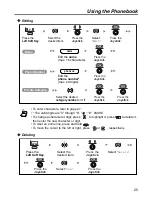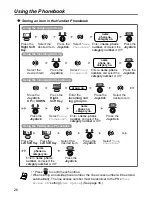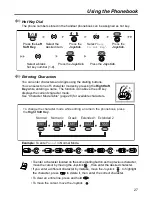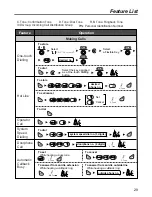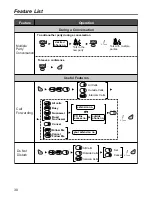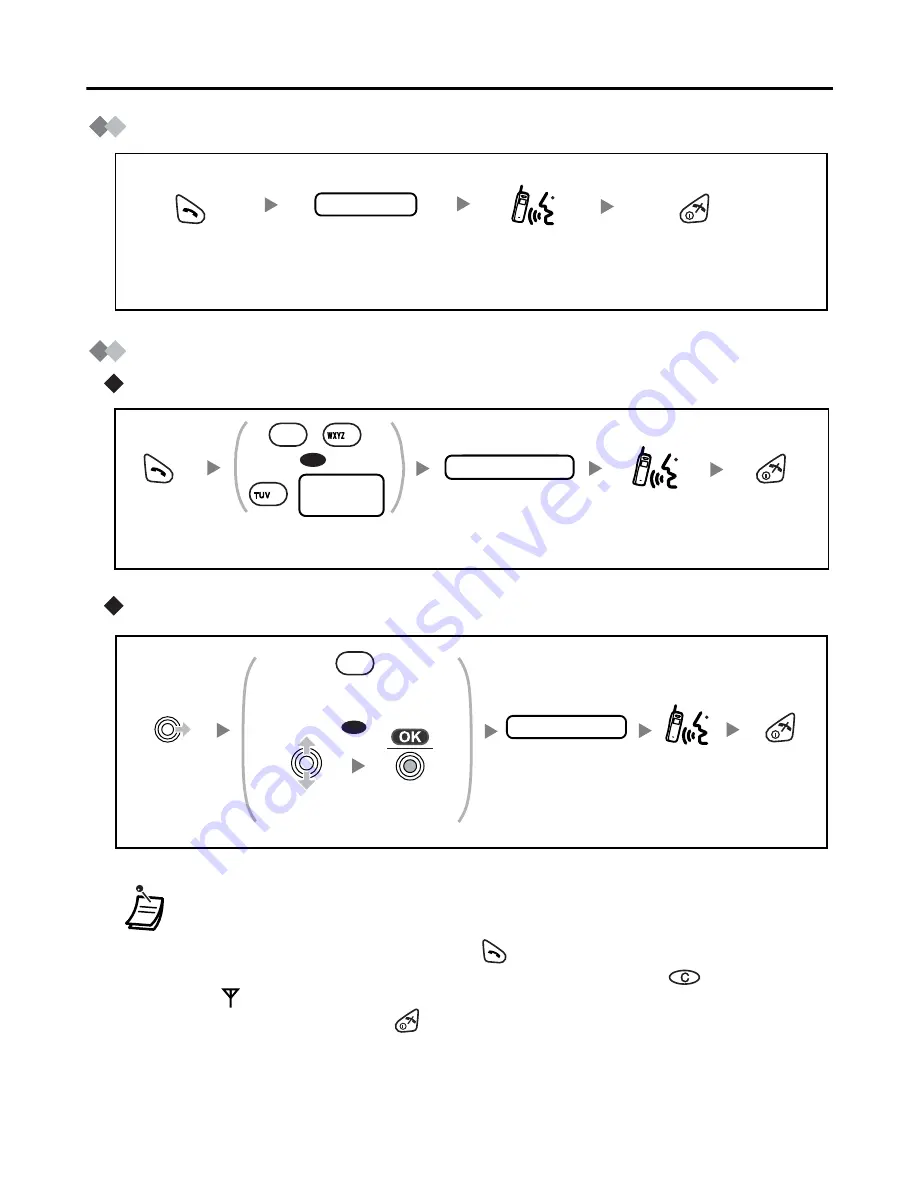
Making Calls
15
Making Calls
Calling Another Extension
Calling an Outside Party
Using the line access numbers
Using Flexible CO keys
• * The line access number (default) varies depending upon Country/Area.
Consult your dealer for more details.
• You can confirm a number was dialled correctly before calling (
Predialling
) by
entering the number, then pressing
.
• To clear an entire number while predialling, press and hold
.
• If “
” flashes, move closer to the Cell Station and dial again.
• To cancel dialling, press
.
extension no.
Dial the extension
number.
Press CANCEL.
Talk.
Press
TALK.
Dial the outside
phone number.
phone no.
outside phone no.
Press
CANCEL.
Talk.
Press
TALK.
OR
Enter the line
access number.
8
CO line
group no.
9
0
/
*
Press
CANCEL .
Move the
Joystick
RIGHT.
Select the
idle CO key.
Press the idle CO
key number (1-3).
OR
Talk.
outside phone no.
Dial the outside
phone number.
X
Press the
Joystick.
Summary of Contents for KX-TCA155
Page 28: ...Using the Phonebook 28 Character Mode Table ...
Page 49: ...Memo 49 Memo ...