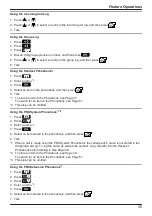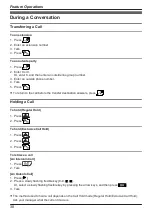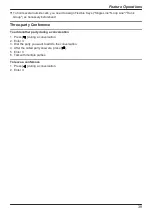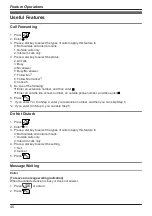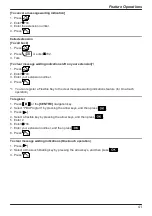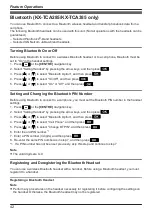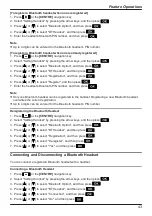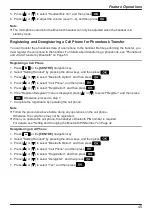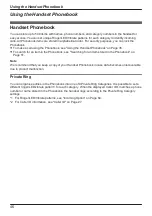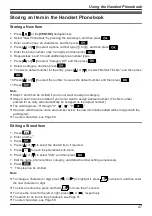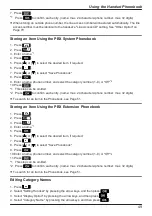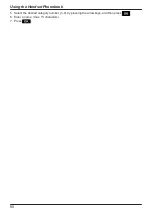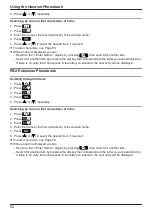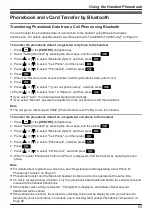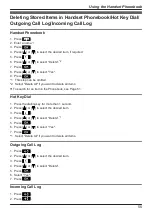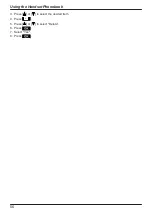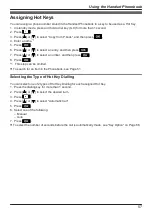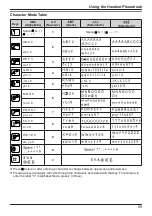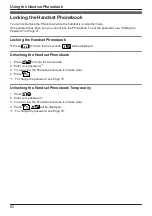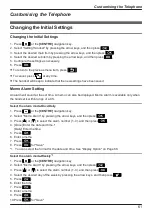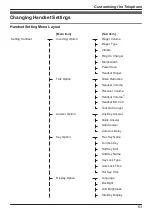7. Press
.
*1 Press
to confirm each entry. (name: max. 24 characters/phone number: max. 32 digits)
R
When storing an outside phone number, the line access number will be stored automatically. The line
access number must be identical to the handset’s "Line Access CD" setting. See "Other Option" on
Page 70.
Storing an Item Using the PBX System Phonebook
1. Press
.
2. Press
.
3. Enter a name.
4. Press
.
5. Press [ ] or [ ] to select the desired item, if required.
6. Press
.
7. Press [ ] or [ ] to select "Save Phonebook".
8. Press
.
9. Enter a name, phone number, and select the category number (1–9) or "Off".
10.Press
.
*1 This step can be omitted.
*2 Press
to confirm each entry. (name: max. 24 characters/phone number: max. 32 digits)
R
To search for an item in the Phonebook, see Page 51.
Storing an Item Using the PBX Extension Phonebook
1. Press
.
2. Press
.
3. Press
.
4. Enter a name.
5. Press
.
6. Press [ ] or [ ] to select the desired item, if required.
7. Press
.
8. Press [ ] or [ ] to select "Save Phonebook".
9. Press
.
10.Enter a name, phone number, and select the category number (1–9) or "Off".
11.Press
.
*1 This step can be omitted.
*2 Press
to confirm each entry. (name: max. 24 characters/phone number: max. 32 digits)
R
To search for an item in the Phonebook, see Page 51.
Editing Category Names
1. Press
.
2. Select "Setting Handset" by pressing the arrow keys, and then press
.
3. Select "Display Option" by pressing the arrow keys, and then press
.
4. Select "Category Name" by pressing the arrow keys, and then press
.
49
Using the Handset Phonebook