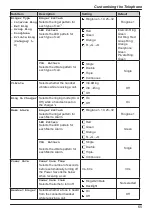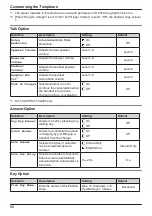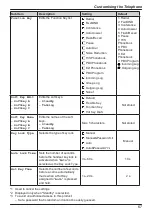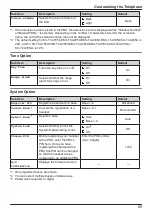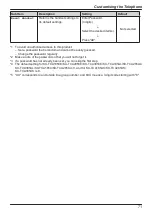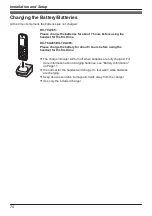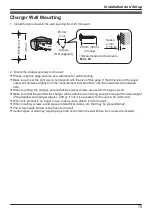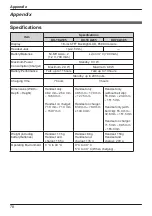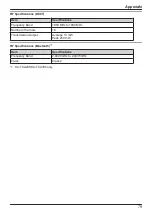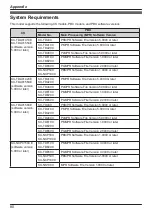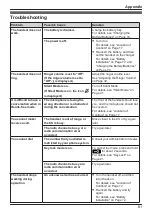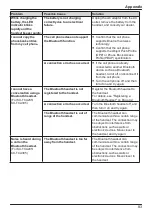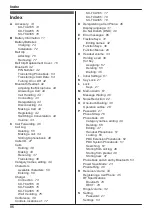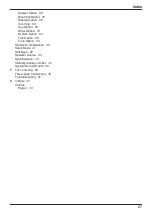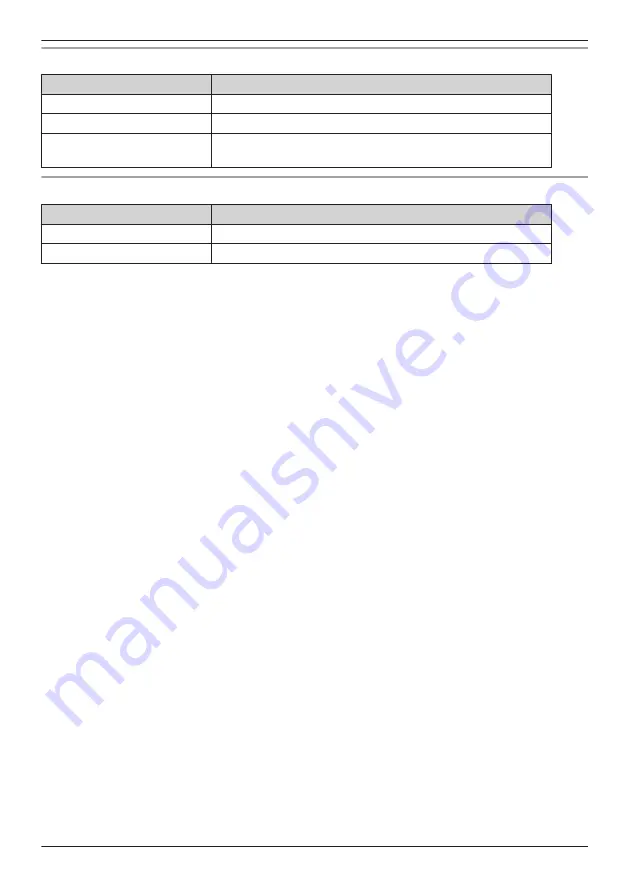Reviews:
No comments
Related manuals for KX-TCA185

NBX
Brand: 3Com Pages: 2

NBX 100
Brand: 3Com Pages: 57

3101
Brand: 3Com Pages: 2

V-1109RTVA
Brand: Valcom Pages: 1

V-1109RTHF
Brand: Valcom Pages: 13

2.4 GHz Digital Spread Spectrum Cordless Telephone with Call Waiting/Caller ID
Brand: Radio Shack Pages: 16

DCT758-3 - DCT Cordless Phone
Brand: Uniden Pages: 84

Comfort Pro CM 300
Brand: T-Home Pages: 72

BluePod
Brand: Matosio Pages: 37

LS6117
Brand: VTech Pages: 56

VOIP-500E
Brand: Talkaphone Pages: 6

TerryPhone TP-02
Brand: ACENIS Pages: 11

OV-SoundBow
Brand: Overmax Pages: 16

CDL-5010
Brand: Ozito Pages: 64

CID-927
Brand: Radio Shack Pages: 16

973.271600
Brand: Craftsman Pages: 21

973.271601
Brand: Craftsman Pages: 18

973.274930
Brand: Craftsman Pages: 16