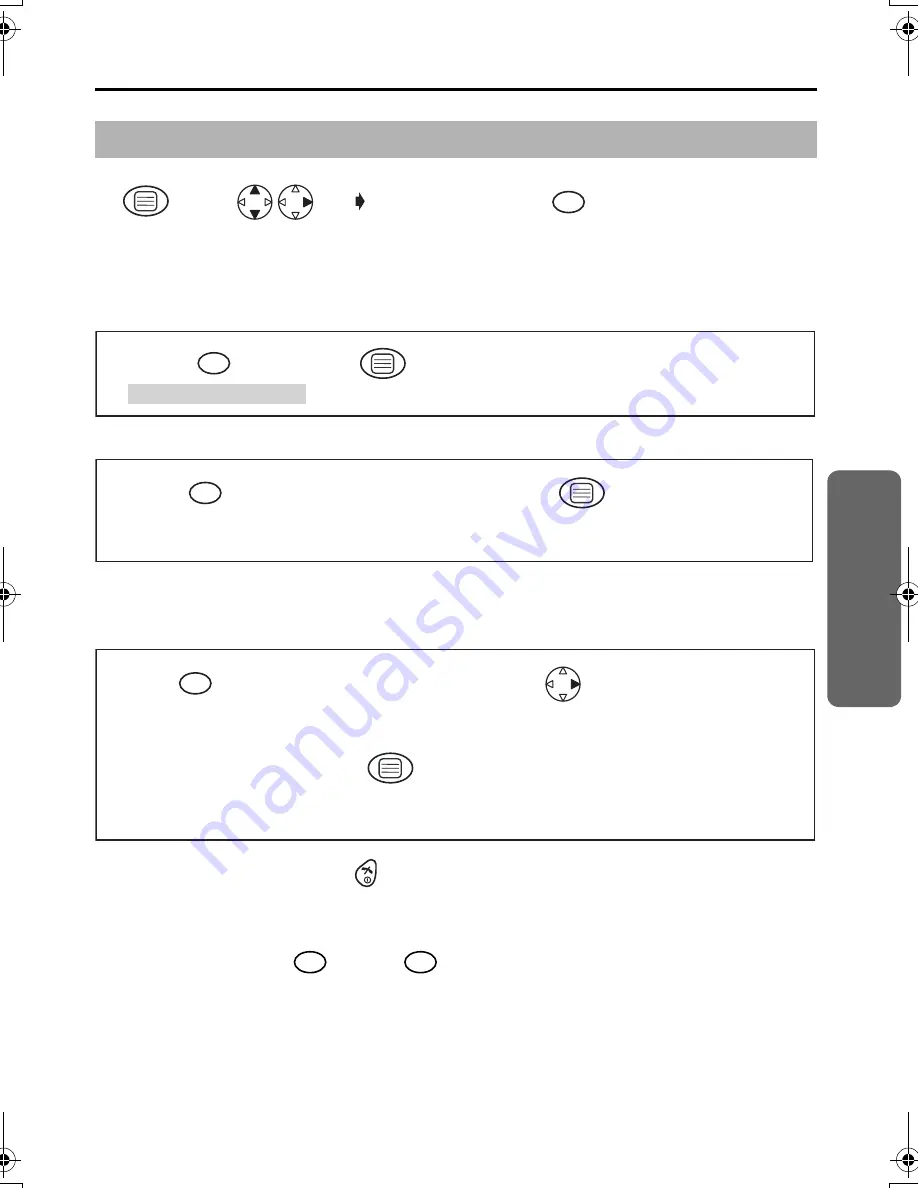
31
Cordless T
elephone
Multi-unit User Operation
Ringer Mode Selection;
Setting the All Handsets Mode
Setting the Selected Handsets Mode
Setting the Selected then All Handsets Mode
The specific handset(s) will ring for a selected number of rings.
If not answered, all handsets will ring.
•
To exit the operation, press
any time.
•
The factory preset is in shade.
*1 The factory preset is 0000.
*2 The selected handset number flashes.
*3 Press dialling button
through
to enter the number of rings.
Before programming, please follow steps 1 to 4.
Press
MENU
.
Search/Select
"SETTING BS"
.
"INPUT CODE"
4-digit
Base Unit
PIN
*1
1
1
2
3
4
"
All handsets
"
mode.
Press
OK
.
1
5
6
Press desired
handset numbers.
"
Selected handsets
"
mode.
Handset Numbers
*2
Press
OK
.
2
5
6
7
"
Selected then all
handsets
"
mode.
Press desired
handset numbers.
Handset Numbers
*2
Press
RIGHT
.
Select how many times
it rings. (up to 6 rings)
Number of Rings
*3
Press
OK
.
3
5
8
9
6
7
1
6
410_NZ_E_03.fm Page 31 Wednesday, April 23, 2003 12:02 PM










































