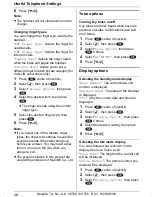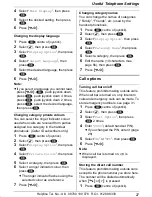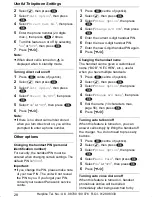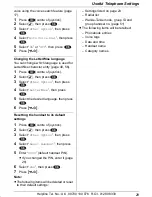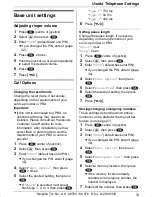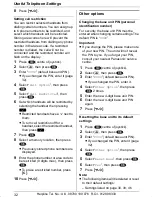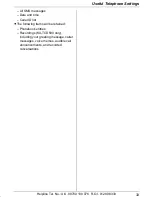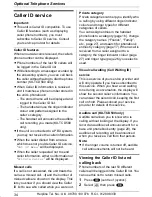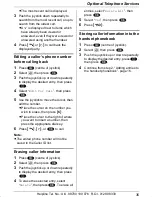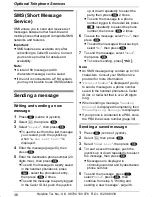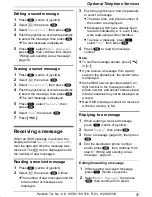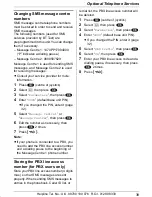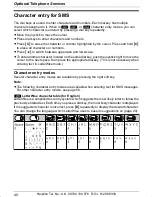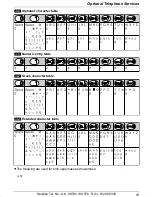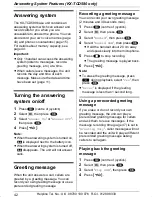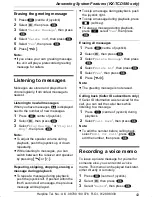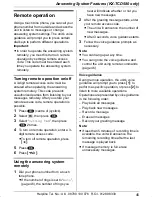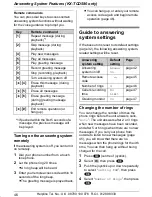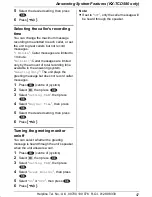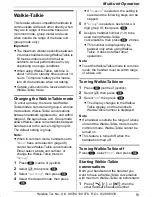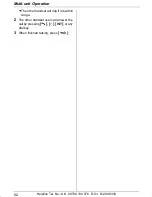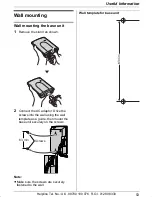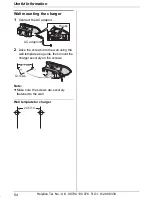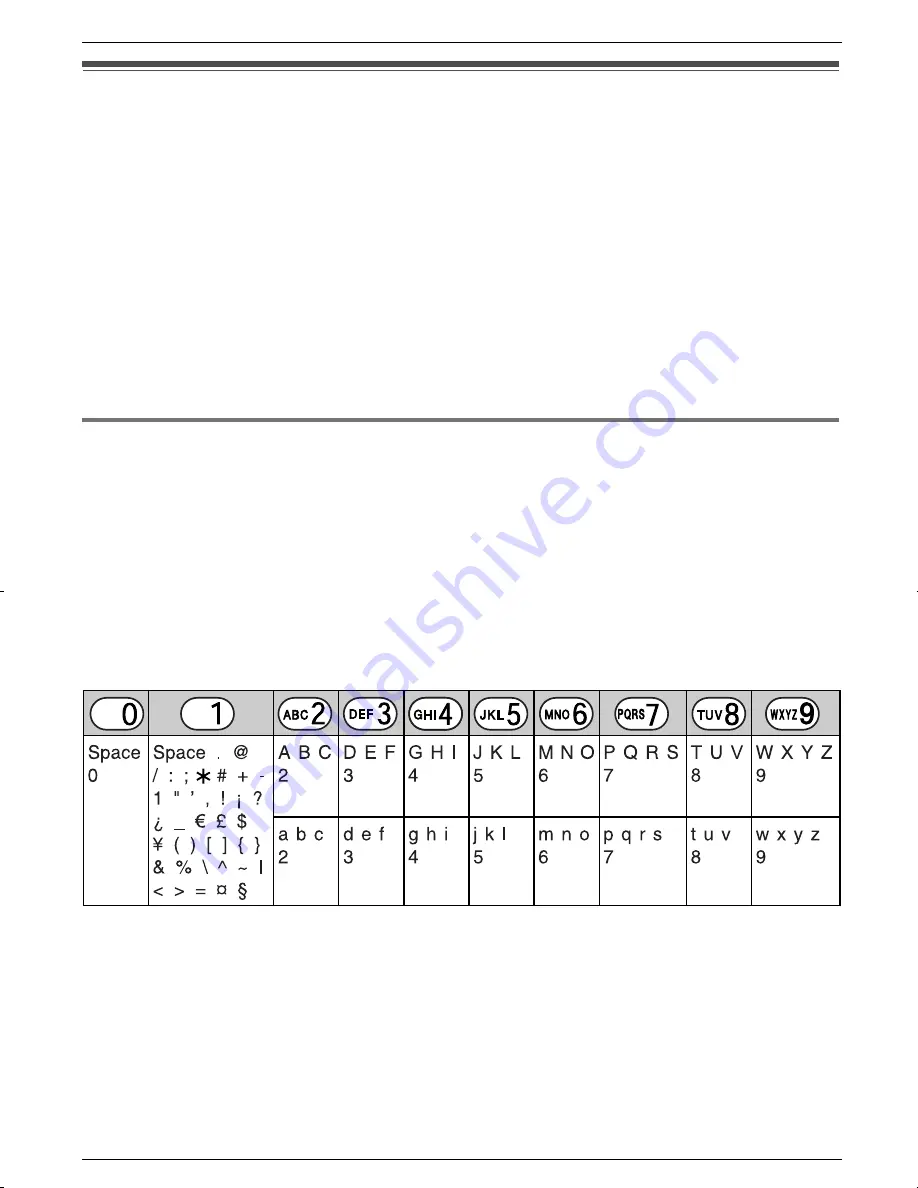
Optional Telephone Services
40
Helpline Tel. No.: U.K. 08700 100 076 R.O.I. 01289 8333
Character entry for SMS
The dial keys are used to enter characters and numbers. Each dial key has multiple
characters assigned to it. When in
:
,
!
, or
x
character entry modes, you can
select which character is entered by pressing a dial key repeatedly.
L
Move the joystick to move the cursor.
L
Press dial keys to enter characters and numbers.
L
Press
{
C
}
to erase the character or number highlighted by the cursor. Press and hold
{
C
}
to erase all characters or numbers.
L
Press
{*}
to switch between uppercase and lowercase.
L
To enter another character located on the same dial key, push the joystick right to move the
cursor to the next space, then press the appropriate dial key. (This is not necessary when
entering text in LetterWise mode.)
Character entry modes
Several character entry modes are available by pressing the right soft key.
Note:
L
The following character entry modes are available when entering text for SMS messages.
For other character entry modes, see page 56.
#
LetterWise character table (for English)
LetterWise is a simplified text entry system which suggests the most likely letter to follow the
previously entered text. Each time you press a dial key, the most likely character is displayed.
If the suggested character is incorrect, press
{
#
}
repeatedly to display the desired character.
You can change the language which LetterWise uses to base its suggestions on (page 29).
KX-TCD560-580E.book Page 40 Friday, March 26, 2004 7:20 PM