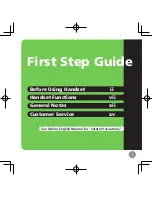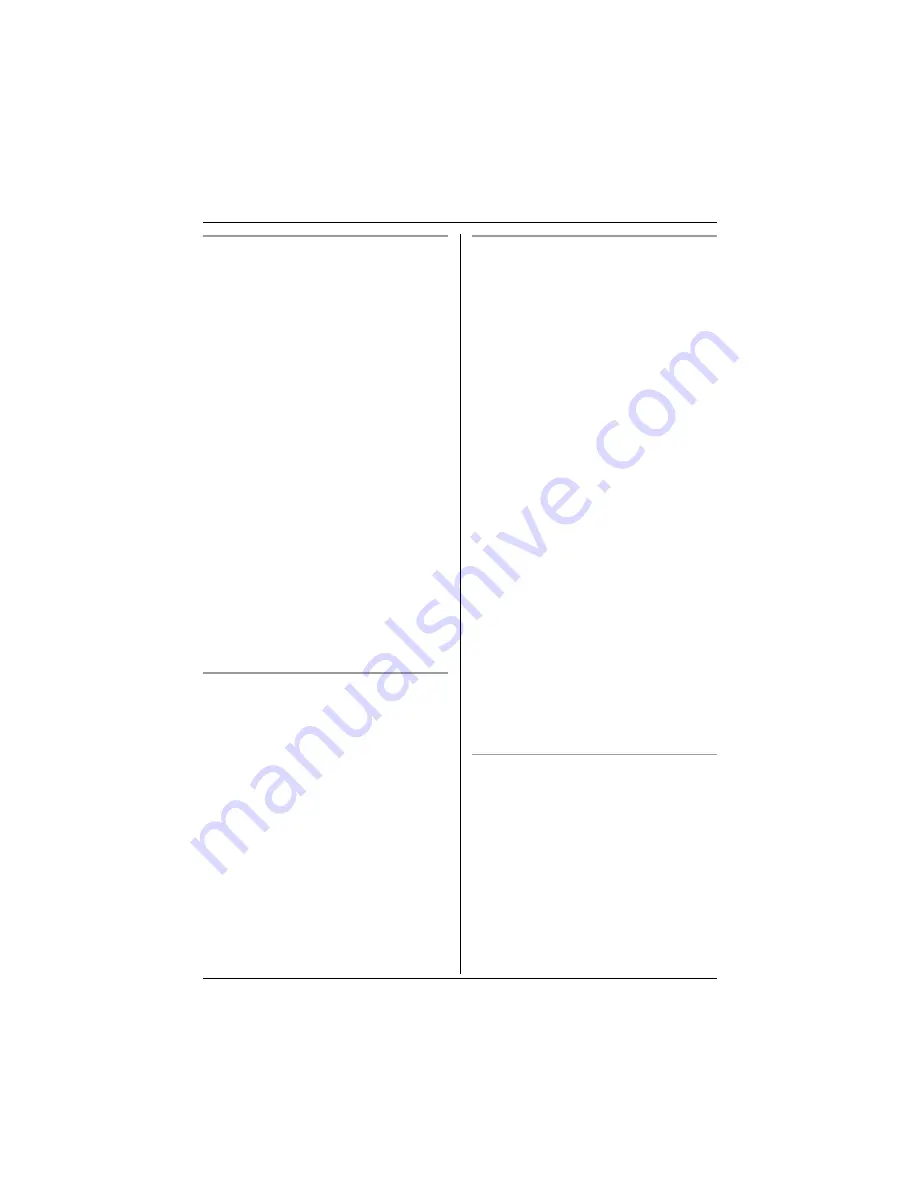
Telephone
17
Helpline Tel. No.: U.K. 08700 100 076 R.O.I. 01289 8333
Searching by first character (index
search)
This method is useful when you are
searching for an entry which does not start
with a letter in the alphabet.
1
Press
.
(soft key),
&
, then press
,
.
2
Press the right soft key repeatedly to
select the character entry mode that
contains the character you are
searching for.
3
Press the dial key (
{
0
}
to
{
9
}
) which
contains the character you are
searching for.
L
Press the same dial key repeatedly to
select the character you are searching
for.
4
Press
,
.
L
The first entry beginning with the
character you selected is displayed. If
there is no such entry, the next entry
will be displayed.
5
Push the joystick up or down repeatedly
to scroll through the phonebook if
necessary.
Searching by category
1
Press
.
(soft key), then press
&
.
2
Select “
Category
”, then press
,
.
3
Select the category you want to search,
then press
,
.
L
The first entry in that category is
displayed.
L
If “
Memory Empty
” is displayed, the
category you selected has no entries.
4
Push the joystick up or down repeatedly
to scroll through the phonebook if
necessary.
Searching by voice (voice search
feature)
Before using this feature you must add voice
tags to phonebook entries you want to
search for by voice (page 18).
1
Press and hold
.
(soft key).
2
When “
Speak Now
” is displayed, say
the name of the phonebook entry.
L
If key tones are turned on (page 26),
speak after the beep.
L
Hold the handset about 20 cm away
and speak clearly into the
microphone.
Note:
L
The voice search feature performs best
when used by the same person who
recorded the voice tag.
L
When the auto voice dial feature is turned
on (page 28), handset phonebook entries
will be dialled immediately after being
searched for by voice.
L
“
No Match Please Try Again
” is
displayed if the unit could not find a
matching voice tag.
L
“
Timeout Please Try Again
” is
displayed if you do not speak for 10
seconds.
L
If you cannot find the desired entry by
voice, find the entry using another
method, then re-record its voice tag.
Searching for entries with a voice tag
1
Press
.
(soft key), then press
&
.
2
Select “
Voice Tag
”, then press
,
.
3
Push the joystick up or down repeatedly
to scroll through all entries which have a
voice tag.