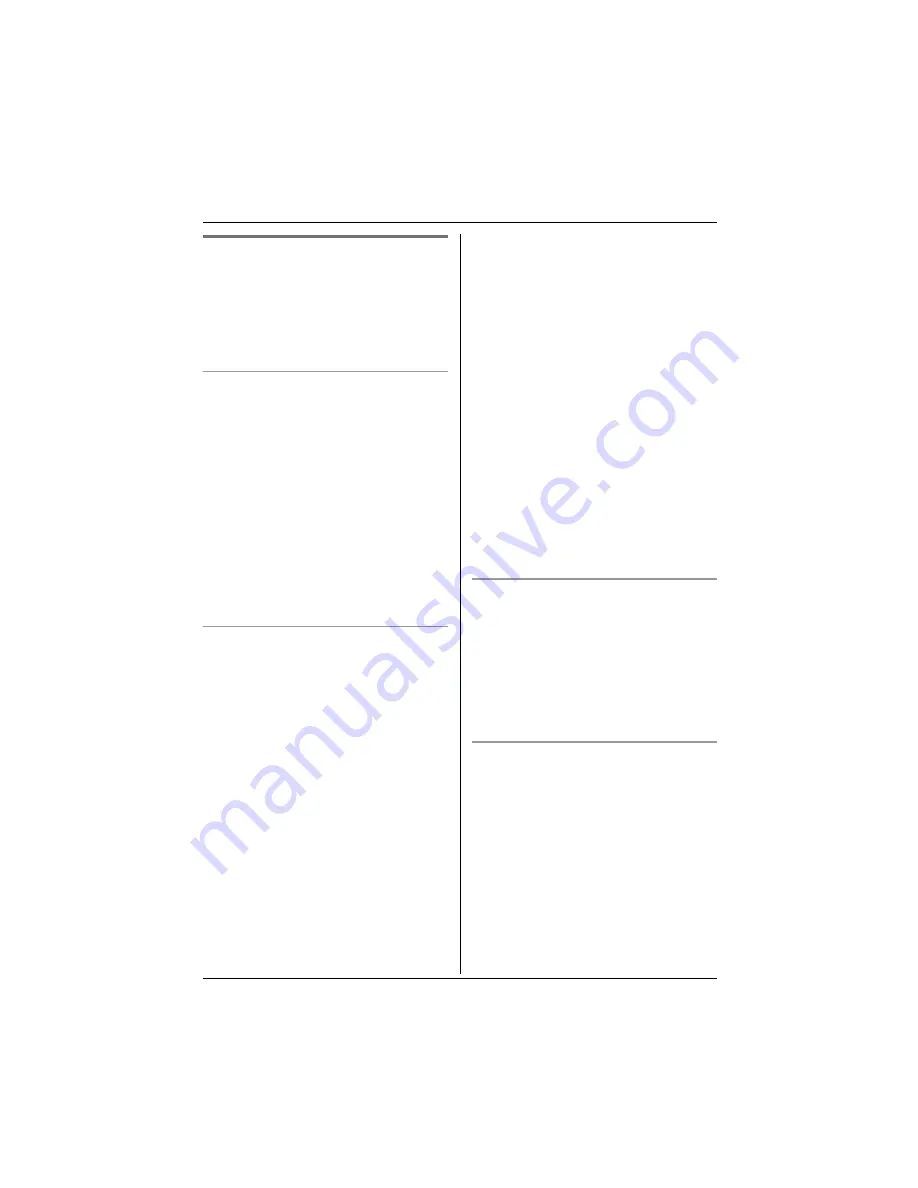
Telephone
18
Helpline Tel. No.: U.K. 08700 100 076 R.O.I. 01289 8333
Editing/adding to handset
phonebook entries
Phonebook entries can be edited after you
have saved them. You can change the
name, phone number, and category, as well
as add a voice tag (page 18) or hot key
registration (page 19).
Changing a name, phone number,
category
1
Find the desired entry (page 16).
2
Press
*
(centre of joystick), then
press
,
.
3
Edit the name if necessary (16
characters max.; see page 56 for
character entry), then press
,
.
4
Edit the phone number if necessary (24
digits max.), then press
,
.
5
Select the desired category, then press
,
2 times.
6
Press
{ih}
.
Adding a voice tag
You can record voice tags for up to 20
handset phonebook entries and then find
the entries by speaking the voice tag (voice
search feature).
1
Find the desired entry (page 16), then
press
*
(centre of joystick).
2
Select “
Voice Tag
”, then press
,
2
times.
3
When “
Voice Tag Record
” is
displayed, say the name of the
phonebook entry.
L
If key tones are turned on (page 26),
speak after the beep.
L
Hold the handset about 20 cm away
and speak clearly into the
microphone.
L
Voice tags can be up to 2 seconds
long.
4
When “
Voice Tag Please Repeat
”
is displayed, repeat the voice tag.
5
Press
{ih}
.
Note:
L
Phonebook entries which have a voice tag
are indicated by
|
.
L
“
Timeout Please Try Again
” is
displayed if you do not speak for 10
seconds.
L
“
Too Long Please Try Again
” is
displayed if the voice tag you recorded
was over 2 seconds long.
L
“
Too Different Please Try Again
”
is displayed if the 2nd voice tag is too
different from the first or if background
noise exists. Please record the voice tag
in a quiet environment.
L
“
Already Exists Please Try
Again
” is displayed if the voice tag is too
similar to another entry’s voice tag.
Playing a voice tag
You can play back a voice tag for reference.
1
Find the desired entry (page 16), then
press
*
(centre of joystick).
2
Select “
Voice Tag
”, then press
,
.
3
Select “
Play
”, then press
,
.
L
The voice tag is played back.
4
Press
{ih}
.
Erasing a voice tag
1
Find the desired entry (page 16), then
press
*
(centre of joystick).
2
Select “
Voice Tag
”, then press
,
.
3
Select “
Delete
”, then press
,
.
4
Select “
Yes
”, then press
,
5
Press
{ih}
.
















































