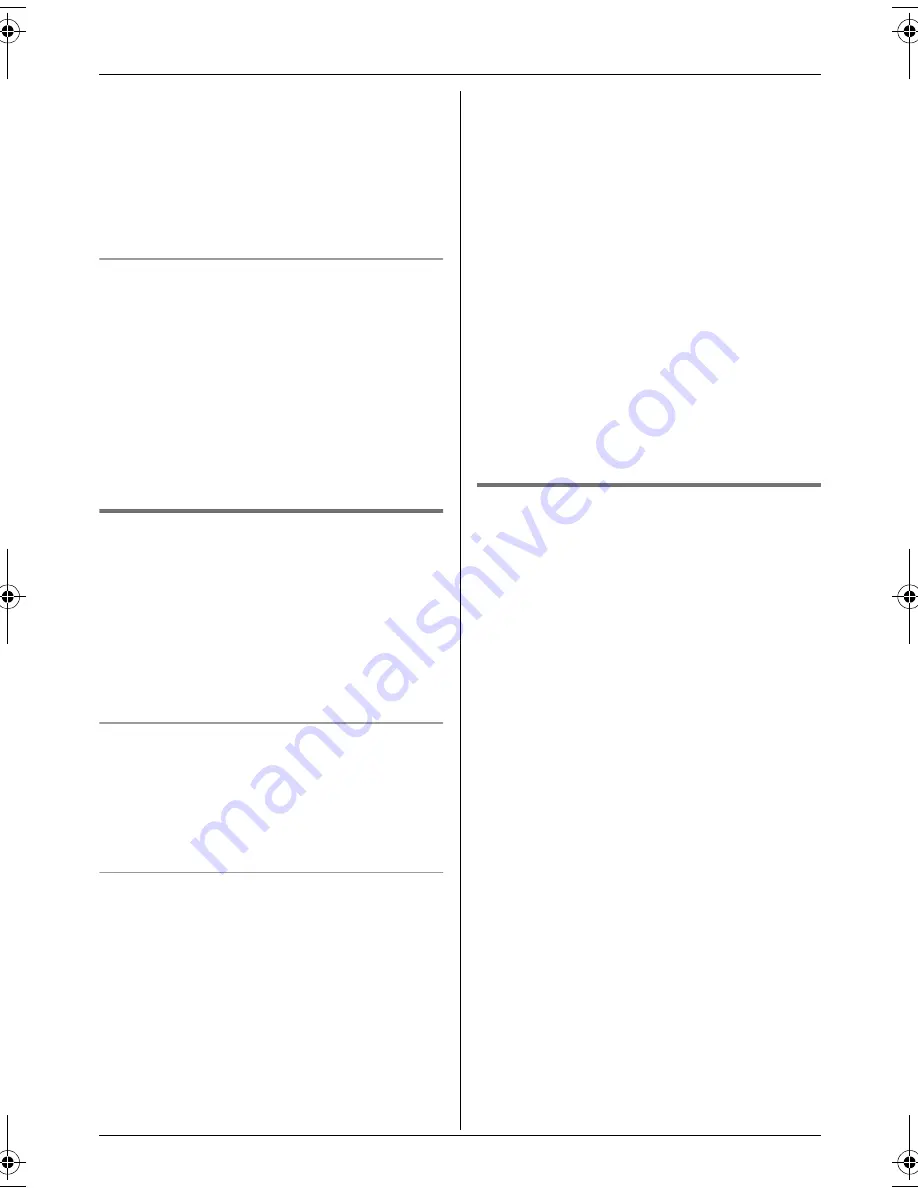
Telephone
20
8
Press
,
to save the phonebook
entry.
9
Press
{ih}
.
Note:
L
“
Error
”
is displayed if the recording is
less than 1 second long. Repeat step 5.
To edit/correct a mistake
Use the joystick to place the cursor on the
number or character you wish to erase, then
press
{
C
}
. Place the cursor to the right of
where you want to insert a number or
character, then press the appropriate dial
key.
Note:
L
Press and hold
{
C
}
to erase all numbers
or characters.
Finding and calling a base unit
phonebook entry
Base unit phonebook entries can be
searched for by first character (index
search) or by scrolling through all
phonebook entries.
Once you have found the desired entry,
press
{C}
or
{s}
to dial the phone number.
Scrolling through all entries
1
Press
.
(soft key), then press
.
again.
2
Push the joystick up or down repeatedly
until the desired entry is displayed.
Searching by first character (index
search)
This method is useful when you are
searching for an entry which does not start
with a letter of the alphabet.
1
Press
.
(soft key), then press
.
again.
2
Press
&
.
3
Press the right soft key repeatedly to
select the character entry mode that
contains the character you are
searching for.
4
Press the dial key (
{
0
}
to
{
9
}
) which
contains the character you are
searching for.
L
Press the same dial key repeatedly to
select the character you are searching
for.
5
Press
,
.
L
The first entry beginning with the
character you selected is displayed. If
there is no such entry, the next entry
will be displayed.
6
Push the joystick up or down repeatedly
to scroll through the phonebook if
necessary.
Changing a name, phone number,
audible call
1
Find the desired entry (page 20).
2
Press
*
(centre of joystick), then
press
,
.
3
Edit the name if necessary (16
characters max.; see page 49 for
character entry), then press
,
.
4
Edit the phone number if necessary (24
digits max.), then press
,
.
5
Record, skip, or erase an audible call
recording.
L
To record the audible call
announcement, continue from step 5,
“Adding entries to the base unit
phonebook”, page 19.
L
To skip recording or erasing, select
“
Skip Recording
”
and press
,
.
L
To erase the audible call
announcement, select
“
Delete
”
and
press
,
.
6
Press
,
to save the phonebook
entry.
7
Press
{ih}
.
KX-TCD560-580NZ(e).book Page 20 Tuesday, July 6, 2004 10:49 AM
















































