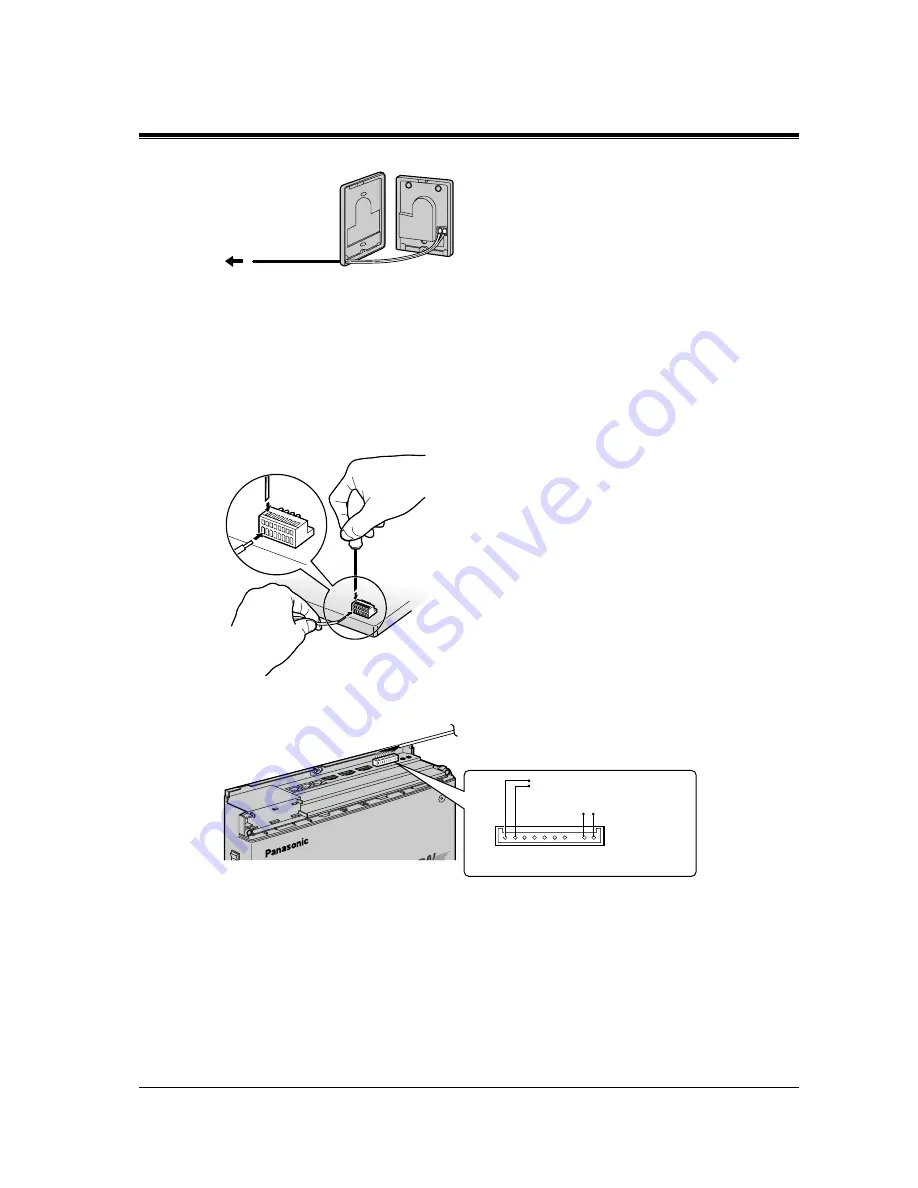
Installation
Installation Manual
49
4.
Re-attach the two halves and re-insert the screw.
Connection
Use a 10-pin terminal box (included) for connection.
1.
While pressing down on the hole at the top of the terminal block using a screwdriver, insert
the telephone wire into the side hole as shown below.
2.
Attach the terminal block to the external equipment connector on the system.
3.
Connect the line cords to the doorphone and door opener.
To the main unit
To Doorphone and Door Opener
Doorphone 1 (Pin 1 and 2)
Door Opener 1
Top View of External Equipment Connector
(Pin 9 and 10)
















































