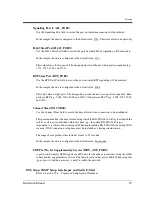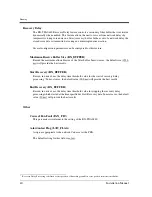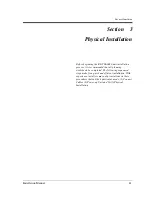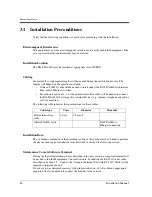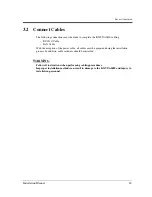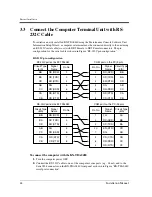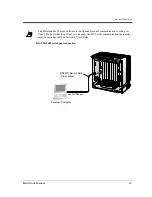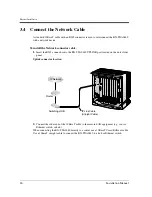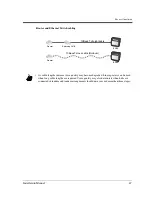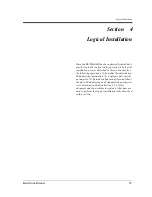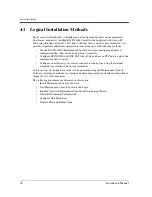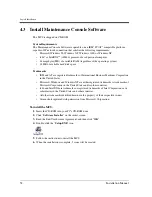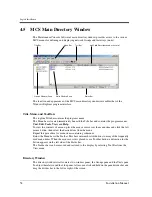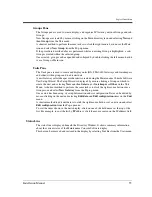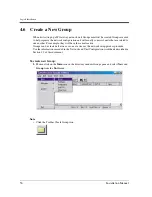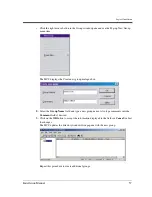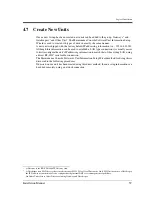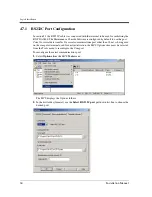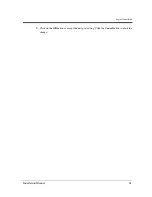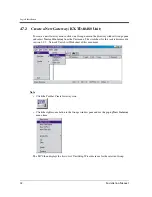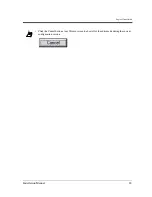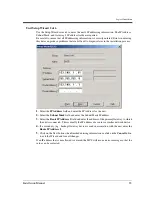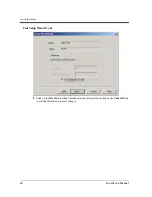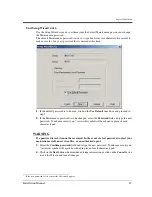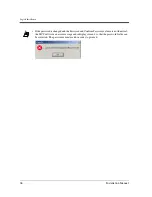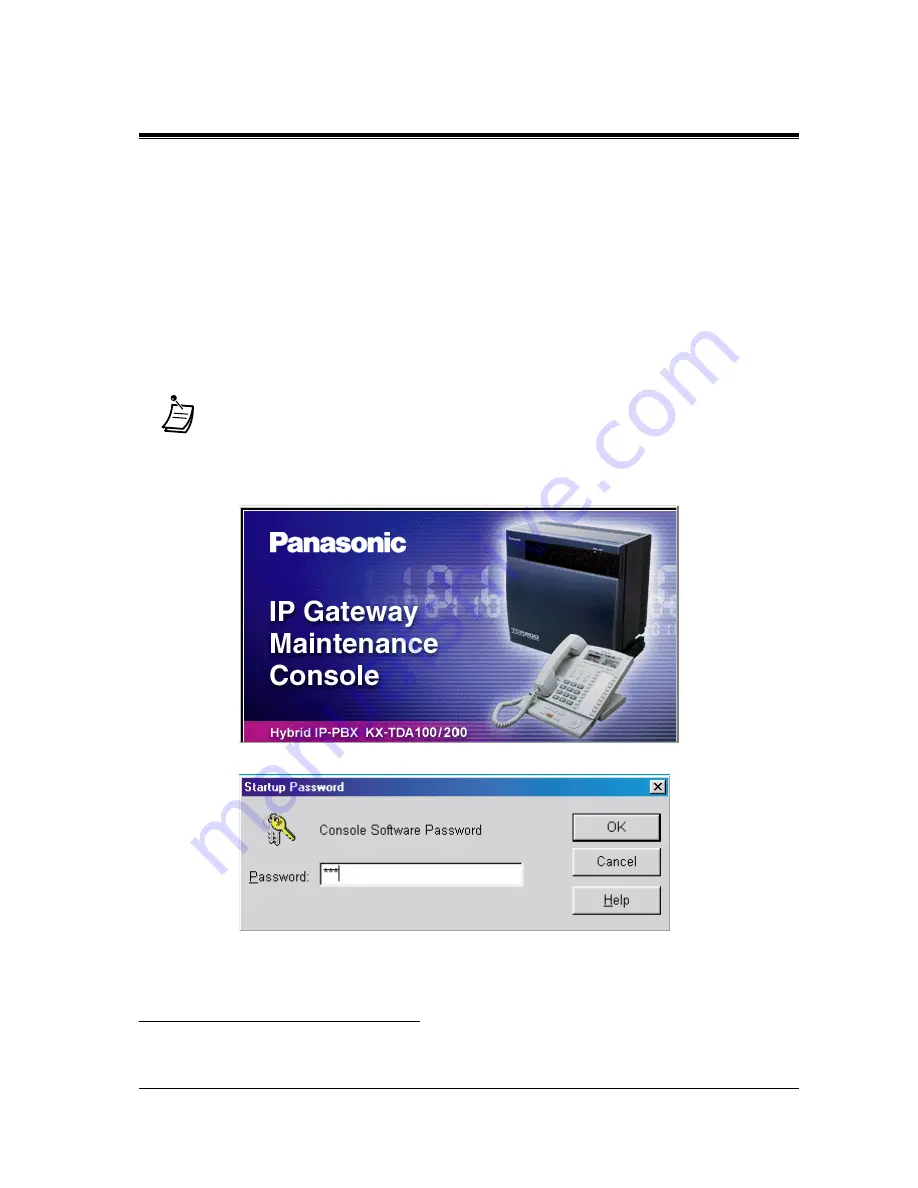
Logical Installation
Installation Manual
53
4.4
Start Maintenance Console Software and Login
To access the Maintenance Console Software interface, the user must first login.
To start the MCS software and log in to the system:
1.
Turn the computer power ON.
2.
Click on the Start button located at the lower left-hand portion of the Windows desktop and
choose
Programs
, "IVG Common Maintenance Console Software V1.2E
*1
", and click the
"IVG MCS" icon.
3.
The MCS startup screen displays for a few seconds and is then followed by the Startup
Password dialogue box.
After a few seconds, the MCS displays the Startup Password dialogue box.
4.
Click the mouse cursor in the Password field and type the default Password mcs, then click
on the
OK
button to display and Maintenance Console Software main directory window.
*2
*1
The version of the software is subject to change without notice.
•
All previous versions of the MCS should be removed from the computer prior to running
MCS Version 1.2.
*1
*2
Following the first login, the Maintenance Console Software password can be changed by the user with the Options item on the
Tools menu. The MCS password is case sensitive.
Summary of Contents for KX-TDA0480
Page 5: ...KX TDA0480 Overview Installation Manual 5 Section 1 KX TDA0480 Overview ...
Page 76: ...Logical Installation 76 Installation Manual ...
Page 89: ...Logical Installation Installation Manual 89 Access Code Dialling Not usable ...
Page 137: ...Appendices Installation Manual 137 Appendix A Appendices ...
Page 164: ...Appendices 164 Installation Manual ...
Page 173: ...Glossary Installation Manual 173 ...