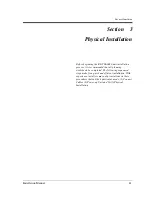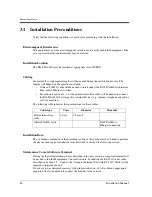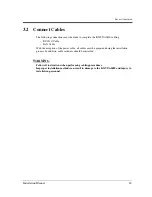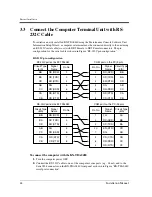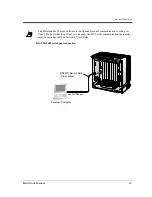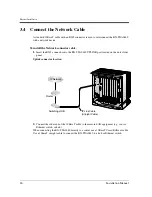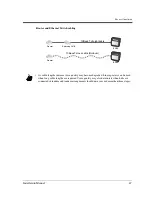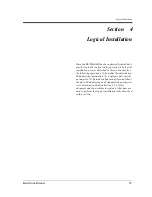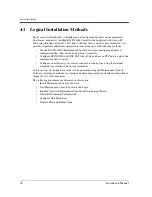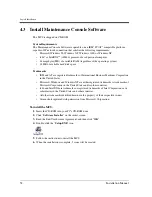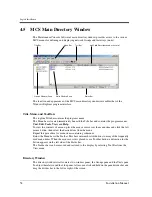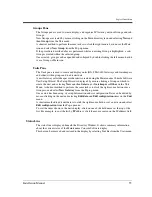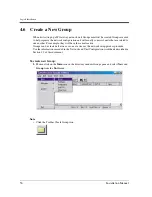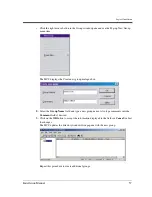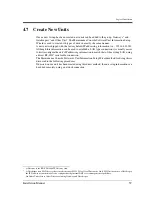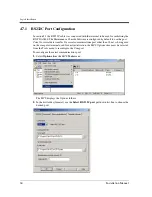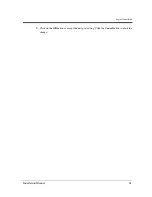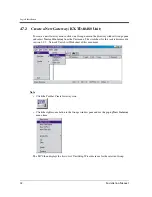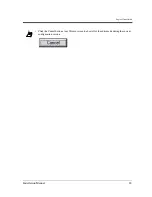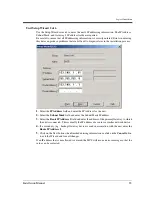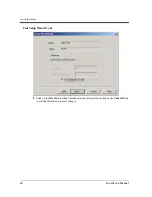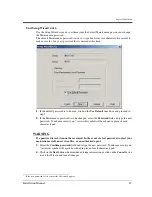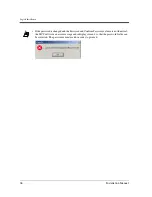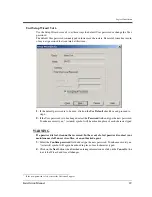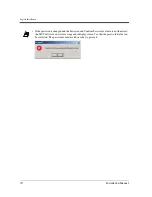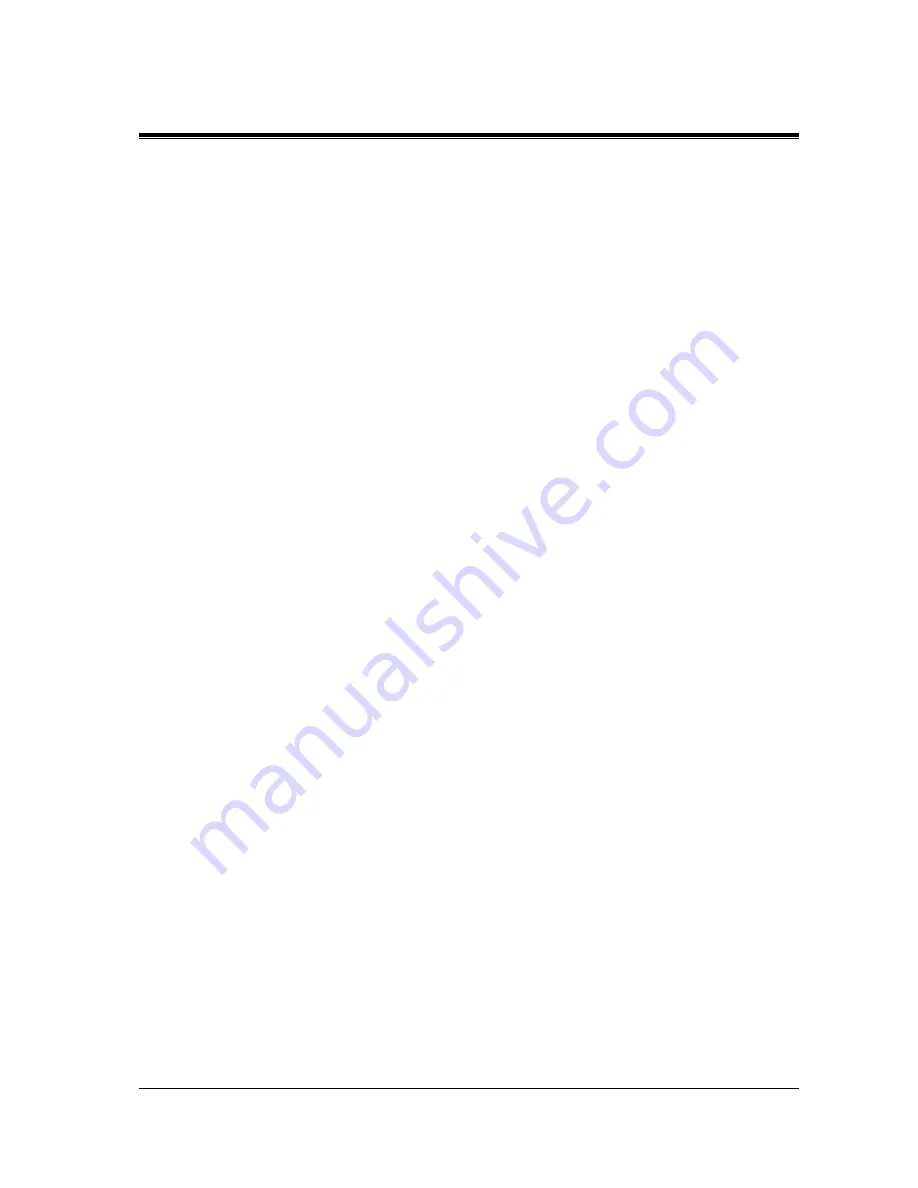
Logical Installation
Installation Manual
55
Groups Pane
The Groups pane is used to create, display, and organise IP Gateway network Groups and sub-
Groups.
New Groups are created by mouse-clicking on the Main directory icon and selecting
New
and
then
Group
from the Unit menu.
A shortcut method to perform the same task is to click the right mouse button over the Main
icon and select
New Group
from the Pop-up menu.
If the procedure described above is performed while an existing Group is highlighted, a sub-
Group is created within the selected group.
Once created, groups can be expanded and collapsed by double-clicking the left mouse-button
over a Group or Main icon.
Units Pane
The Units pane is used to create and display units (KX-TDA0480 Gateways and Gatekeepers
and other) within groups and to edit unit data.
A new Gateway or Gatekeeper or other unit is created using the Maintenance Console Software
Unit Setup Wizard. The Setup Wizard is displayed by mouse-clicking a Group in which to
create the unit, and selecting
New
and then
Gateway
or
Gatekeeper
or
Other
on the Unit
Menu. A shortcut method to perform the same task is to click the right mouse button over a
Group icon and select
New Gateway
from the Pop-up menu.
Once a unit has been setup, its setup Information and its configuration Data can be edited by
mouse-clicking on the unit and selecting
Edit data
and
Edit configuration
items on the
Unit
menu.
A shortcut method to edit unit data is to click the right mouse button over a unit icon and select
Edit configuration
from the Pop-up menu.
To sort the items shown in the units display, click on one of the field names at the top of the
list. For example, to sort the list by
IP
address, click the mouse cursor on the IP address field.
Status Line
The status line is displayed beneath the Directory Window. It shows summary information
about the current status of the Maintenance Console Software display.
This bar can be removed and restored to the display by selecting Tool Bar from the View menu.
Summary of Contents for KX-TDA0480
Page 5: ...KX TDA0480 Overview Installation Manual 5 Section 1 KX TDA0480 Overview ...
Page 76: ...Logical Installation 76 Installation Manual ...
Page 89: ...Logical Installation Installation Manual 89 Access Code Dialling Not usable ...
Page 137: ...Appendices Installation Manual 137 Appendix A Appendices ...
Page 164: ...Appendices 164 Installation Manual ...
Page 173: ...Glossary Installation Manual 173 ...