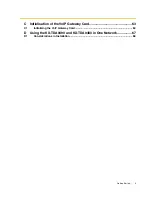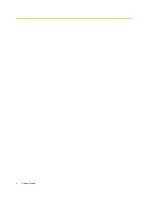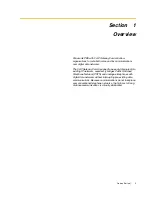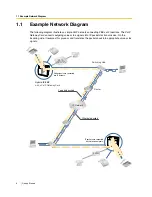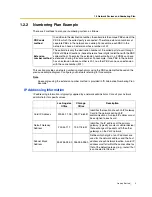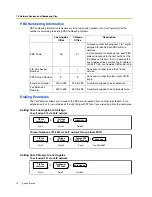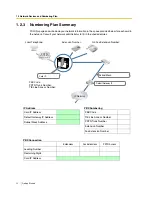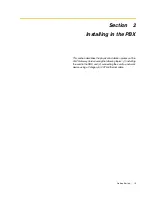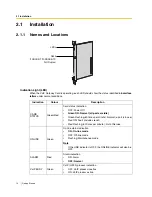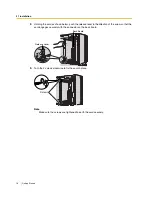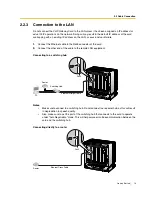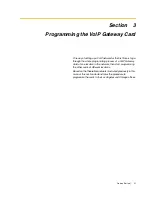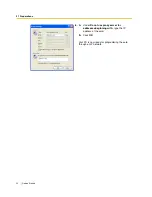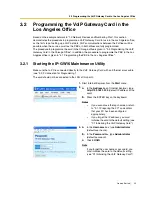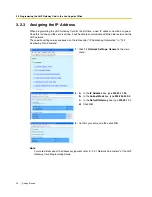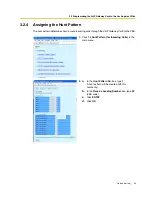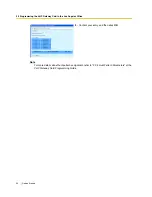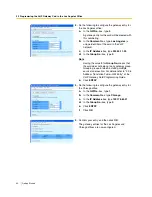2.2 Cable Connection
Getting Started
17
2.2
Cable Connection
Use a Category 5 (CAT5) Ethernet cable (10BASE-T/100BASE-TX) with an RJ45 connector to
connect the VoIP Gateway Card to a network device.
When connecting the card to a switching hub, use an Ethernet straight cable; when connecting
directly to a router or PC, use an Ethernet cross cable.
Note
Use only CAT5 Ethernet cable for connection.
2.2.1
Attaching a Ferrite Core to the Cable
When connecting the VoIP Gateway Card to a network device, first attach a ferrite core (included with
the card) to the cable.
1.
Wrap the cable once around the ferrite core, leaving 5 cm between the ferrite core and the
connector.
2.
Close the case of the ferrite core.
If you need to open the ferrite core, use a flathead screwdriver to unlatch the case of the ferrite core.
5 cm
Summary of Contents for KX-TDA0490
Page 4: ...4 Getting Started ...
Page 20: ...2 2 Cable Connection 20 Getting Started ...
Page 45: ...Getting Started 45 Appendix A Guidance for VoIP Installation ...
Page 55: ...Getting Started 55 Appendix B Alternative Numbering Plan Example ...
Page 63: ...Getting Started 63 Appendix C Initialisation of the VoIP Gateway Card ...
Page 66: ...C1 Initialising the VoIP Gateway Card 66 Getting Started ...
Page 67: ...Getting Started 67 Appendix D Using the KX TDA0490 and KX TDA0480 in One Network ...
Page 69: ...D1 Considerations in Installation Getting Started 69 ...
Page 76: ...1 1 Starting the IP GW16 Maintenance Utility 6 Programming Guide ...
Page 126: ...2 5 Others 56 Programming Guide ...
Page 139: ...Programming Guide 69 Index ...