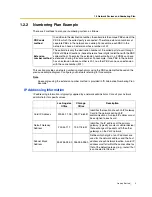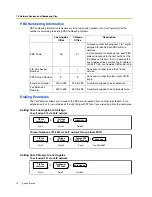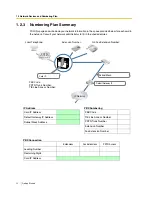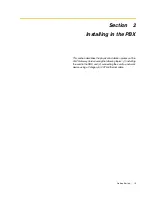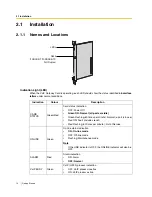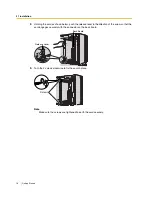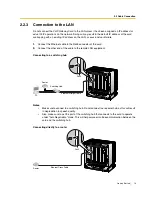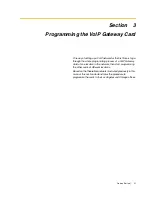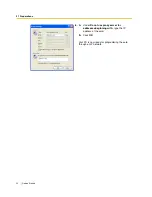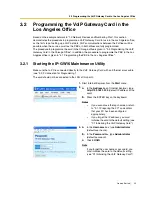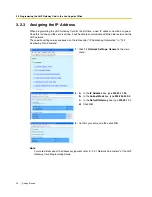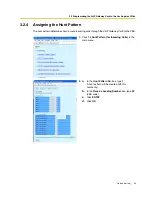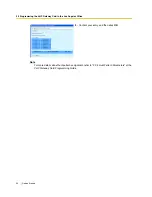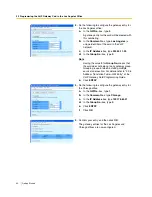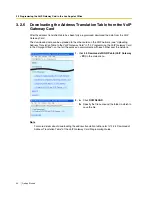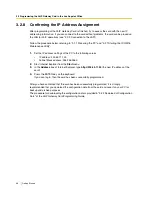3.1 Preparations
22
Getting Started
3.1
Preparations
A web programming utility called the IP-GW16 Maintenance Utility is available for programming of the
VoIP Gateway Card.
For a complete discussion of web programming, refer to the VoIP Gateway Card Programming Guide.
System Requirements
•
The IP-GW16 Maintenance Utility requires Microsoft® Internet Explorer 5.0 or above.
Trademarks
•
Microsoft is either a registered trademark or trademark of Microsoft Corporation in the
United States and/or other countries.
•
All other trademarks identified herein are the property of their respective owners.
•
Screen shots reprinted with permission from Microsoft Corporation.
3.1.1
Preparing the PC
To prepare for programming using the IP-GW16 Maintenance Utility, configure your PC by (1)
assigning an IP address that belongs to the same network as that of the VoIP Gateway Card, and (2)
choosing the appropriate options for the Internet properties.
Note
The procedure below is based on the Windows XP operating system as an example.
1.
Open
Internet Protocol (TCP/IP) Properties
from
the
Start
menu.
2.
a.
Click
Use the following IP address
.
b.
In the
IP address
box, type
192.168.1.100
.
This is an example entry for the case when the
card has the default IP address
(192.168.1.200).
c.
In the
Subnet mask
box, type
255.255.255.0
.
d.
Click
OK
.
3.
a.
Start Internet Explorer from the
Start
menu.
b.
Click
Internet Options
from the
Tools
menu.
Summary of Contents for KX-TDA0490
Page 4: ...4 Getting Started ...
Page 20: ...2 2 Cable Connection 20 Getting Started ...
Page 45: ...Getting Started 45 Appendix A Guidance for VoIP Installation ...
Page 55: ...Getting Started 55 Appendix B Alternative Numbering Plan Example ...
Page 63: ...Getting Started 63 Appendix C Initialisation of the VoIP Gateway Card ...
Page 66: ...C1 Initialising the VoIP Gateway Card 66 Getting Started ...
Page 67: ...Getting Started 67 Appendix D Using the KX TDA0490 and KX TDA0480 in One Network ...
Page 69: ...D1 Considerations in Installation Getting Started 69 ...
Page 76: ...1 1 Starting the IP GW16 Maintenance Utility 6 Programming Guide ...
Page 126: ...2 5 Others 56 Programming Guide ...
Page 139: ...Programming Guide 69 Index ...