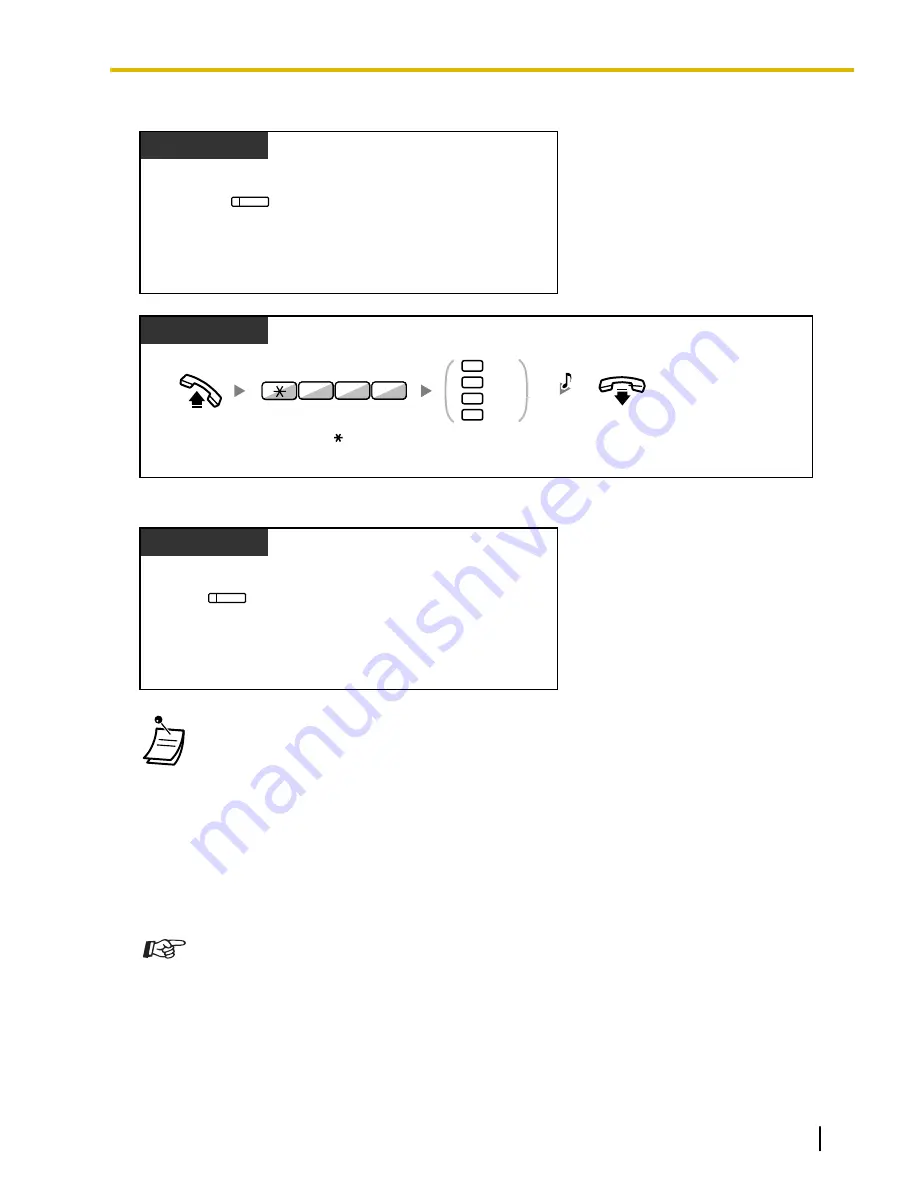
To change the time mode (Day/Night/Lunch/Break)
PT/PS
Press
Time Service
(Day/Night/Lunch/Break)
until the desired mode
appears.
(Time Service
(Day/Night/
Lunch/Break))
While on-hook
PT/SLT/PS
Off-hook.
On-hook.
Enter
780.
1
0
2
3
Day
Night
Lunch
Break
Enter
0
to
3
as you desire
.
8
0
7
C.Tone
To select the time service switching mode (Automatic/Manual)
PT/PS
Press
Time Service
Switching Mode
(Automatic/Manual)
.
(Time Service
Switching Mode
(Automatic/Manual))
While on-hook
•
Besides the time mode, there is Holiday mode. It can change mode once on a specified date.
•
The Time Service (Day/Night/Lunch/Break) button light shows the current status as follows:
Off:
Day mode
Green on:
Lunch mode
Flashing green:
Break mode
Red on:
Night mode
Flashing red:
Holiday mode
•
The Time Service Switching Mode (Automatic/Manual) button light shows the current status
as follows:
Off:
Automatic
Red on:
Manual
Customizing Your Phone
•
3.1.4 Customizing the Buttons
Create or edit a Time Service (Day/Night/Lunch/Break) button or a Time Service Switching
Mode (Automatic/Manual) button.
Document Version 2008-10
Operating Manual
157
2.1.6 Time Service Mode Control
Summary of Contents for KX-TDA50
Page 18: ...18 Operating Manual Document Version 2008 10 Table of Contents...
Page 53: ...Table 1 Standard mode Document Version 2008 10 Operating Manual 53 1 3 14 Character Entry...
Page 158: ...158 Operating Manual Document Version 2008 10 2 1 6 Time Service Mode Control...
Page 186: ...186 Operating Manual Document Version 2008 10 3 3 2 System Programming...
Page 209: ...Index Document Version 2008 10 Operating Manual 209...
















































