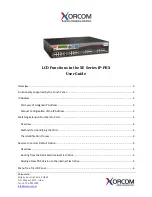4.5 Utility
300
Feature Guide
To transfer files to the PC
1.
From the
Utility
menu, select
File Transfer PBX (SD Card) to PC
.
2.
Select the file to download from the list of files on the SD memory card.
Only the files listed in the table above can be downloaded. Selecting any other file will cause an error
message to be displayed.
3.
Click
Transfer
.
The Save dialog box will be displayed.
4.
Navigate to the folder in which you want to save the file.
5.
Enter a file name.
6.
Click
Save
.
A window showing the download progress will be displayed.
A message will be displayed when the transfer is complete.
7.
Click
OK
.
4.5.4
Utility—SD Card File View and Load
Displays a list of files on the SD memory card, and allows you to update the programs stored in Cell Stations
(CSs).
This option is only available at Installer level.
The name, date and time of creation, and size of files are displayed.
To view and load files on the SD memory card
1.
From the
Utility
menu, select
SD Card File View and Load
.
2.
Click on the name of the file whose information you want to view.
Only files containing program data (whose names start with "P") can be selected.
3.
Click
Detail
.
The Detail screen will be displayed. Header information from the chosen SD memory card file is
displayed on the left.
4.
From the
Card
drop-down list on the right, select the card(s) whose software you want to update.
•
To update a specific CS, select the slot number and card name, and then select the port to which
the CS is connected from the drop-down list directly below.
•
To update all matching cards simultaneously:
•
Select "ALL".
All matching cards currently in INS status are displayed. When one is selected, all related CS ports
currently in OUS status are displayed in the drop-down list directly below.
5.
Click
View
to update the displayed header information of the selected files.
The file with the higher File Version and File Revision numbers is newer.
6.
Click
Load
to update the file stored on the PBX.
When the update is finished, a message will be displayed.
7.
Click
OK
.
The display will return to the Detail screen.
Summary of Contents for KX-TDA50
Page 16: ...16 Feature Guide...
Page 17: ...Feature Guide 17 Section 1 Call Handling Features...
Page 67: ...1 5 Making Call Features Feature Guide 67 User Manual References 1 2 1 Basic Calling...
Page 215: ...Feature Guide 215 Section 2 System Configuration and Administration Features...
Page 244: ...2 4 Fault Recovery Diagnostics 244 Feature Guide...
Page 245: ...Feature Guide 245 Section 3 Programming Instructions...
Page 281: ...Feature Guide 281 Section 4 KX TDA50 Maintenance Console Operating Instructions...
Page 446: ...4 8 System 2 446 Feature Guide Feature Guide References 1 16 1 Caller ID...
Page 621: ...4 14 ARS 8 Feature Guide 621 Feature Guide References 1 9 1 Automatic Route Selection ARS...
Page 652: ...4 17 Maintenance 11 652 Feature Guide...
Page 653: ...Feature Guide 653 Section 5 Appendix...
Page 661: ...Feature Guide 661 Index...
Page 667: ...Index Feature Guide 667...