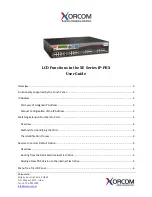8
User Manual
Table of Contents
1
Operation............................................................................................... 11
1.1
Before Operating a Telephone ....................................................................................... 12
1.1.1
Before Operating a Telephone .......................................................................................... 12
1.2
Making Calls .................................................................................................................... 20
1.2.1
Basic Calling ..................................................................................................................... 20
1.2.2
Easy Dialling ..................................................................................................................... 25
1.2.3
Redialling ......................................................................................................................... 29
1.2.4
When the Dialled Party is Busy or There is No Answer .................................................... 31
1.2.5
Switching the Calling Method (Alternate Calling—Ring/Voice) ......................................... 39
1.2.6
Using Your Calling Privileges at Another Extension (Walking COS) ................................. 40
1.2.7
Accessing Another Party Directly from Outside (Direct Inward System Access [DISA]) ............ 41
1.3
Receiving Calls ............................................................................................................... 44
1.3.1
Answering Calls ................................................................................................................ 44
1.3.2
Answering Hands-free (Hands-free Answerback) ............................................................. 45
1.3.3
Answering a Call Ringing at Another Telephone (Call Pickup).......................................... 46
1.4
During a Conversation.................................................................................................... 48
1.4.1
Transferring a Call (Call Transfer)...................................................................................... 48
1.4.2
Holding a Call.................................................................................................................... 50
1.4.3
Talking to 2 Parties Alternately (Call Splitting) ................................................................. 54
1.4.4
Answering Call Waiting ..................................................................................................... 55
1.4.5
Talking to Multiple Parties (Conference) ........................................................................... 58
1.4.6
Muting a Microphone (Microphone Mute) ......................................................................... 63
1.4.7
Using the Headset (Headset Operation) ........................................................................... 64
1.4.8
Talking to Another Party without Lifting the Handset (Hands-free Operation)................... 65
1.4.9
Changing the Dialling Mode (Pulse to Tone Conversion).................................................. 66
1.5
Before Leaving Your Desk.............................................................................................. 67
1.5.1
Forwarding Your Calls (Call Forwarding [FWD])................................................................ 67
1.5.2
Showing a Message on the Caller's Telephone Display (Absent Message) .................... 70
1.5.3
Preventing Other People from Using Your Telephone (Extension Lock) ........................... 72
1.5.4
Leaving a Group (Log-in/Log-out) ..................................................................................... 73
1.5.5
Using Voice Messaging (Built-in Voice Message [BV]) ..................................................... 74
1.6
Making/Answering a Paging Announcement ............................................................... 83
1.6.1
Paging ............................................................................................................................... 83
1.6.2
Answering/Denying a Paging Announcement ................................................................... 85
1.7
Setting the Telephone According to Your Needs .........................................................86
1.7.1
Setting the Alarm (Timed Reminder) ................................................................................ 86
1.7.2
Refusing Incoming Calls (Do Not Disturb [DND]).............................................................. 88
1.7.3
Receiving Call Waiting ..................................................................................................... 89
1.7.4
Preventing Other People from Joining Your Conversation (Executive Busy Override Deny)........... 90
1.7.5
Turning on the Background Music (BGM) ........................................................................ 91
1.7.6
Protecting Your Line against Notification Tones (Data Line Security) ............................... 92
1.7.7
Checking the Time Service Mode ..................................................................................... 93
1.7.8
Clearing Features Set at Your Extension (Extension Feature Clear) ................................ 94
1.7.9
Monitoring a Room (Room Monitor).................................................................................. 95
1.8
Using User-supplied Equipment.................................................................................... 97
1.8.1
If a Doorphone/Door Opener is Connected ......................................................................97
1.8.2
If a Host PBX is Connected............................................................................................... 99