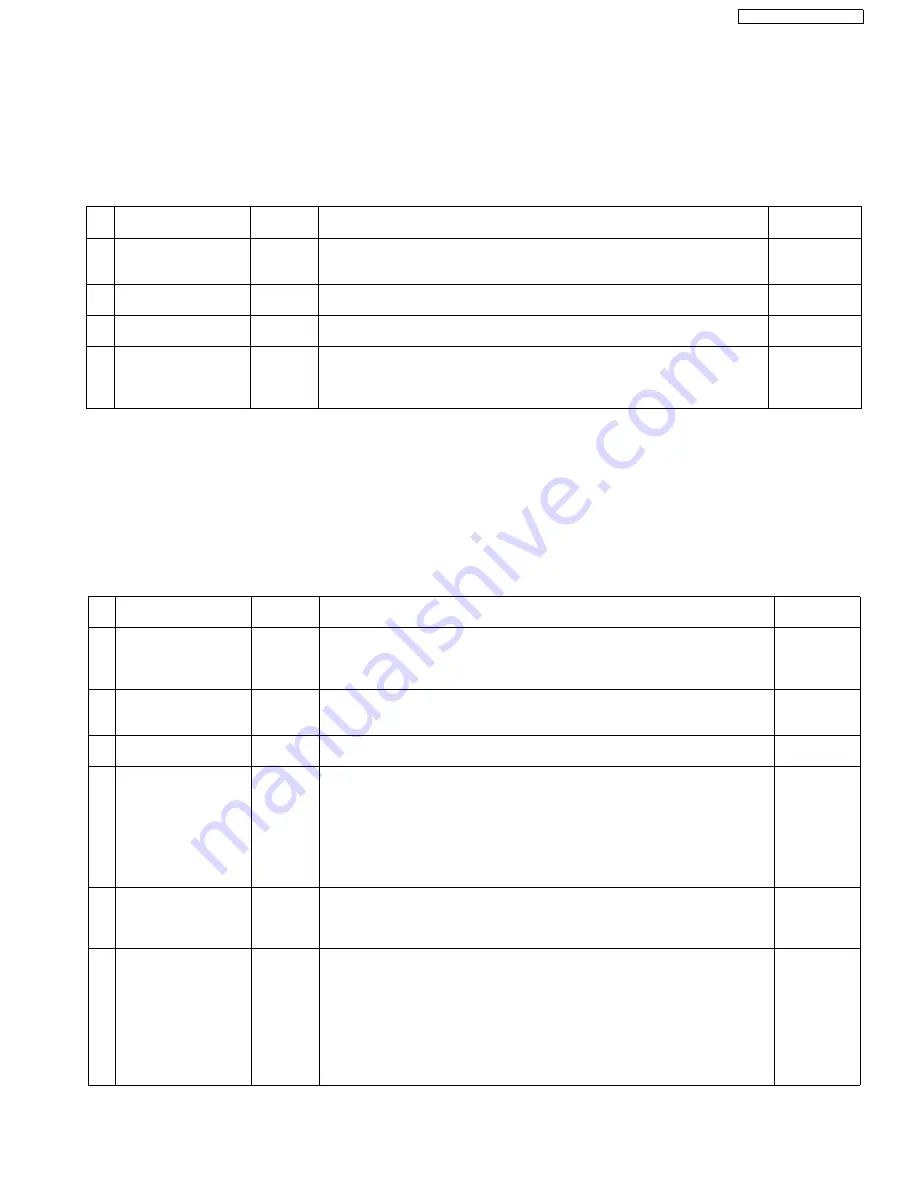
37
KX-TG1032SK/KX-TGA101S
9.2.
Troubleshooting by Symptom (Base Unit and Charger Unit)
9.2.1.
Check Point (Base Unit)
Please follow the items below when BBIC or EEPROM or FLASH is replaced.
Note:
After the measuring, suck up the solder of TP.
*:
The Setting Method of JIG (Base Unit)
(P.46) is required beforehand.
The connections of simulator equipment are as shown in
Adjustment Standard (Base Unit)
(P.48).
9.3.
Troubleshooting by Symptom (Handset)
9.3.1.
Check Point (Handset)
Please follow the items below when BBIC or EEPROM or FLASH is replaced.
Note:
After the measuring, suck up the solder of TP.
*:
The Setting Method of JIG (Base Unit)
(P.46) is required beforehand.
The connections of adjustment equipment are as shown in
Adjustment Standard (Handset)
(P.53).
Items
Check
Point
Procedure
Check or
Replace Parts
(
A
) 3.3 V Supply Confirma-
tion
VDD3
1. Confirm that the voltage between test point VDD3 and GND is 3.3 V ± 0.2 V.
IC1, C30, C32,
R38, R39, C36,
C37
(
B
) 2.5 V Supply Confirma-
tion
VDD2
1. Confirm that the voltage between test point VDD2 and GND is 2.5 V ± 0.2 V.
Q9, C70, C71
(
C
) 1.8 V Supply Confirma-
tion
VDD1
1. Confirm that the voltage between test point VDD1 and GND is 1.8 V ± 0.1 V.
Q8, R72, D12,
C68
(D)* BBIC Clock Adjustment
CLK
1. Input Command “rdeeprom 00 01 01”, then you can confirm the current value.
2. Adjust the frequency of CLK executing the command “setfreq xx (where xx is
the value)” so that the reading of the frequency counter is 10.368000 MHz ±
10 Hz.
IC10, C111,
C112, X1, R73,
C62, C63
Items
Check
Point
Procedure
Check or
Replace Parts
(
A
)* 1.8 V Supply Adjustment
1.8 V
1. Confirm that the voltage between test point 1.8 V and GND is 1.8 V ± 0.02 V.
2. Execute the command “bandgap”, then check the current value.
3. Adjust the 1.8V voltage of VDD1 executing command “bandgap XX“(XX is the
value).
IC1, Q2, C10
(
B
)
DC/DC Supply Confir-
mation
3.3 V
1. Confirm that the voltage between test point 3.3 V and GND is 3.3 V ± 0.3 V
(Backlight is ON).
IC1, F1, C1,
C2, C3, R1,
Q1, D1, L1
(
C
) 2.5 V Supply Confirma-
tion
2.5 V
1. Confirm that the voltage between test point 2.5 V and GND is 2.5 V ± 0.1 V.
IC1, Q3, C5
(
D
) Charge Control Check &
Charge Current Monitor
Check
-
1. Apply 3.5 V between CHG(+) and CHG(-) with DC power supply and set cur-
rent limit to 250 mA.
2. Confirm that the current limit LED of DC power supply is ON/OFF.
3. Decrease current limit of DC power supply to 100mA.
4. Confirm that the current limit LED of DC power supply is stable. (Current limiter
is ON.)
(If charge control cannot be confirmed by this procedure, please use battery to hand-
set power supply and try again.)
IC1, Q4, Q5,
Q9, D6, D7,
D8, L4,
L5, R5, R6,
R7, R8, F1
(
E
)
Battery Low Confirma-
tion
-
1. Apply 2.40 V between BATT(+) and BATT(-).
2. Confirm that there is no flashing of Battery Icon.
3. Apply 2.25 V ± 0.08 V between BATT(+) and BATT(-).
4. Confirm that there is flashing of Battery Icon.
IC1, F1, C1
C3, R12
(
F
)* BBIC Clock Adjustment
CLK
1. Apply 2.6 V between BATT(+) and BATT(-) with DC power.
2. Execute the command “conttx”.
3. Input Command “rdeeprom 00 01 01”, then you can confirm the current value.
4. Adjust the frequency of CLK executing the command “setfreq xx (where xx is
the value)” so that the reading of the frequency counter is 10.368000 MHz ± 10
Hz.
Note:
CLK is displayed only for a few seconds when executing the command “conttx”
after battery is inserted.
IC1, X1, C6,
C7, R19,
IC4, C57
Summary of Contents for KX-TG1032SK
Page 2: ...2 KX TG1032SK KX TGA101S ...
Page 14: ...14 KX TG1032SK KX TGA101S 4 6 Signal Route ...
Page 15: ...15 KX TG1032SK KX TGA101S ...
Page 17: ...17 KX TG1032SK KX TGA101S 8 Service Mode 8 1 Engineering Mode 8 1 1 Base Unit ...
Page 19: ...19 KX TG1032SK KX TGA101S 8 1 2 Handset ...
Page 33: ...33 KX TG1032SK KX TGA101S 9 1 4 5 RF BBIC Interface Signal Wave Form SYCL SYEN SYDA ...
Page 39: ...39 KX TG1032SK KX TGA101S ...
Page 40: ...40 KX TG1032SK KX TGA101S 10 1 2 Handset ...
Page 41: ...41 KX TG1032SK KX TGA101S 10 1 3 Charger Unit ...
Page 42: ...42 KX TG1032SK KX TGA101S ...
Page 43: ...43 KX TG1032SK KX TGA101S 10 2 How to Replace the Handset LCD ...
Page 44: ...44 KX TG1032SK KX TGA101S 10 3 How and Where to fix the spacer ...
Page 45: ...45 KX TG1032SK KX TGA101S ...
Page 65: ...65 KX TG1032SK KX TGA101S Memo ...
Page 72: ...72 KX TG1032SK KX TGA101S Memo ...
Page 78: ...78 KX TG1032SK KX TGA101S 15 3 Cabinet and Electric Parts Charger Unit ...















































