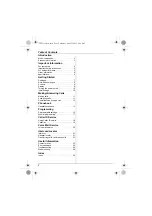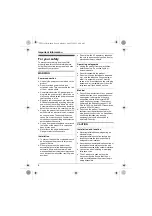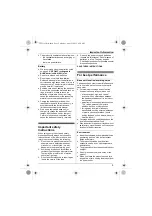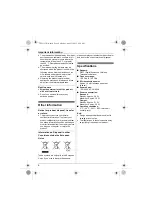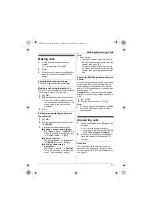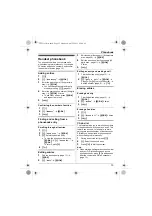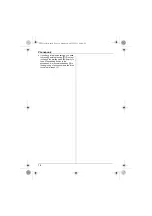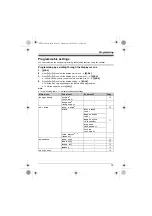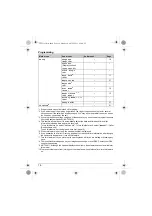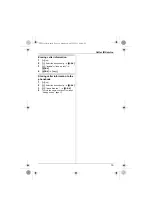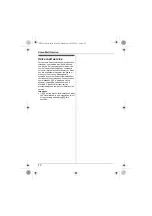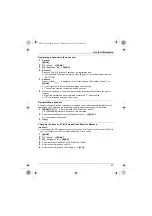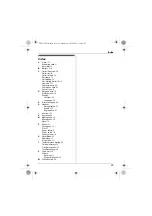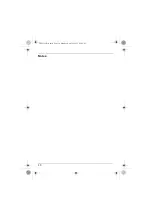Programming
15
Programmable settings
You can customise the unit by programming the following features using the handset.
Programming by scrolling through the display menus
1
{j
/OK
}
2
Press
{V}
or
{^}
to select the desired main menu.
s
{j
/OK
}
3
Press
{V}
or
{^}
to select the desired item in sub-menu 1.
s
{j
/OK
}
L
In some cases, you may need to select from sub-menu 2.
s
{j
/OK
}
4
Press
{V}
or
{^}
to select the desired setting.
s
{j
/OK
}
L
This step may vary depending on the feature being programmed.
L
To exit the operation, press
{i
c
}
.
Note:
L
In the following table, < > indicates the default settings.
Main menu
Sub-menu 1
Sub-menu 2
Page
Ringer Setup
Volume
<
Volume 5
>
–
Ringtone
<
Ringtone 1
>
–
–
Set Time
–
Alarm
Alarm Mode
<
Off
>
Repeat Times
<
Off
>
Repeat Cycle
<
3 Minutes
>
Ringtone
<
Ringtone 1
>
Volume
<
Volume 5
>
<
Manual
>
–
–
Phonebook
Show List
–
New Entry
–
Erase All
–
Memory
–
Caller List
–
–
TG161xCX(e).book Page 15 Monday, April 25, 2011 8:50 AM