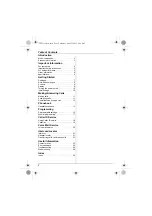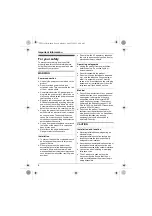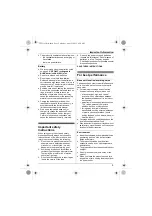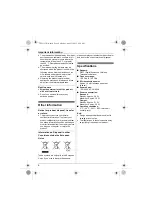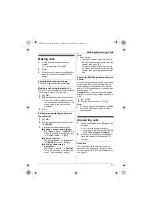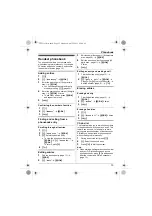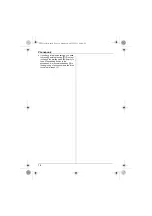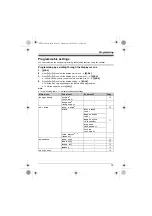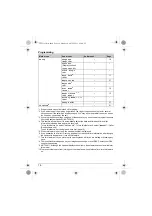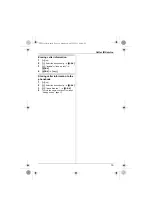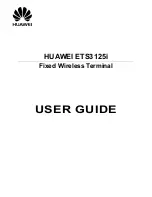Important Information
4
For your safety
To prevent severe injury and loss of life/
property, read this section carefully before
using the product to ensure proper and safe
operation of your product.
WARNING
Power connection
L
Use only the power source marked on the
product.
L
Do not overload power outlets and
extension cords. This can result in the risk
of fire or electric shock.
L
Completely insert the AC adaptor/power
plug into the power outlet. Failure to do so
may cause electric shock and/or excessive
heat resulting in a fire.
L
Regularly remove any dust, etc. from the
AC adaptor/power plug by pulling it from the
power outlet, then wiping with a dry cloth.
Accumulated dust may cause an insulation
defect from moisture, etc. resulting in a fire.
L
Unplug the product from power outlets if it
emits smoke, an abnormal smell, or makes
an unusual noise. These conditions can
cause fire or electric shock. Confirm that
smoke has stopped emitting and contact an
authorised service centre.
L
Unplug from power outlets and never touch
the inside of the product if its casing has
been broken open.
L
Never touch the plug with wet hands.
Danger of electric shock exists.
Installation
L
To prevent the risk of fire or electrical shock,
do not expose the product to rain or any
type of moisture.
L
Do not place or use this product near
automatically controlled devices such as
automatic doors and fire alarms. Radio
waves emitted from this product may cause
such devices to malfunction resulting in an
accident.
L
Do not allow the AC adaptor or telephone
line cord to be excessively pulled, bent or
placed under heavy objects.
Operating safeguards
L
Unplug the product from power outlets
before cleaning. Do not use liquid or
aerosol cleaners.
L
Do not disassemble the product.
L
Do not spill liquids (detergents, cleansers,
etc.) onto the telephone line cord plug, or
allow it to become wet at all. This may
cause a fire. If the telephone line cord plug
becomes wet, immediately pull it from the
telephone wall jack, and do not use.
Medical
L
Consult the manufacturer of any personal
medical devices, such as pacemakers or
hearing aids, to determine if they are
adequately shielded from external RF
(radio frequency) energy. (The product
operates in the frequency range of 1.88
GHz to 1.90 GHz, and the RF transmission
power is 250 mW (max.).)
L
Do not use the product in health care
facilities if any regulations posted in the
area instruct you not to do so. Hospitals or
health care facilities may be using
equipment that could be sensitive to
external RF energy.
CAUTION
Installation and location
L
Never install telephone wiring during an
electrical storm.
L
Never install telephone line jacks in wet
locations unless the jack is specifically
designed for wet locations.
L
Never touch uninsulated telephone wires or
terminals unless the telephone line has
been disconnected at the network interface.
L
Use caution when installing or modifying
telephone lines.
L
The AC adaptor is used as the main
disconnect device. Ensure that the AC
outlet is installed near the product and is
easily accessible.
TG161xCX(e).book Page 4 Monday, April 25, 2011 8:50 AM