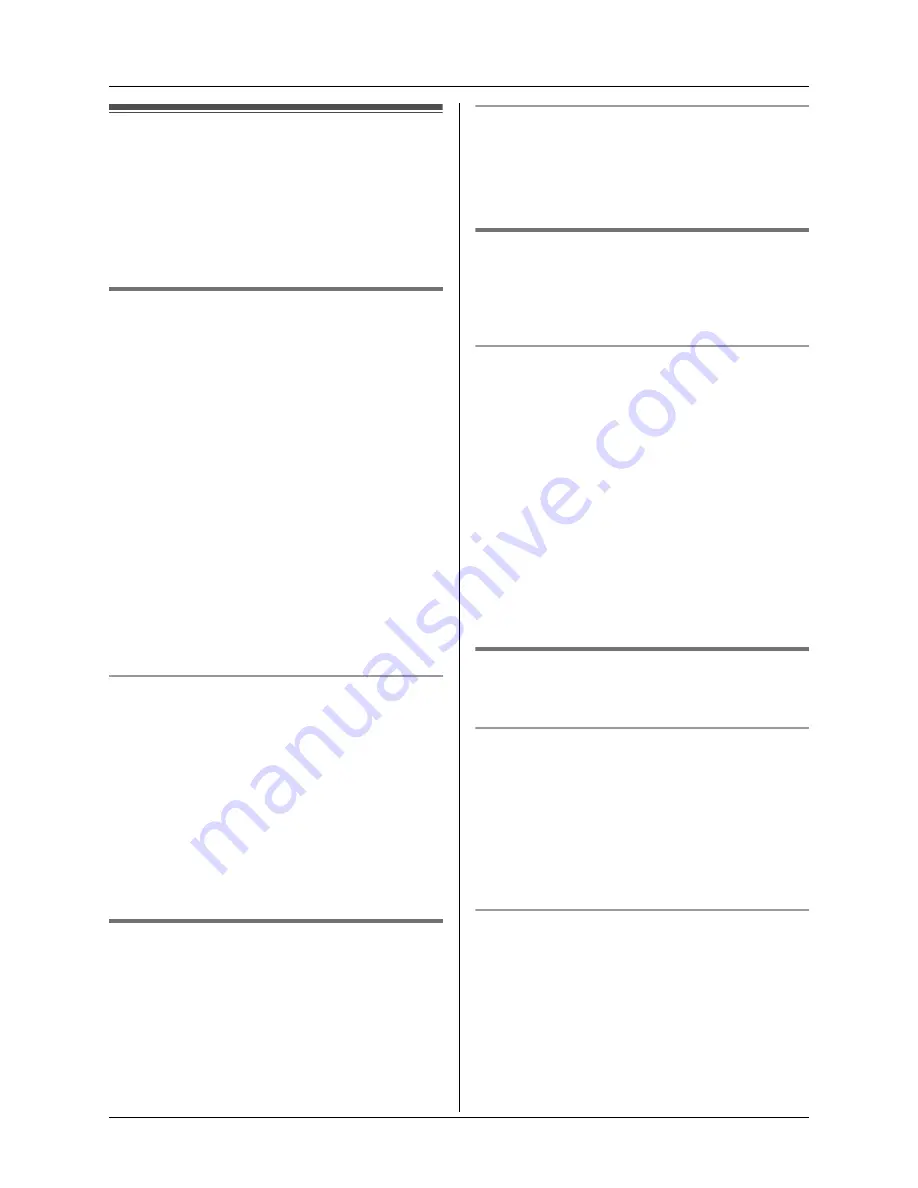
Phonebook
14
Using the phonebook
The phonebook allows you to make calls
without having to dial manually. You can add
20 names and phone numbers to the
phonebook and search for phonebook
entries by name.
Adding entries to the phonebook
1
Press
{k}
, then press
{j
/OK
}
.
2
Select
“
New Entry
”
, then press
{>}
.
3
Enter the party’s name (16 characters
max.; see page 32 for character entry),
then press
{j
/OK
}
.
4
Enter the party’s phone number (24
digits max.), then press
{j
/OK
}
.
5
Select
“
Save
”
, then press
{>}
.
6
Press
{ih}
.
Note:
L
If there is no space to store new entries,
“
Memory Full
”
will be displayed. Erase
unnecessary entries (page 14).
To edit/correct a mistake
Press
{<}
or
{>}
to place the cursor on the
number or character you wish to erase, then
press
{
C/
T
}
. Place the cursor to the right of
where you want to insert a number or
character, then press the appropriate dial
key.
Note:
L
Press and hold
{
C/
T
}
to erase all
numbers or characters.
Finding and calling a phonebook
entry
Phonebook entries can be searched for by
scrolling through all phonebook entries.
Once you have found the desired entry,
press
{C}
to dial the phone number.
Scrolling through all entries
1
Press
{k}
.
2
Press
{e}
or
{v}
repeatedly to display
the desired entry.
Editing entries in the phonebook
Phonebook entries can be edited after you
have saved them. You can change the name
and phone number.
Changing a name and phone number
1
Find the desired entry (page 14), then
press
{j
/OK
}
.
2
Select
“
Edit
”
, then press
{>}
.
3
Edit the name if necessary (16
characters max.; see page 32 for
character entry), then press
{j
/OK
}
.
4
Edit the phone number if necessary (24
digits max.), then press
{j
/OK
}
.
5
Select
“
Save
”
, then press
{>}
.
6
Press
{ih}
.
Erasing entries from the
phonebook
Erasing an entry
1
Find the desired entry (page 14), then
press
{j
/OK
}
.
2
Select
“
Erase
”
, then press
{>}
.
3
Select
“
Yes
”
, then press
{>}
.
4
Press
{ih}
.
Erasing all entries
1
Press
{k}
, then press
{j
/OK
}
.
2
Select
“
Erase All
”
, then press
{>}
.
3
Select
“
Yes
”
, then press
{>}
.
4
Select
“
Yes
”
again, then press
{>}
.
5
Press
{ih}
.
Summary of Contents for KX-TG1805NZ
Page 39: ...39 ...















































