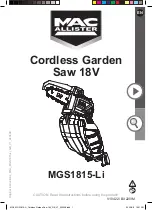Multi-unit Operation
30
3
Enter
“
0000
”
(default base unit PIN).
L
If you changed the PIN, enter it (page
25).
4
Select
“
Other Options
”
, then press
{>}
.
5
Select
“
Repeater Mode
”
, then press
{>}
.
6
Select
“
On
”
or
“
Off
”
, then press
{>}
.
7
Press
{ih}
.
Note:
L
After turning repeater mode on/off, you
will not be able to make or receive calls for
a few moments.
Intercom between
handsets
Intercom calls can be made between
handsets in the same radio cell, but not
between handsets in different radio cells.
Example:
When handset 1 calls handset 2
1
Handset 1:
Press
{
INT
}
and
{
2
}
(desired handset
number).
2
Handset 2:
Press
{C}
to answer.
3
When finished talking, press
{ih}
.
Transferring calls
between handsets
Outside calls can be transferred between 2
handsets in the same radio cell.
Example:
When handset 1 transfers a call
to handset 2
1
Handset 1:
During an outside call, press
{
INT
}
and
{
2
}
(desired handset number).
L
The outside call will be put on hold.
L
If there is no answer, press
{
INT
}
to
return to the outside call.
2
Handset 2:
Press
{C}
to answer the page.
L
Handset 2 can talk with handset 1.
3
Handset 1:
To complete the call transfer, press
{ih}
.
Transferring a call without speaking to
the other handset user
1
During an outside call, press
{
INT
}
, then
press the desired handset number.
L
The other handset rings if it is within
range of the base unit and turned on.
2
Press
{ih}
.
L
The outside call rings at the other
handset.
Note:
L
k
flashes to indicate the outside call is on
hold.
L
If the other handset user does not answer
the call within 1 minute, the call will ring at
your handset again.
Summary of Contents for KX-TG1805NZ
Page 39: ...39 ...