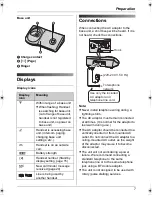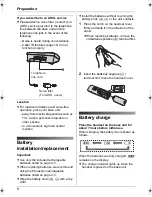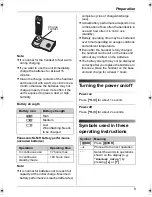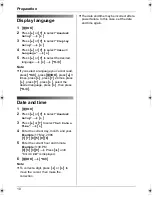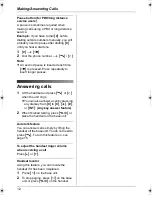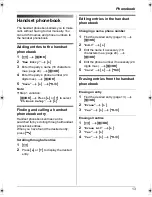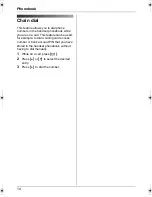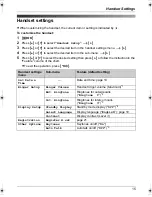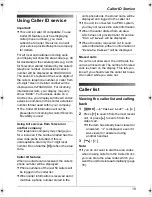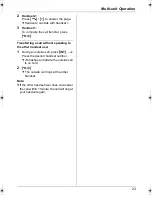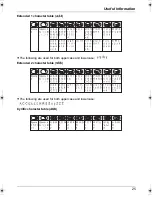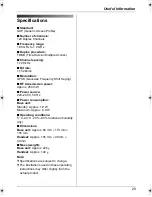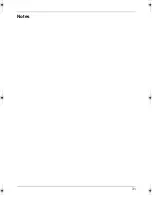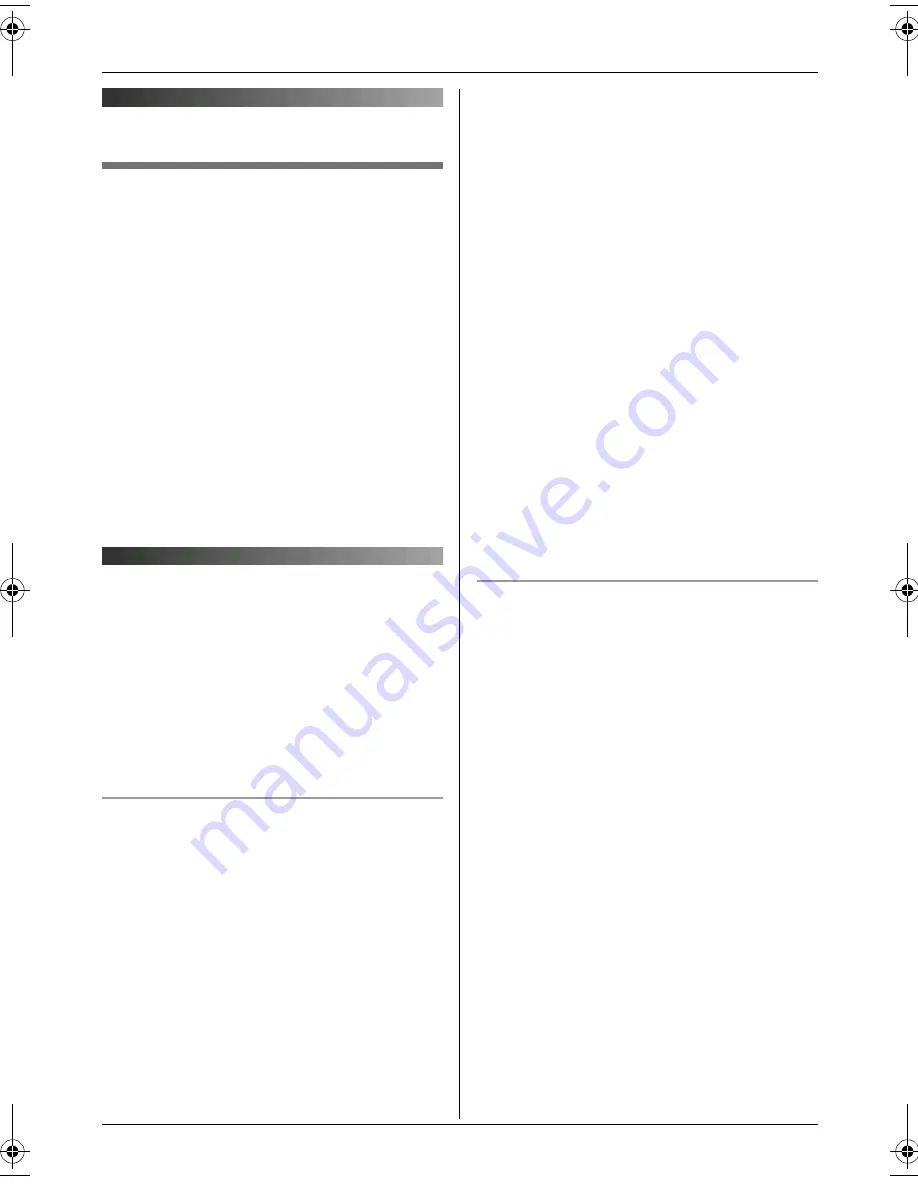
Multi-unit Operation
21
Operating additional units
Additional handsets
Up to 6 handsets can be registered to the
base unit. Additional handsets will give you
the freedom to, for example, have an
intercom call with another handset while a
third handset is on an outside call. See page
4 for information on ordering additional
handsets.
Important:
L
The additional handset model
recommended for use with this unit is
noted on page 4. If other model handset is
used, certain operations (handset
settings, base unit settings, etc.) may not
be available.
Registering a handset to
the base unit
The included handset and base unit are
preregistered. If for some reason the
handset is not registered to the base unit (for
example,
w
flashes even when the handset
is near the base unit), register the handset
manually (page 21).
To register an additional handset to the
base unit (easy registration)
After purchasing an additional handset,
register it to the base unit. Ensure that the
additional handset is switched on. If it is not
on, press and hold
{ih}
for few seconds
to turn the handset on.
1
Lift the additional handset and press
{ih}
to put the handset in standby
mode.
2
Press and hold
{x}
on the base unit for
about 3 seconds, until the registration
tone sounds.
3
Place the additional handset on the
base unit. The registration tone
continues to sound. With the handset
still on the base unit, wait until a
confirmation tone sounds and
w
stops
flashing.
Note:
L
If an error tone sounds, or if
w
is still
flashing, register the handset manually
(manual registration; page 21).
L
If all registered handsets start ringing in
step 2, press
{x}
to stop. Start again from
step 1.
L
Charge the batteries of your additional
handset for about 7 hours before initial
use.
L
This registration method cannot be used
for handsets that have already been
registered to the base unit. Register the
handset manually (manual registration;
page 21).
To register a handset to the base unit
(manual registration)
You can register a handset to the base unit
manually using the following method.
1
{j
/OK
}
i
“
Handset Setup
”
i
{
>
}
2
“
Registration
”
i
{
>
}
3
“
Register H.set
”
i
{
>
}
4
Press and hold
{x}
on the base unit for
about 3 seconds, until the registration
tone sounds.
L
If all registered handsets start ringing,
press
{x}
to stop, then repeat this
step.
L
After pressing
{x}
, the rest of this
procedure must be completed within 1
minute.
5
Wait until
“
Enter Base PIN
”
is
displayed, then enter the base unit PIN
(default:
“
0000
”
), then press
{j
/OK
}
.
L
When the handset has been
registered successfully,
w
will stop
TG1831NZ(e-e).book Page 21 Thursday, June 1, 2006 4:34 PM
Summary of Contents for KX-TG1831NZ
Page 31: ...31 Notes ...