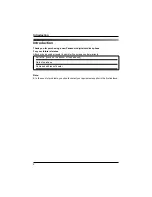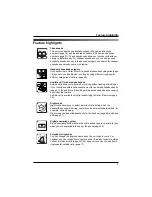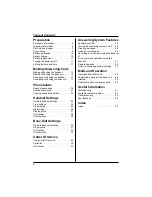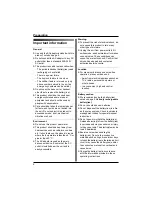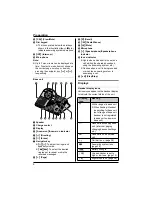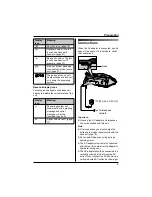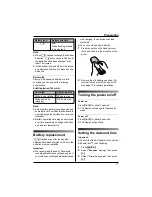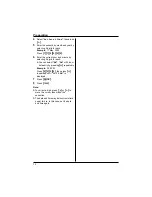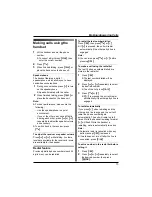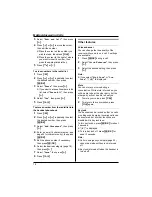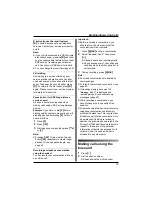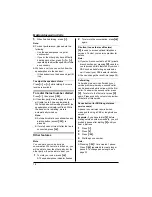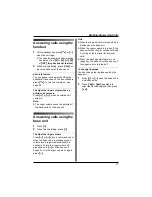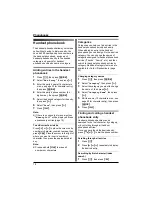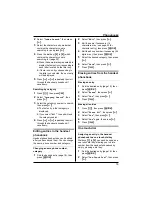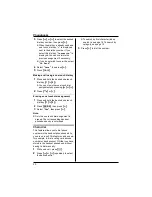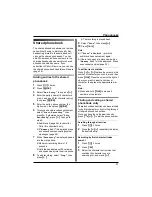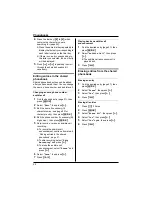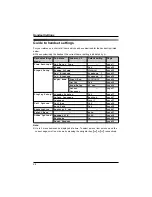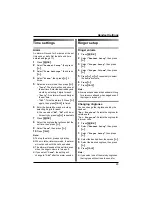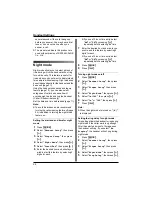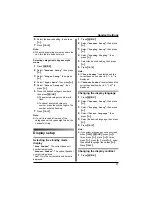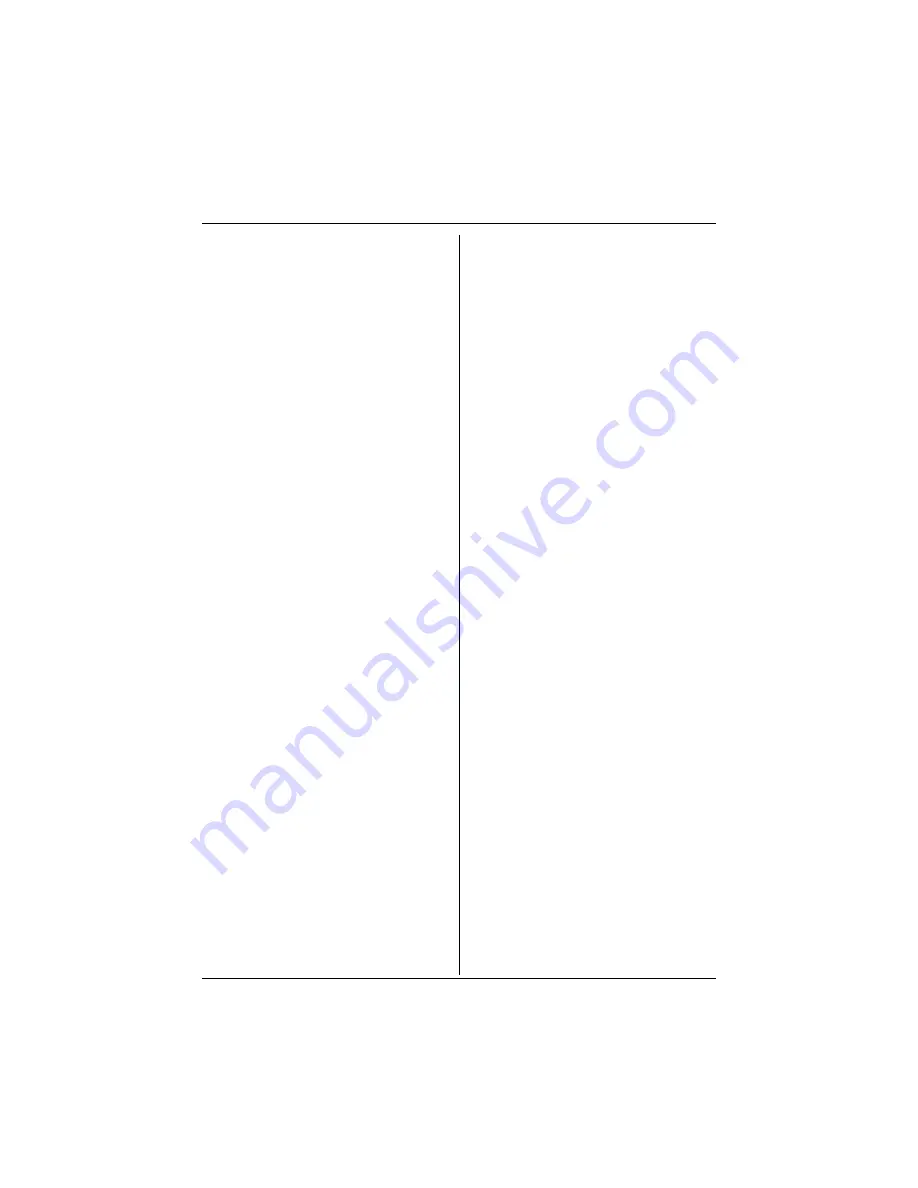
Preparation
12
4
Select
“
Set Date & Time
”
, then press
{>}
.
5
Enter the current day, month and year by
selecting 2 digits for each.
Example:
17 May, 2005
Press
{
1
}{
7
} {
0
}{
5
} {
0
}{
5
}
.
6
Enter the current hour and minute by
selecting 2 digits for each.
L
You can select
“
AM
”
,
“
PM
”
or 24-hour
time entry by pressing
{*}
repeatedly.
Example:
3:30 PM
Press
{
0
}{
3
} {
3
}{
0
}
, then press
{*}
repeatedly until
“
03:30 PM
”
is
displayed.
7
Press
{j
/OK
}
.
8
Press
{ih}
.
Note:
L
To correct a digit, press
{<}
or
{>}
to
move the cursor, then make the
correction.
L
The date and time may be incorrect after a
power failure. In this case, set the date
and time again.