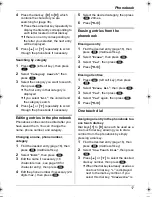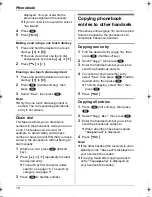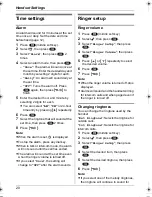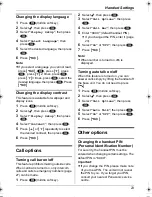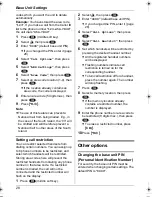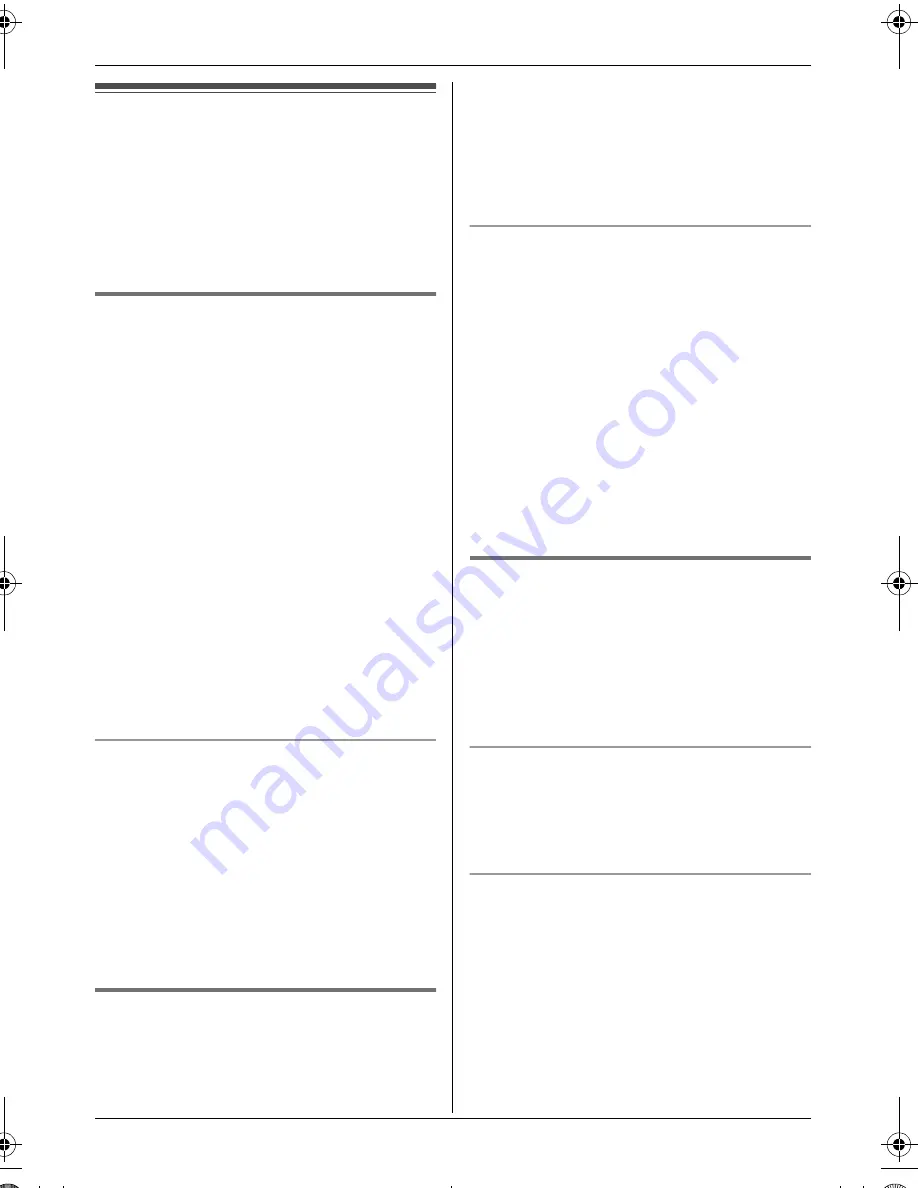
Phonebook
16
Using the phonebook
The phonebook allows you to make calls
without having to dial manually. You can add
200 names and phone numbers to the
phonebook, assign each phonebook entry
to the desired category, and search for
phonebook entries by name or category.
Adding entries to the phonebook
1
Press
U
(left soft key), then press
$
.
2
Select
“
New Entry
”
, then press
,
.
3
Enter the party’s name (16 characters
max.; see page 38 for character entry),
then press
,
.
4
Enter the party’s phone number (24
digits max.), then press
,
.
5
Select the desired category for the entry.
6
To save the entry, press
,
2 times.
7
Press
{ih}
.
Note:
L
If there is no space to store new entries,
“
Memory Full
”
will be displayed. Erase
unnecessary entries (page 17).
To edit/correct a mistake
Press
{<}
or
{>}
to place the cursor on the
number or character you wish to erase, then
press
{
C/
T
}
. Place the cursor to the right of
where you want to insert a number or
character, then press the appropriate dial
key.
Note:
L
Press and hold
{
C/
T
}
to erase all
numbers or characters.
Categories
Categories can help you find entries in the
phonebook quickly and easily. When adding
an entry to the phonebook you can assign it
to the desired category. You can change the
names of categories assigned for
phonebook entries (“Friends”, “Family”, etc.)
and then search for phonebook entries by
category. Additional category features are
available for Caller ID subscribers (page
30).
Changing category names
1
Press
U
(left soft key), then press
$
.
2
Select
“
Category
”
, then press
,
.
3
Select the category you want to change
the name of, then press
,
.
4
Select
“
Category Name
”
, then press
,
.
5
Edit the name (10 characters max.; see
page 38 for character entry), then press
,
.
6
Press
{ih}
.
Finding and calling a phonebook
entry
Phonebook entries can be searched for by
first character, by category, or by scrolling
through all phonebook entries.
Once you have found the desired entry,
press
{C}
or
{s}
to dial the phone number.
Scrolling through all entries
1
Press
U
(left soft key).
2
Press
{e}
or
{v}
repeatedly to display
the desired entry.
Searching by first character (index
search)
1
Press
U
(left soft key), then press
r
.
2
Select
“
Index Search
”
, then press
,
.
3
Select the character entry mode that
contains the character you are
searching for, and press
,
.
TG1850NZ(e).book Page 16 Monday, December 27, 2004 3:22 PM